How to Fix iOS 17/18 Beta Won't Install Update on iPhone
Category: iPhone Issues

3 mins read
Some users reported that after downloading the iOS update file and clicking the "Install Now" button, the annoying winodw of "Unable to Install Update. An error occurred installing iOS" pops up, making them at a loss.
Does it mean your iOS won't install update forever? No. In this article, we'll explain the possible reasons for this "iOS update won't install" error and provide some troubleshooting methods.
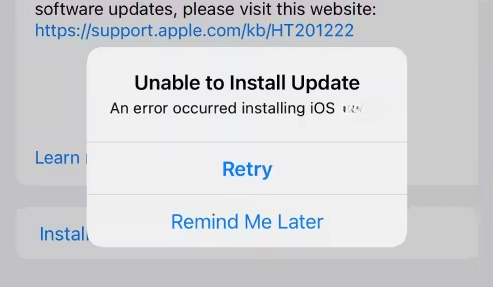
In this article:
Part 1: Why Won't My iOS Update Install?
Unable to install iOS 17/18 beta can be annoying. But donw't worry, let's go through some potential reasons to this problem, you can take the corresponding solutions after learning about the causes.
- Compatibility: The device might not be compatible with the new update.
- Insufficient Storage Space: The device may not have enough free space to install the iOS update.
- Network Issues: Poor or unstable Wi-Fi connection can interrupt the process of installing iOS update.
- Software Glitches: Temporary software issues or bugs in the current iOS version.
Part 2: Fix Unable to Install Update iOS 17/18 Beta in 7 Ways
When there is an error occurred installing iOS/iPadOS 17/18 beta, including the situation that Install Now button grayed out, you can try the following methods to complete the update process as soon as possible.
1 Check Device Compatiblity
The first thing to check is whether your iPhone model is on the list of compatible devices for the latest version of iOS. If not, you won't be able to check for the new update, nor download or install the iOS update.
If you want to know if your device supports iOS 17/18 beta, find if your iPhone model is listed below:
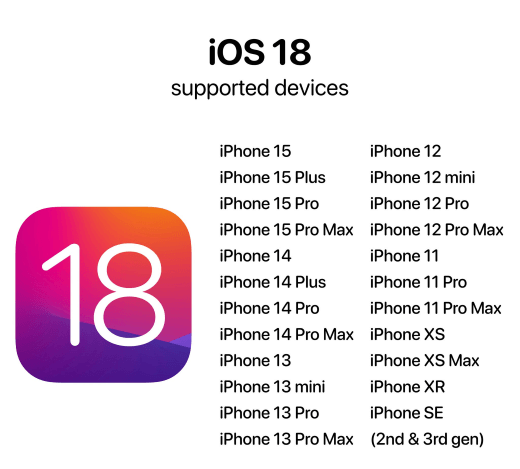
The highest OS for iPhone X is iOS 16.7.7.
The highest OS for iPhone 8 is iOS 16.
The highest OS for iPhone 7/7 plus is iOS 15.
2 Check Internet Connection
If the download or install takes a long time, you need to check if the network connection is stable enough. The time it takes to download and install the update on your iPhone/iPad varies according to your Internet speed and the size of the iOS update.
To solve the problem of iPhone unable to install update, try not to download anything else or using your device while installing the iOS update. Or, you need to switch to another network connection.
3 Reset iPhone Network Settings
If you can connect the Apple Server but still are unable to install update on iPhone, changing to another network connection doesn't work well, try resetting network settings directly.
Though all your stored Internet and networking-related data on the devices will be removed, you can quickly troubleshoot the iOS 17/18 beta won't install update issue if it's caused by the poor network.
Please go to Settings > General > Transfer or Reset iPhone > Reset > Reset Network Settings. Enter your passcode to proceed.
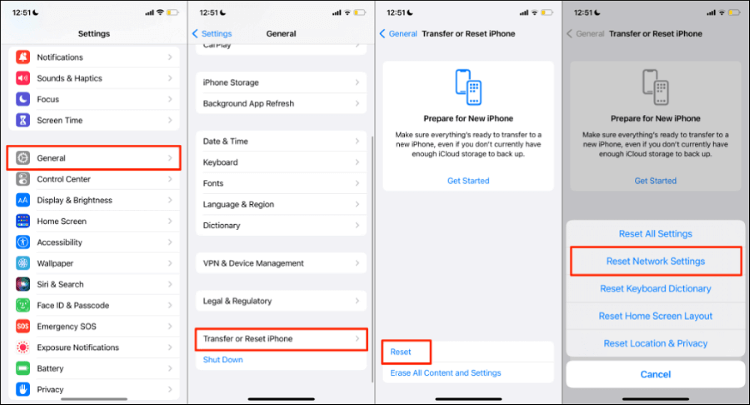
4 Free Up iPhone Storage
On an iOS device, a new iOS installation requires free gigabytes of storage. So, Make sure there is enough storage on your iPhone for the iOS 17/18 beta not installing update properly. You may run out of space if you keep storing videos and pictures.
Remove or delete the files that you no longer need and install the iOS update again using the setting option.
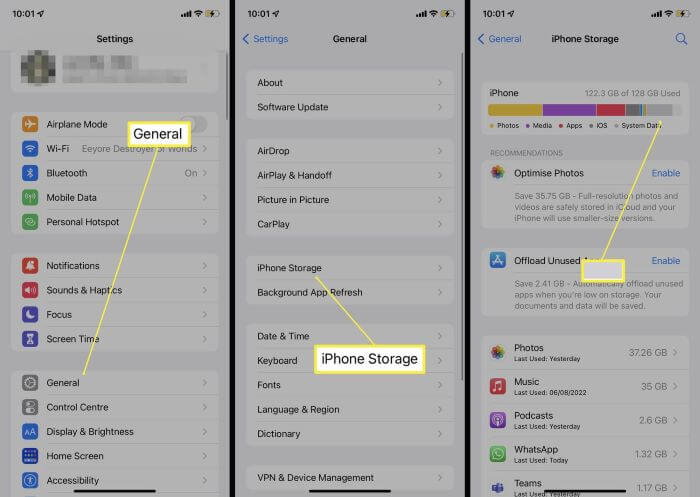
5 Remove and Download iOS 17/18 Beta Update Again
What to do when iOS update unable to install? If you're still in the process of installing update and can access to the iPhone, try remove and re-download the iOS update again.
Please go to Settings > General > iPhone Storage > find the iOS update > Update > Delete Update. When the downloaded iOS update is deleted, you can go back to settings to download and install the update again.
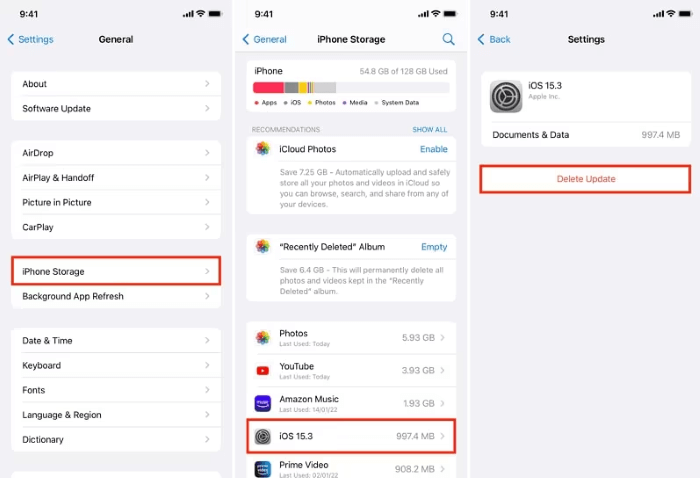
6 Fix iOS Update Won't Install with iOS System Repair Software
Are you struggling to update your iOS device when still unable to install iOS 17/18 beta update? Facing this update error can be frustrating when you want to make an update for bug fixes or enjoying latest features.
iMyFone Fixppo, as an effective and user-friendly alternative to the traditional update methods, can be your best choice to seamlessly install iOS update on your iPhone, in an error-free way!

Key Features of iMyFone Fixppo:
- Fix unable to install iOS 17/18 beta update due to software problems, no data loss.
- Support updating iPhone to the latest version of iOS after fixing the system.
- Compatible with all iPhone models including iPhone 15/14/13/12/11/X series to download and install iOS 17/18 beta update.
- 1-click install iOS update on iPhone and fix update issues, including software update failed, stuck on verifying update, etc.
- Easy-to-use for anyone to download and install iOS update on iPhone.
Ready to experience a smoother iOS update process? Download Fixppo now and follow steps to keep your device running on the latest iOS version today!
Step 1: Launch Fixppo and connect your iPhone to the computer.
Step 2: From the two options, choose Standard Mode, which can solve iOS unable to install update issue while keeping all iPhone data.

Step 3: Now, Fixppo will detect your device model and show you the available version of iOS to download. Now, click the Download button to get the iOS update file.

Step 4: When the firmware is downloaded, click the Start Standard Repair button for Fixppo to fix the iOS update problem.

If you see the following window in 10 minutes, it means the "unable to install update iOS 17/18 beta" problem is solved with your iPhone restarted automatically. Your iPhone is updated to the latest version of iOS as well!
Feel free to download Fixppo to fix and update your iPhone iOS.

7 Install iOS Update via iTunes on PC/Mac
iTunes can be used to update/restore/back up your device. When there is an error occured installing iOS 17/18 beta that stops you from getting the iOS update, iTunes can help.
But please back up your device first before updating iPhone with iTunes, as it may cause you data loss to an extent.
Step 1: Open iTunes on your PC/Mac and then connect your iPhone to PC/Mac with a USB cable (If iTunes is not in the latest version, please update it first).
Step 2: After clicking on your device, tap Summary and then on Check for Update.
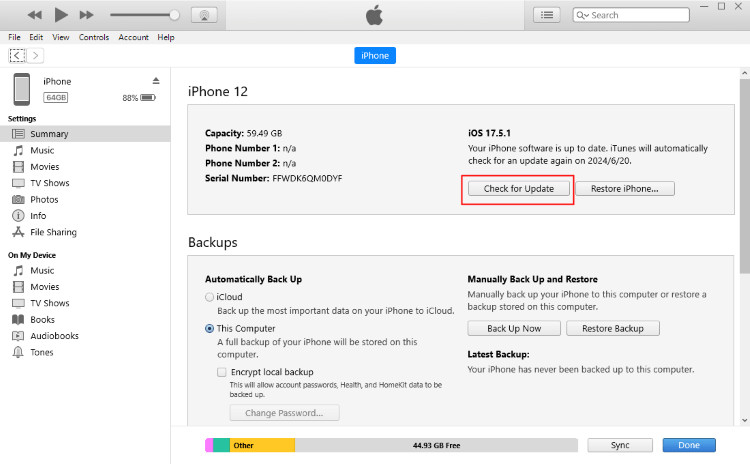
Step 3: Click on Download and Update in the next step. Enter the passcode of your iPhone to proceed.
If you're using Mac in macOS 10.15 Catalina or higher, you should use Finder to update iOS. The update process is quite the same as iTunes.
Conclusion
This article has introduced 7 methods on how to fix the iOS 17/18 beta won't install update problem. Hope they can be helpful and make you easier to enjoy the latest version of iOS.
Whenever the problem happens, you have our article with solutions and this practical iOS system repair tool - iMyFone Fixppo, which can easily solve the iOS update issue while updating your iPhone to the newest version of iOS simultaneously.






















