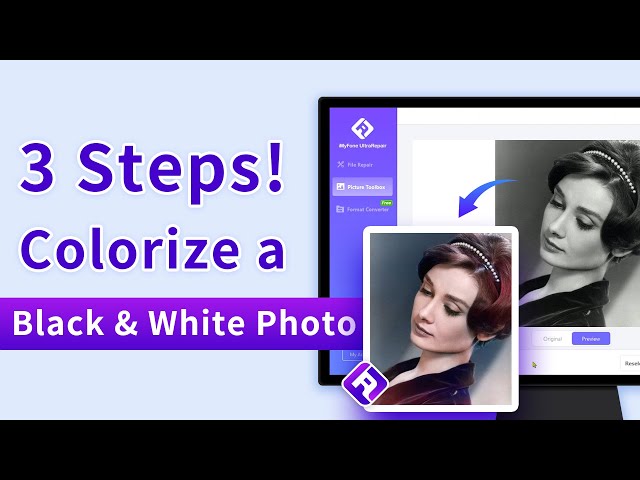4 Best Black and White Photo Editors to Convert Images Colors
Category: Repair Files

5 mins read
“How can I edit my pictures to Black and White that look nice?”
Well, if you're wondering about this, we're here to answer you. Editing could undoubtedly be a make or break factor in a picture. Editing can make your pictures look much better. Tweaking around with colors using a black and white photo editor and other image factors could enhance the looks of an image greatly. If you're looking for editing black and white photos, you're at the right place! Today we'll discuss about the best black and white image converters/editors.

In this article:
Free download UltraRepair to repair and enhance broken or blurry photos, videos & files.
Part 1. 4 Best Black and White Photo Editor Online
1 Lunapic
Lunapic is an online photo editing tool that allows users to apply various filters, effects, and adjustments to their images. In order to edit black and white images, you can use the "effect-bw" option, which converts a colored image into black and white.
Here are the steps to use the "Effect-bw" option on Lunapic:
Step 1: Visit the Lunapic website and click on the "Choose File" button to upload your image.
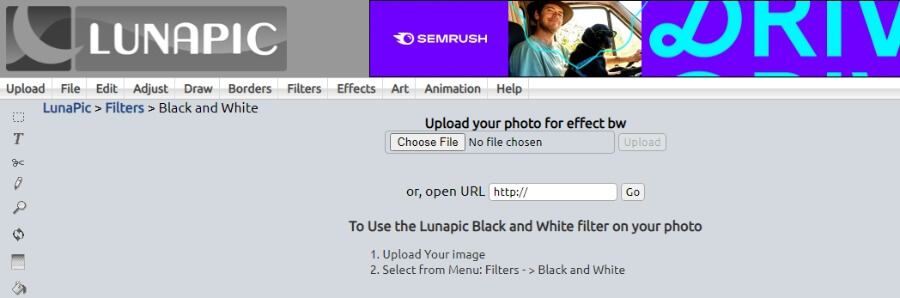
Step 2: Once your image is uploaded, click on the "Filters" tab and select "Black and White" from the dropdown menu.
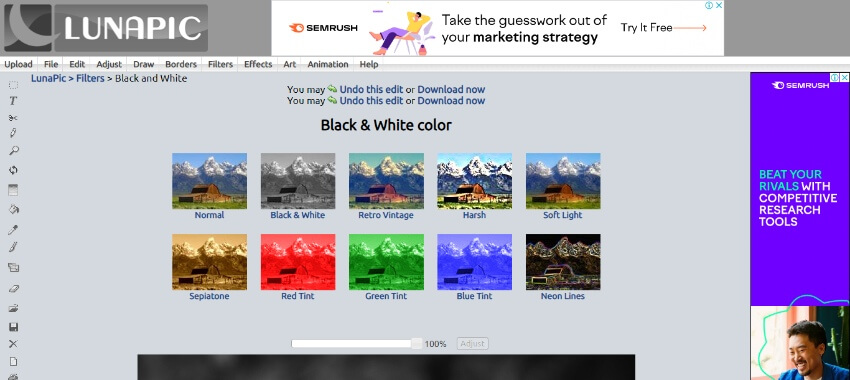
Step 3: The "effect-bw" option will be applied to your image, and you can adjust the intensity of the effect using the slider.
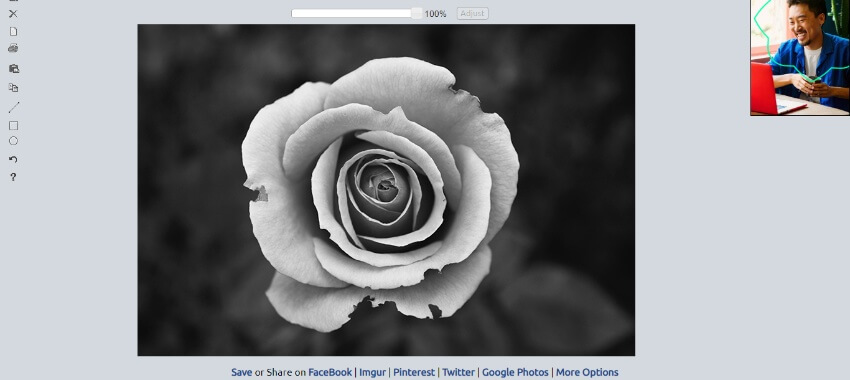
Step 4: When you are satisfied with the result, click on the "Save Image" button to download your edited image.
- Lunapic is a free and easy-to-use online tool that requires no software download or installation.
- The "effect-bw" option allows users to create black and white images with varying degrees of intensity.
- Lunapic's interface can be overwhelming for some users due to the large number of features and options.
- The quality of the output image can be lower compared to other photo editing software or tools.
2 Fotor
Fotor is an online photo editing tool that offers a wide range of features and options to enhance and modify images. One of its features is the "Black and White Effect," which converts a colored image into black and white.
Here are the steps to use the "Black and White Effect" on Fotor:
Step 1: Go to the Fotor website and click on the "Edit a Photo" button to upload your image.
Step 2: Once your image is uploaded, click on the "Effects" tab and select "Black and White" from the dropdown menu.
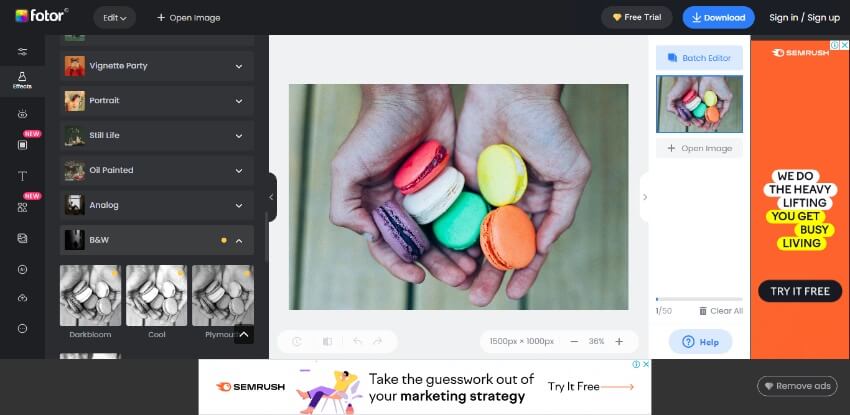
Step 3: The "Black and White Effect" will be applied to your image, and you can adjust the intensity of the effect using the slider.
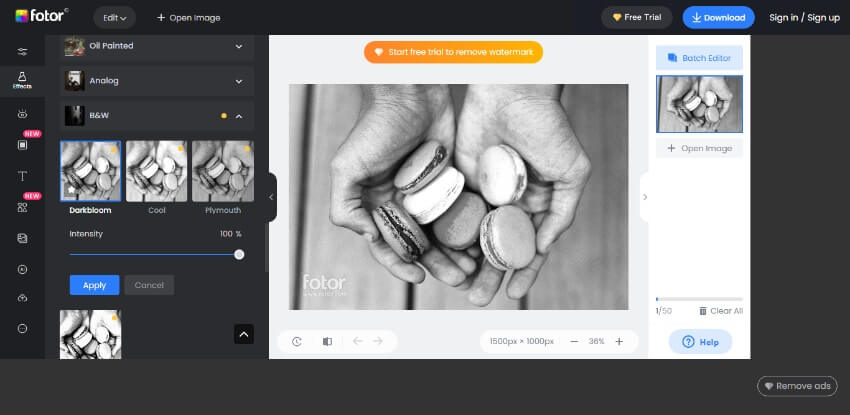
Step 4: You can also use other tools such as cropping, resizing, or adding text to further modify your image.
Step 5: When you are satisfied with the result, click on the "Save" button to download your edited image.
- Fotor offers a user-friendly interface with a wide range of features and tools for photo editing.
- The "Black and White Effect" on Fotor provides a high-quality output image with various options for customization.
- Some features and tools may require a premium subscription, which can be expensive for some users.
- The free version of Fotor may display ads, which can be distracting or annoying for some users.
3 Pixelied
Next on the list is pixelied, another resourceful online image editor. It offers a wide range of features such as custom graphics, templates, and a user-friendly interface that makes it ideal for both beginners and experienced designers.
Here are the steps to use the "Black & White" on Pixelied:
Step 1: Open the image you want to edit in Pixelied. First, log in to your Pixelied account and open the image you want to edit.
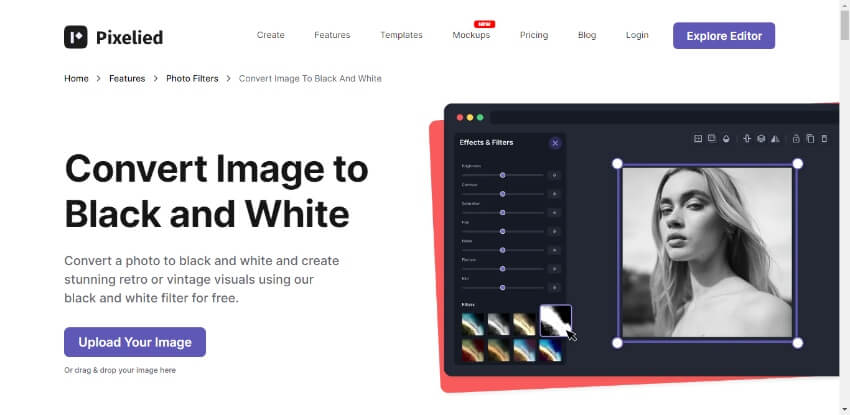
Step 2: Once the image is open, click on the "Adjustments" tab in the right-hand toolbar.
Step 3: In the adjustments panel, select "Black & White" from the list of options.
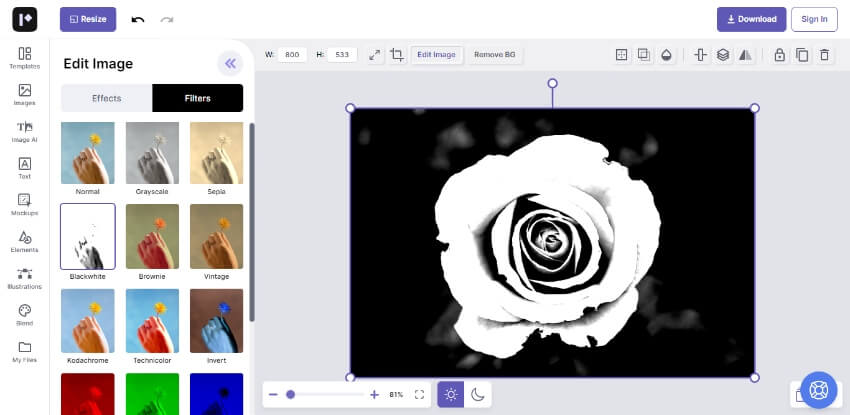
Step 4: Adjust the settings to achieve the desired look for your image. You can change the brightness, contrast, and other settings to fine-tune the black and white effect.
Step 5: Once you're happy with your edits, click the "Save" button in the top right corner of the screen to save your edited image.
- User-friendly interface: Pixelied has a simple and intuitive interface that makes it easy for beginners to use. The drag-and-drop editor and pre-designed templates make it easy to create designs quickly and efficiently.
- Comprehensive image library: Pixelied has a vast library of images, icons, and illustrations that users can use to create their designs. This saves users time and effort as they don't need to search for images elsewhere.
- Limited design flexibility: While Pixelied is great for creating simple designs, it may not be suitable for more complex design projects. The tool has its limitations in terms of design flexibility and customization options.
- Limited export options: Pixelied only allows users to export their designs in a limited number of formats, including JPG, PNG, and PDF. Users may need to convert their designs to other formats elsewhere, which can be time-consuming.
4 Photofunny
Photofunny is a web-based image processing tool that enables users to modify their images in various ways, such as adding effects, frames, text, and other decorations. One of the popular features of Photofunny is its ability to convert images to grayscale, which can give them a more artistic and dramatic effect.
Here are the steps to convert an image to grayscale using Photofunny:
Step 1: Go to the Photofunny website and select the "Grayscale" category.
Step 2: Upload your image or select one from the available options.
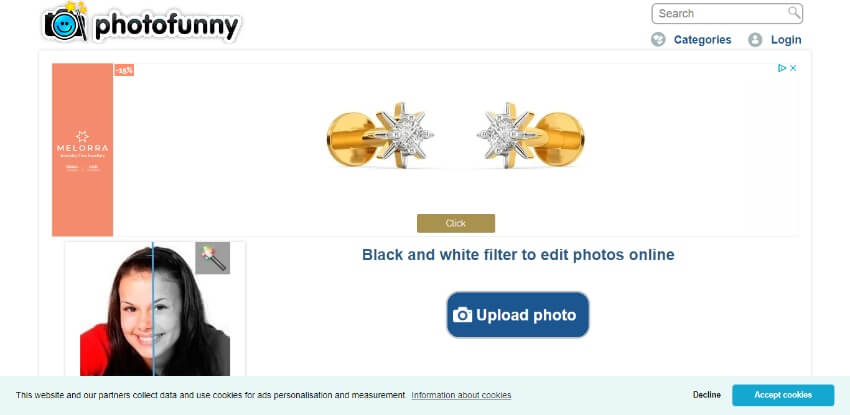
Step 3: Adjust the image size and position, if necessary.
Step 4: Click the "Finish" button to convert the image to grayscale. Finially you can save or share the final image.
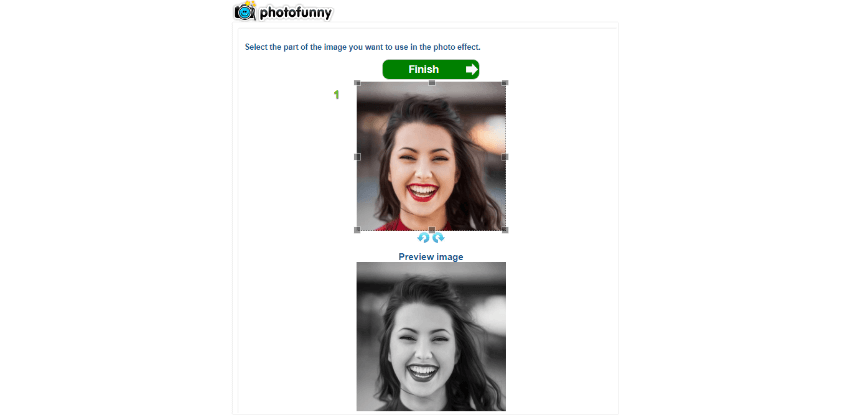
- Photofunny is a free and easy-to-use tool that requires no special skills or software installation.
- It offers a wide range of image processing options, including grayscale conversion, that can enhance the visual appeal of your photos.
- The tool has limited editing capabilities compared to more advanced image editing software.
- The quality of the final image may not be as high as when using professional image editing tools.
5 Quick Comparison for the Online Editors
| Feature | Fotor | Pixelied | Photofunny | Lunapic |
|---|---|---|---|---|
| Output Quality | Good | Good | So-So | So-So |
| Basic editing | Yes | Yes | Yes | Yes |
| Black & White Effect | Yes | Yes | Yes | Yes |
| Other Filters | Yes | Yes | No | Yes |
| Price | Free basic version | Free for basic features | Free | Free |
6 What If You Want to Turn Convert Black & White to Colorful Photos?
iMyFone UltraRepair is a reliable and user-friendly software tool designed to repair or enhance broken or low resolution pictures. With its advanced technology, it not only can easily repair photo issues. But, you can also turn your black & white images into lively colorful images or vice versa with ease. Amazing, isn’t it? With just a few clicks, you can quickly restore your files to their original state, saving you time and hassle.

Key Features:
- Black & White to Color: With just 3 steps, you can even turn your lifeless, black & white pictures to a colorful and lively one.
- Enhance Old Photo: Easily make your old photos clear by using photo clarity features.
- Photo Repair: Repair your damaged or corrupt photos in high success rate.
- Video & File Repair Instantly repair broken videos, and other files, including MP4, FLV, Word, Excel, PDF, etc.
The Video & Step by Step Tutorial to Turn Black and White Photo to Colorful One
Step 1: Select "Picture Toolbox" from the main menu after launching the tool. Click on the "Image Coloring" button to access the black and white conversion feature.
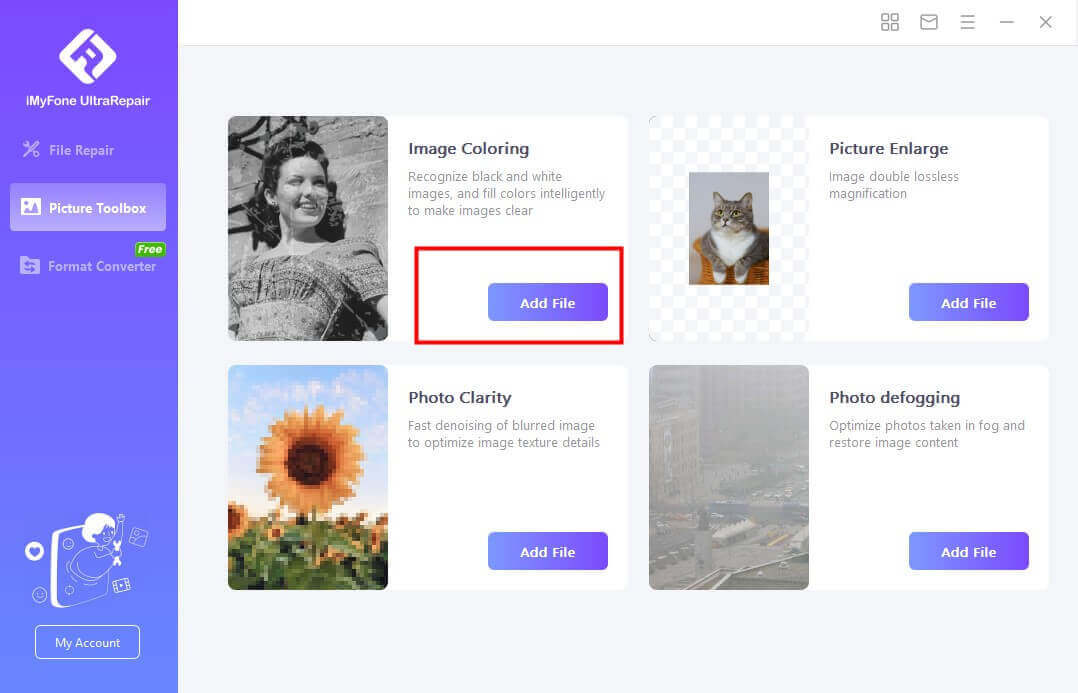
Step 2: Click on the "Add File" button to select the photos. Once you've added the photos, click on the "Start" button to begin the conversion process. You'll see a progress bar indicating how long the conversion will take.

Step 3: Once the conversion process is complete, you can preview the colorful photos. If you are satisfied with the results, click on the "Save Now" button to save the colorful photos to your computer.
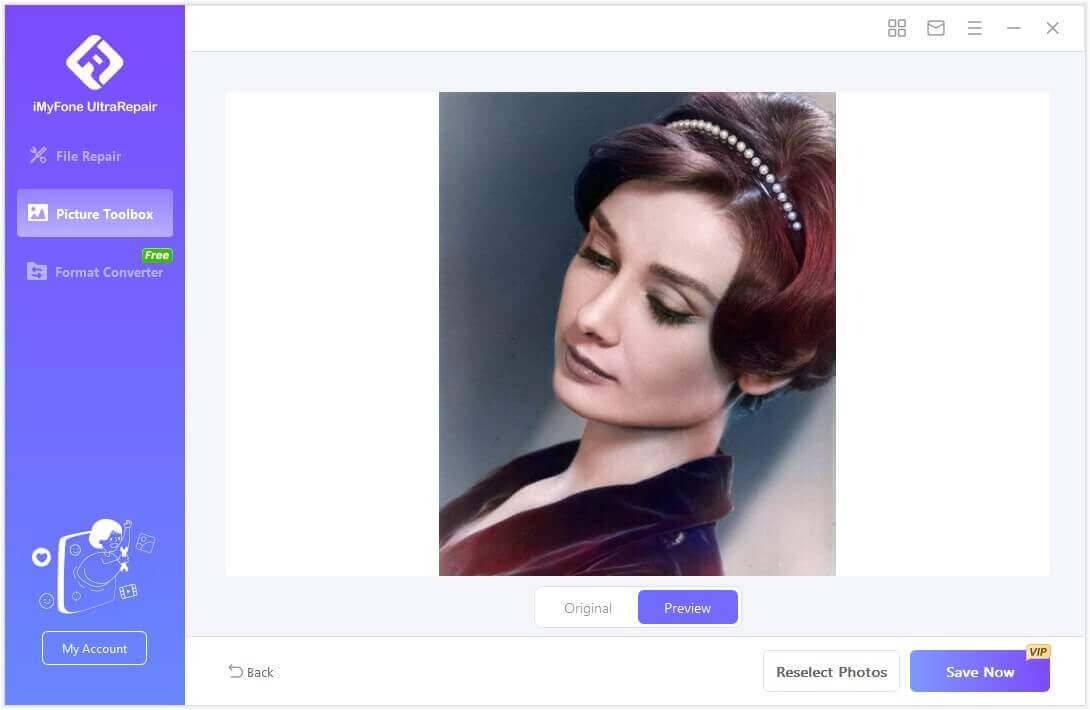
Part 2. Tips about Black and White Image Filters/Converter
Black and white photography is a timeless and classic way to capture the world around us. While it may seem simple to convert colorful photos to black and white, there are a few important tips and tricks to keep in mind to get the best results. In this section, we'll explore some key tips and techniques for using black and white image filters and converters.
Tip 1 Consider Contrast
Contrast is an essential element in black and white photography. A high-contrast image can be dramatic and striking, while a low-contrast image may appear flat and lifeless. When converting your photos to black and white , pay attention to the contrast between light and dark areas of the image. You can use tools like curves or levels adjustments to increase or decrease contrast as needed.
Tip 2 Look for Texture
Texture is another important element in black and white photography. Since you don't have the benefit of color to add interest to your images, texture can help create depth and dimension in your photos. Look for areas of your photo with interesting textures, such as a rough brick wall or a weathered wooden fence. You can enhance texture in your black and white photos by adjusting the clarity or sharpness.
Tip 3 Play with Filters
Black and white image filters can be a fun and creative way to experiment with different looks and moods in your photos. Different filters can add warmth or coolness to your images, or create a vintage or cinematic effect. Play around with different filters to find one that works best for your photo. Just be sure to use filters sparingly, as too much filtering can result in an artificial and over-processed look.
Conclusion
Converting colorful photos to black and white can be a great way to create timeless and classic images. By paying attention to elements like contrast and texture, and experimenting with different filters, you can create unique and striking photos that stand the test of time. But forrepairing corrupted photos and videos, iMyFone Ultrarepair remains a highly recommended tool. It is an ideal black and white photo editor solution for anyone looking to recover and enhance their photos and videos.