[8 Tips] Unlocking the Power of GB WhatsApp
Category: Transfer WhatsApp

6 mins read
People love using GB WhatsApp instead of WhatsApp because of two main reasons. First, it lets you personalize stuff, like how your chat looks with different themes and fonts. Second, you get some cool extras, like hiding your online status and sending bigger files.
GB WhatsApp enhances the messaging experience by providing customization, additional features, and improved control over messaging, making it a valuable tool for users seeking a more tailored and functional communication platform.
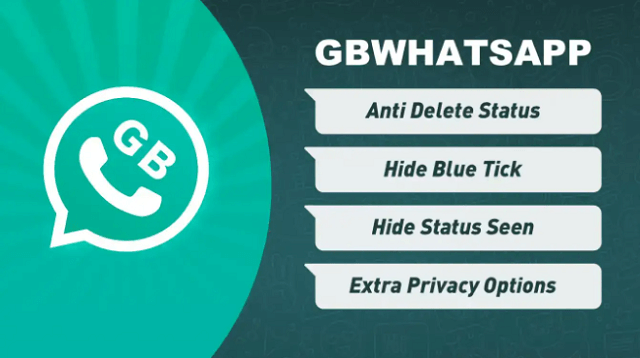
8 Tips of GB WhatsApp:
- Tip 1: Custom Themes (How to Personalize Your Interface)
- Tip 2: Hiding Online Status (Enhancing Your Privacy)
- Tip 3: Anti-Revoke Messages (Recovering Deleted Messages)
- Tip 4: Message Scheduler (Scheduling Messages for Convenience)
- Tip 5: Status Download (Saving Your Contacts' Status Updates)
- Tip 6: Multiple Account Support (Effortlessly Manage Multiple Accounts)
- Tip 7: In-Built App Lock (Enhancing Security)
- Tip 8: Hide Blue Ticks (Read Messages Anonymously)
Tip 1: Custom Themes (How to Personalize Your Interface)
Changing themes in GB WhatsApp is a straightforward process that allows you to tailor the app's appearance to your liking. Follow these simple steps to custom chat bubbles:
Step 1: Download GB WhatsApp and open the “Settings” option.
Step 2: Select “Chat Screen” and click “Bubble and Ticks”. You will be able to choose buddle styles, such as Amor, RC IOS 11, and RC Google assistant. Customize the style that you like and apply it to your chats.
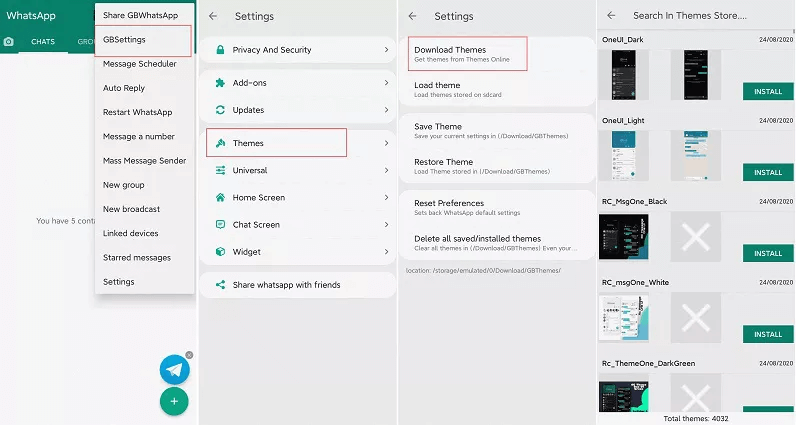
Tip 2: Hiding Online Status (Enhancing Your Privacy)
Concealing your online status gives you greater control over who can see when you are online. This empowers you to maintain your privacy in a world where information is constantly exposed.
Step 1: Access Your Settings: Launch GB WhatsApp and tap on the three vertical dots in the top-right corner to access the main menu.
Step 2: Navigate to Privacy Settings: Scroll down within the menu and select "Privacy" from the available options.
Step 3: Locate Online Status: Inside the Privacy settings, you will find an option called "Freeze Last Seem".
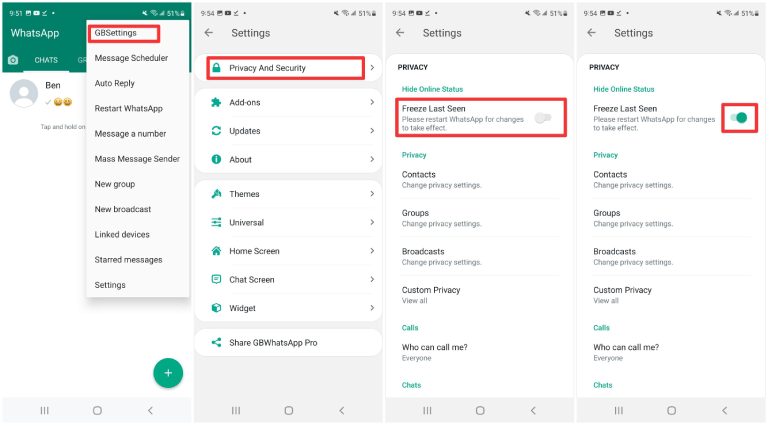
Step 4: Select Your Visibility: You can choose who can see your online status from three options: "Everyone," "My Contacts," or "Nobody".
Step 5: Save Your Preferences: After selecting your desired option, make sure to save your changes.
With the ability to hide your online status, you can decide when you want to be available and when you prefer not to be disturbed, making it easier to focus on tasks without interruptions.
Tip 3: Anti-Revoke Messages (Recovering Deleted Messages)
Let's get into the nitty-gritty of enabling the anti-revoke feature in GB WhatsApp. Follow these steps to make sure you never miss out on deleted messages:
Step 1: Download GB WhatsApp
If you haven't already, you'll need to download GB WhatsApp from a trusted source. It's important to ensure you're getting the official version to guarantee security and functionality.
You May Want to Know: What is GB WhatApp? [Download Link Included]
Step 2: Install and Set Up
After downloading, install GB WhatsApp and set it up with your phone number. This process is similar to setting up the original WhatsApp.
Step 3: Locate 'Privacy'
Once you're in the GB WhatsApp interface, navigate to the 'Privacy' settings. Here is where you'll find the 'Anti-Revoke Messages' feature.
Step 4: Enable 'Anti-Revoke Messages'
In the 'Privacy' settings, enable the 'Anti-Revoke Messages' option. This is the key to recovering deleted messages.
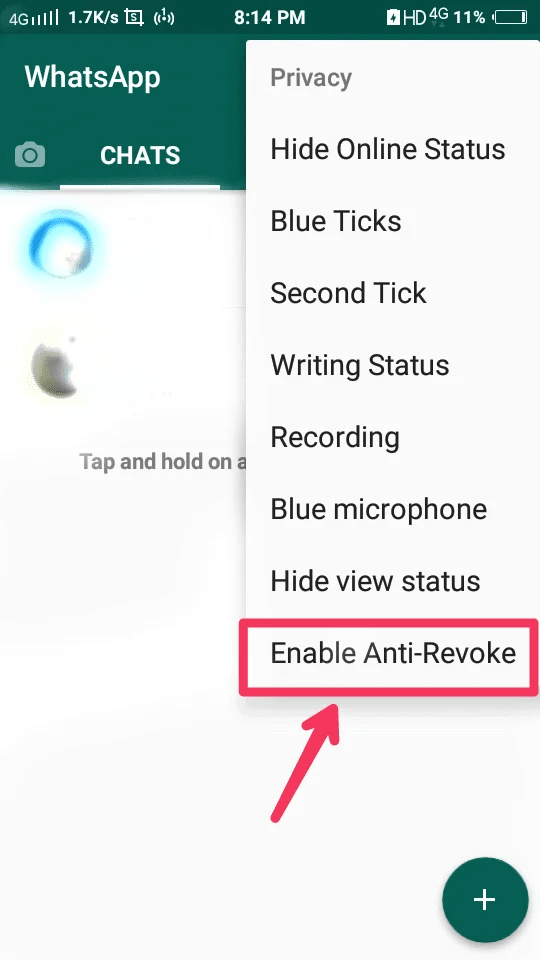
Step 5: Restart GB WhatsApp
After enabling the 'Anti-Revoke Messages' feature, restart GB WhatsApp to apply the changes.
Tip 4: Message Scheduler (Scheduling Messages for Convenience)
Scheduling messages on GBWhatsApp is a breeze. Here's a concise guide to using this convenient feature:
Step 1: Install GBWhatsApp
Install GBWhatsApp from their official website.
Step 2: Compose Your Message
Open GBWhatsApp and navigate to the chat where you want to schedule a message.
Step 3: Schedule the Messages
Type your message, tap the three dots in the top-right corner, select 'Message Scheduler,' set the date and time, and click 'Schedule'.
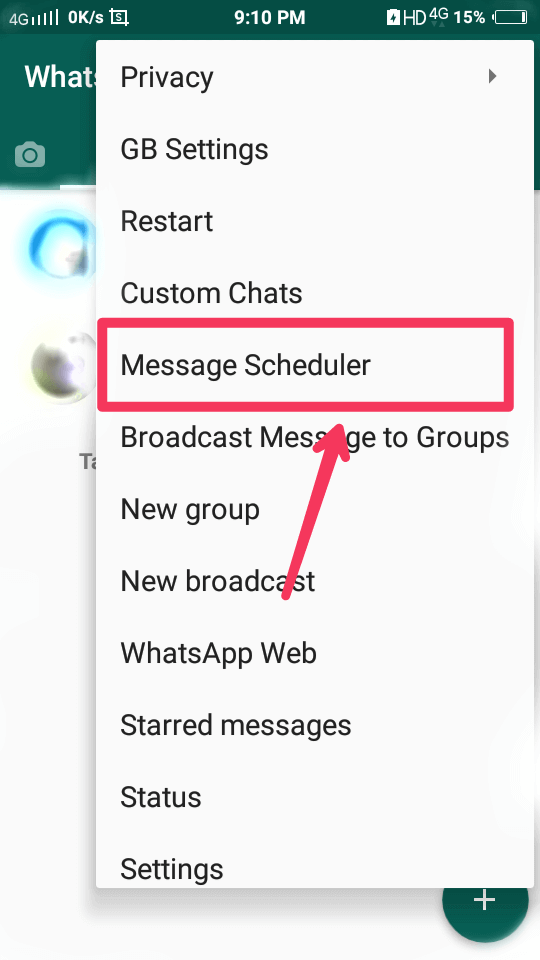
GBWhatsApp's Message Scheduler allows you to schedule messages for both individual and group chats, making it a versatile tool for all your messaging needs.
Tip 5: Status Download (Saving Your Contacts' Status Updates)
WhatsApp's Status feature automatically deletes updates after 24 hours. Downloading them gives you the option to keep and share these memories beyond the limited time frame.
You May Want to Know: How to Hide Status on WhatsApp?
To download a Status video, the process is similar to saving images:
- 1.Open the Status video you wish to download.
- 2.Access your phone's file manager.
- 3.Find the WhatsApp folder and go to Media.
- 4.Look for the '.Statuses' subfolder.
- 5.Inside, you'll discover the videos you've viewed.
Copy the video and paste it into your gallery or another folder. Now you can watch it whenever you want.
Transfer/Back up/Restore WhatsApp & GBWhatsApp
100,000+ people have downloaded it.
- Transfer WhatsApp to GB WhatsApp between devices with different OSs, i.e., iOS to Android, Android to iOS.
- Transfer safely without resetting devices or deleting original data.
- Supports phone-to-phone transfer, phone-to-computer transfer, and backup & restore.
- Supports 6000+ different smartphone models running on iOS and Android.
- Fully compatible with the latest OS version.
Tip 6: Multiple Account Support (Effortlessly Manage Multiple Accounts)
Step 1. Download GB WhatsApp
If you haven't already, download and install GB WhatsApp on your device. You can find the official GB WhatsApp APK from trusted sources online.
Step 2. Install and Set Up GB WhatsApp
Once you have GB WhatsApp installed, open the app and set up your primary WhatsApp account by verifying your phone number.
Step 3. Set Up a Secondary Account
To add a second GB WhatsApp account, you'll need to download another version of GB WhatsApp, such as "GB WhatsApp Plus" or "GB WhatsApp Pro." These modified versions allow you to run two GB WhatsApp accounts on the same device.
After downloading the second GB WhatsApp, install it on your device and set up the secondary account by verifying the second phone number.
You May Want to Know: Can I Link WhatsApp on Two Different Phones?
Step 4. Switch Between Accounts
You can easily switch between your primary and secondary accounts by opening the respective GB WhatsApp app. There's no need to log in and out repeatedly.
Tip 7: In-Built App Lock (Enhancing Security)
If you share your device with others or have multiple users on the same phone, GB WhatsApp's app lock ensures that your messages are only accessible with your permission, creating individualized and secure messaging experiences for everyone.
You May Want to Know: What is Lock Chat Feature for WhatsApp? [2023]Step 1: Accessing GB WhatsApp Settings
In the GB WhatsApp application, tap on the three vertical dots in the top-right corner to access the menu. From there, select "Settings".
Step 2: Privacy Settings
In the "Settings" menu, tap "Privacy".
Step 3: In-Built App Lock
Scroll down to find the "In-Built App Lock" option. Tap on it.
Step 4: Set Your App Lock
You will be prompted to set a lock code or pattern. Choose a secure option and confirm it.
Step 5: WhatsApp Lock Activation
Once your lock code is set, GB WhatsApp's In-Built App Lock is activated. You will need to enter the code or pattern each time you open the application.
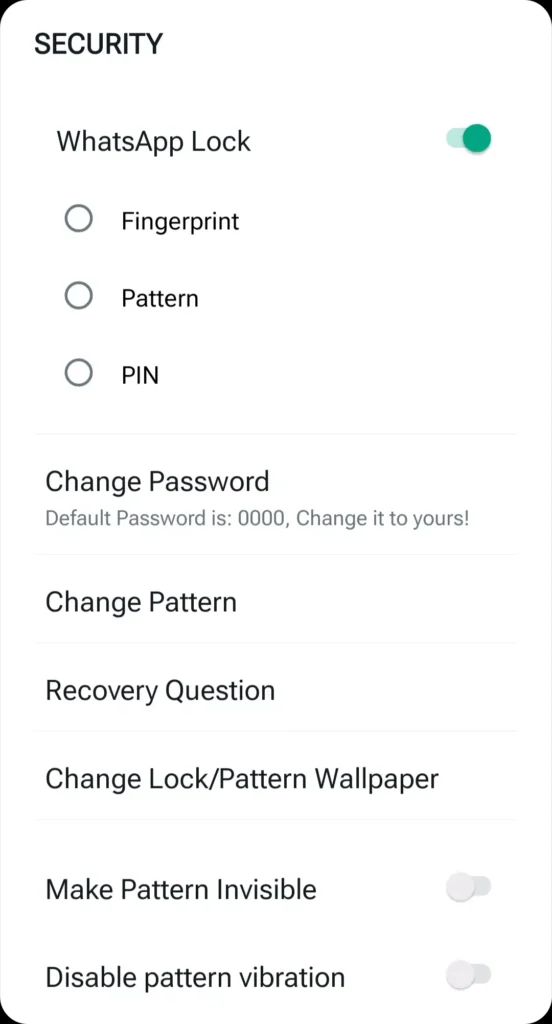
Tip 8: Hide Blue Ticks (Read Messages Anonymously)
Sometimes, you may not be ready to respond to a message immediately. By hiding blue ticks, you can read messages at your convenience without feeling pressured to reply right away. Here is how to do:
Step 1: Access GB WhatsApp Settings
In the GB WhatsApp application, tap on the three vertical dots in the top-right corner to access the menu. From there, select "Settings", then select “Privacy”.
Step 2: Hide Blue Ticks
Within the "Privacy" settings, locate and select "Blue Ticks." You can find this option under "Read Receipts".
Step 3: Activate the Feature
Toggle the switch to activate "Blue Ticks." Once this feature is activated, you'll be able to read messages without sending read receipts in the form of blue ticks.
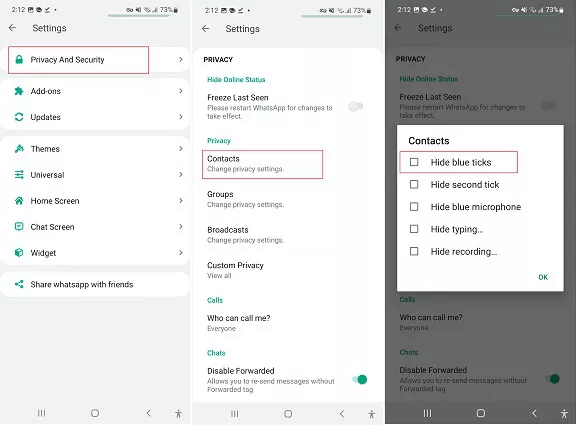
Conclusion
While these features offer added convenience and flexibility, it's crucial to reiterate the importance of using GB WhatsApp with caution. As a modified version of WhatsApp, GB WhatsApp does come with potential security and legal risks. To mitigate these risks, only download GB WhatsApp from reputable sources, and be mindful of your privacy settings.
Lastly, we encourage readers to explore and use these features responsibly. GB WhatsApp offers a world of possibilities, but it's essential to strike a balance between utilizing its advanced capabilities and respecting the privacy and consent of others.
If you have the needs to transfer, backup, or restore WhatsApp data, or GB WhatsApp data, then iMyFone iMyTrans is the good tool to use. By reading this article, there is a 10% off account coupon for you to try iMyFone iMyTrans:
Coupon Code: 10OFF
Copy the coupon code and use it after clicking the purchase button below. Don't wait! It's the one of the most cost-effective WhatsApp/GB WhatsApp transfer and data manage tools!




















