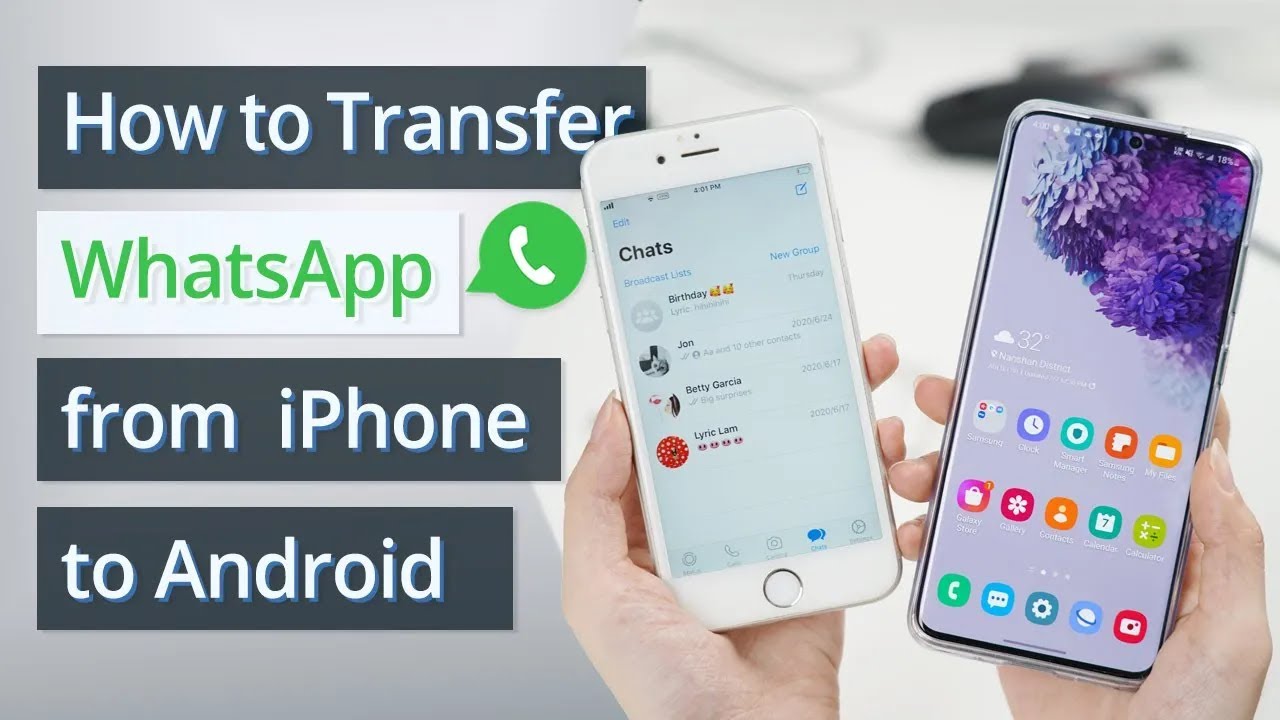6 Easy Ways - How to Transfer WhatsApp from iPhone to Android
Category: Transfer WhatsApp

6 mins read
Although nowadays many applications offer cross-platform free data transfer services such as “Samsung Smart Switch” for transfer from iPhone to Samsung and “Move to iOS” for transfer from Android to iPhone, these tools can't so effectively if you want to retain the orginial WhatsApp data.
Fortunately, there are five different methods to transfer WhatsApp from iPhone to Android even without overwritting. Read on to find the one that suits your needs.
In this article:
- Part 1. Transfer WhatsApp from iPhone to Android via Apps [Wired]
- 1.1 Transfer with Ease - Use Transfer App iMyFone iMyTrans
- 1.2 Use Backuptrans to Swich WhatsApp
- 1.3 Use WazzapMigrator to Migrate WhatsApp
- 1.4 Use the Official Way to Transfer WhatsApp from Android to iPhone
- Part 2. How to Transfer WhatsApp from iPhone to Android [Wirelessly]
- Part 3. Comparison of 5 Methods Mentioned Above
Part 1. Transfer WhatsApp from iPhone to Android via Apps
Since WhatsApp doesn'toffer a direct way for users to move all WhatsApp data between iOS and Android, some third-party tools cure this headache. With WhatsApp data transfer software, you can use WhatsApp on Android like you are using it on iPhone. In this part I will share three third-party tools that focus on WhatsApp data transfer.
1 Transfer with Ease - Use Transfer App iMyFone iMyTrans
One of the best WhatsApp transfer softwares to transfer WhatsApp messages from iPhone to Android is iMyFone iMyTrans. This program is designed to help transfer, backup and restore WhatsApp data between different phones and devices. With this tool we can directly transfer WhatsApp data from iPhone to Android and transfer WhatsApp backup from iOS to Android without fail.
Why Use WhatsApp Transfer Software - iMyFone iMyTrans
- Transfer WhatsApp & WhatsApp Business data from iOS to Android in 1-clcik.
- Also allow to backup WhatsApp & WhatsApp Business data before transferring.
- Supports all popular mobile devices including the iPhone15, Samsung Galaxy S21, and Huawei P60 as the operating system is from iOS 9 to 17 or Android 2.0 to 14.
- Support of backup and restore WhatsApp in case your Google Drive/iCloud free storage is full.
Steps to transfer WhatsApp from iOS to Android:
- Step 1. Install iMyFone iMyTrans on your computer and launch the program. Choose the first icon (Transfer) which is located in the left bar. Connect the iPhone and the Android device for transfer to the computer with USB cables. Besides, you can click "Flip" to change source device and traget device.

The program should detect and display the devices. Follow the instructions on the screen.
- Step 2. Click on "Transfer" in the right below corner, to begin the process.
- Step 3. Keep both devices connected to the computer during the transfer. It might take minutes to hours depending on the amount of WhatsApp data. You can transfer your photos, videos, files, music and wallpaper.
- Step 4. By clicking on the second icon (backup) you can also quickly backup your existing Whatsapp data to the iMyTrans program (we care about our customers' privacy and this data will be saved only in your local device, to which we do not have access). This is to prevent data loss.
- In addition, by clicking on the third icon (Restore/Export) you can view information about the data backed up for each time period and preview it before exporting.


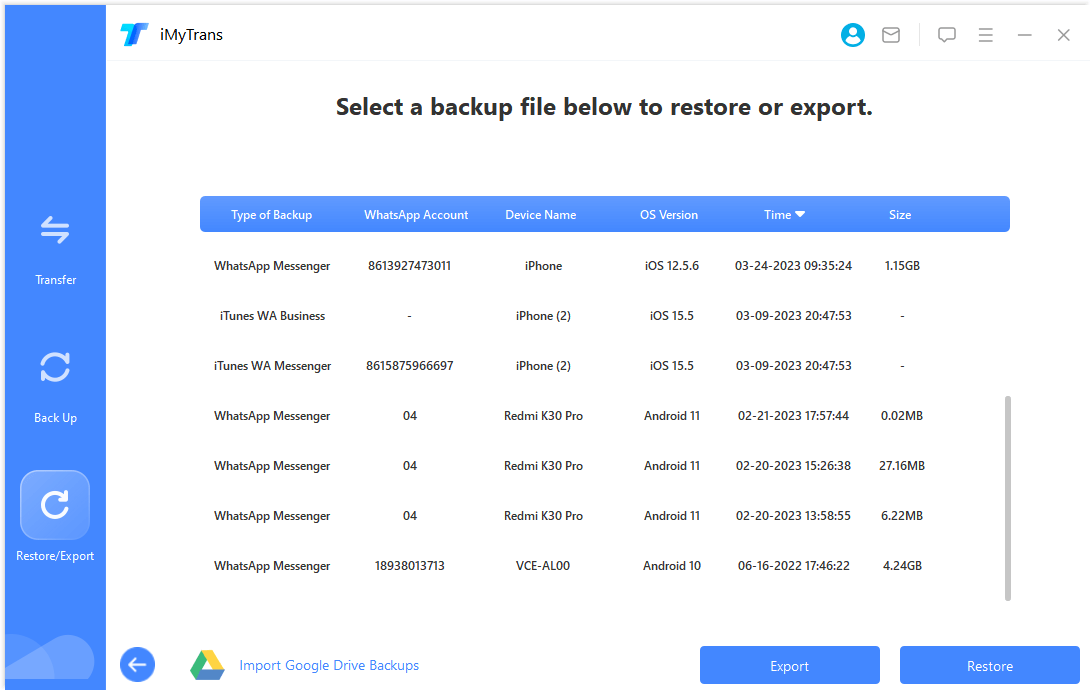
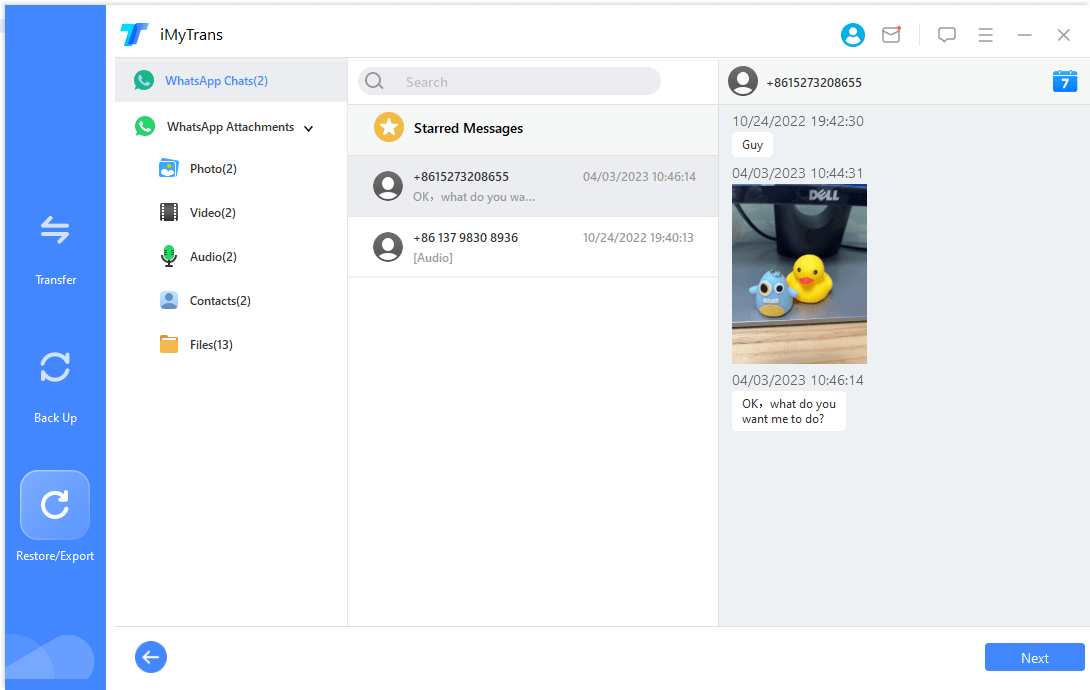
iMyTrans Limited Offer! 10% OFF Coupon Code: TLYW24
You can watch this video to learn how to transfer WhatsApp data from iPhone to Android quickly. The secret to an easy-peasy transfer process lies with iMyFone iMyTrans (new version of iTransor for WhatsApp) that transfer WhatsApp data directly.
2 Use Backuptrans to Swich WhatsApp
Backuptrans developed to help transfer WhatsApp messages from iPhone to Android is called "iPhone WhatsApp to Android Transfer". It supports iOS versions 4 to 15 and most Android phones - Huawei, Samsung, HTC, etc.
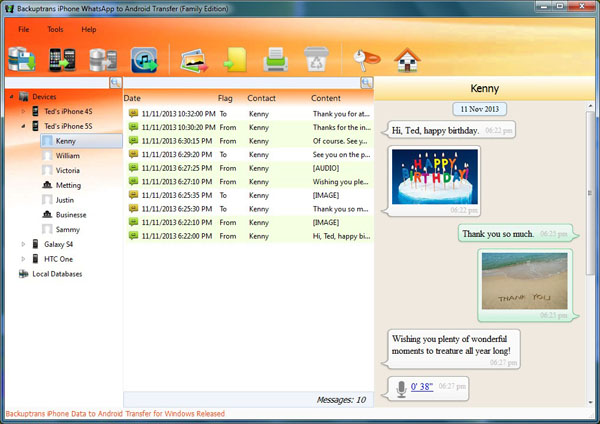
Steps to move your WhatsApp messages from iPhone to Android with Backuptrans:
- Step 1. Connect the iPhone and Android to the computer.
- Step 2. Turn on USB debugging on the Android phone to make the phone recognizable. Click"Back up my data", no need to enter a password. On the iPhone tap"Trust" in the window asking if you want to trust your computer.
- Step 3. The program will load allyour WhatsApp data from both the Android and the iPhone. Choose your iPhone device from the screen, then right click > Transfer Messages from iPhone toAndroid.
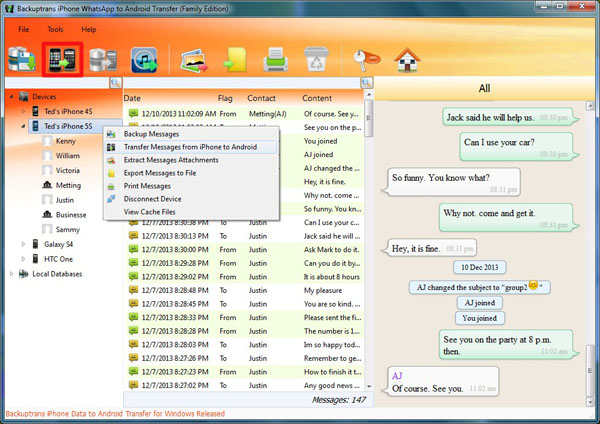
Backuptrans also allows you to manage WhatsApp data in other ways than transferring them from iPhone to Android. You can still back up and restore the WhatsApp data, but only on the iPhone.
3 Use WazzapMigrator to Migrate WhatsApp
WazzapMigrator is an app that helps to transfer WhatsApp backup from iPhone to Android. It might be complicated because this method requires programming skills and will take a lot of time to understand the operating processes. You will need three tools for this solution: iTunes, WazzapMigrator Extractor, and WazzapMigrator.
Let's see how to use WazzapMigrator:
- Step 1. Make a full backup of your iPhone with iTunes and turn backup encryption in iTunes off.
- Step 2. Download and launch WazzapMigrator Extractor on your computer. Use this tool to load up the iTunes backup of your iPhone.
- Step 3. Find the net.whatsapp.WhatsApp folder on the menu of the extractor. Locate the ChatStorage.sqlite file and your media files in the net.whatsapp.WhatsApp folder.
- Step 4. Connect the Android device to the computer. Transfer the ChatStorage.sqlite file and your media files to the Download folder of your Android phone.
- Step 5. Install and open WazzapMigrator on your Android device.
- Step 6. Wait until the tool detects the files and tap "Select iPhone Archive". Choose the iOS Backup you want to restore.
- Step 7. Follow the prompts on the screen until you see "Conversion Successful". Open WhatsApp on the Android phone and you will see all the WhatsApp chat history from the iPhone.
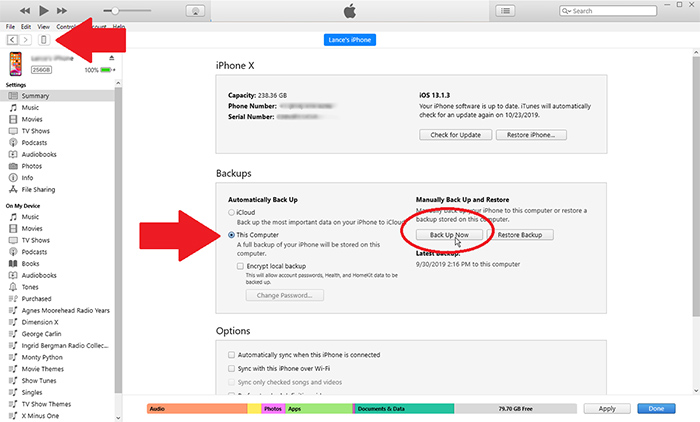
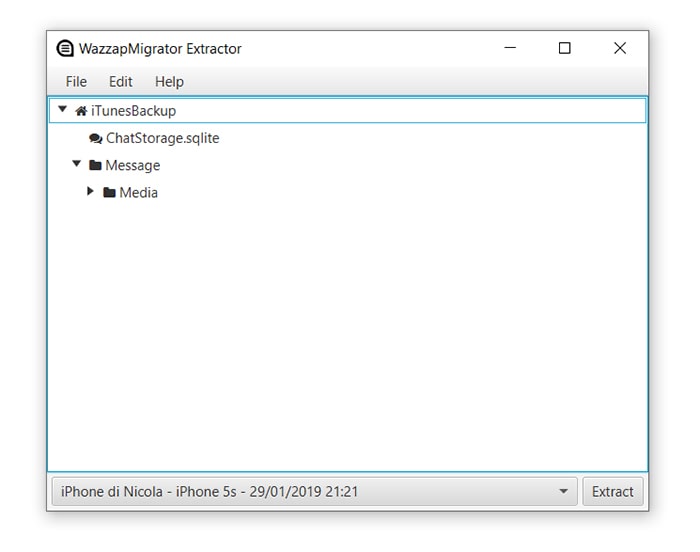
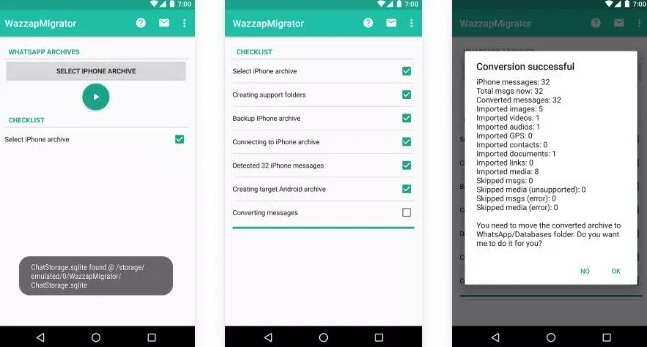
4 Use the Official App to Transfer WhatsApp from iPhone to Samsung (Android)
Generally speaking, you can't transfer WhatsApp call logs and dynamics from an iPhone device to an Android device. The type of data you can transfer are Account information, Personal avatars, Personal conversations, Group conversations, Conversation logs, Media and Settings.
After making sure that your old and new devices are using the same phone number and that your new Android device has been set to fresh factory settings or reset to factory settings, let's start transferring WhatsApp data to Samsung (Android)!
Note: You should keep the WhatsApp Messenger App is the latest before transferring. And you may lose the WhatsApp data on Samsung (if the Samsung phone has WhatsApp data), so remember to backup your WhatsApp.
Step 1: Download and install Samsung Smart Switch on your Samsung phone
Step 2: Connect both devices using a USB-C to Lightning cable.
Step 3: Follow the on-screen instructions on your Samsung phone to choose WhatsApp data transfer during the switch.
Step 4: Once you're on the home screen, open WhatsApp and sign in with the phone number you used on your old device. Then, tap Import and wait for the process to complete.
Once the activation is complete on your new device, you will be able to view your conversation history.
Part 2: How to Transfer WhatsApp from iPhone to Android Wirelessly
When we want restore WhatsApp data from iPhone to Android, most of us may choose handle it manually. But we still wonder is there have any free way to transfer WhatsApp data. Fortunately, there is!
1 Transfer WhatsApp Chats from iPhone to Android via Email
You can transfer the WhatsApp chat from an iPhone to an Android with email. This feature, however, will only transfer the WhatsApp text, photos and videos less than 25MB per mail. You will not be able to sync these WhatsApp chats with the data on your Android device. But it is still free way to move the WhatsApp messages from iPhone to Android wirelessly.
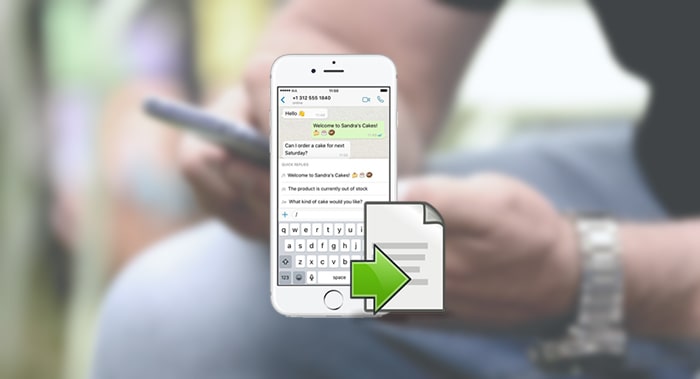
Here's how to transfer WhatsApp chats from iPhone to Android wirelessly:
- Step 1. Open WhatsApp on the iPhoneand click on the chat that you want to transfer. Tap the top of the screen and choose "Export Chat" from the list.
- Step 2. A popup will appear, and you can choose to export the chats "Without Media" or "Attach Media".
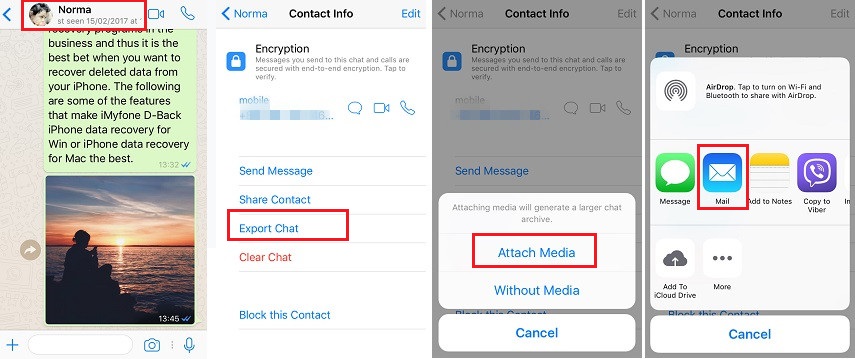
If you choose Attach Media, your video/photo messages will be attached to a folder other than the text messages. Normally we will click on the Mail icon to export chats, but you can also choose another app as long as you can access the app on the Android phone.
- Step 3. WhatsApp will startprocessing your data. Type in the email address you want to send the WhatsApp chats to and click "Send".
- Step 4. Go to the Android device, log in to that email account, and view the WhatsApp chats.
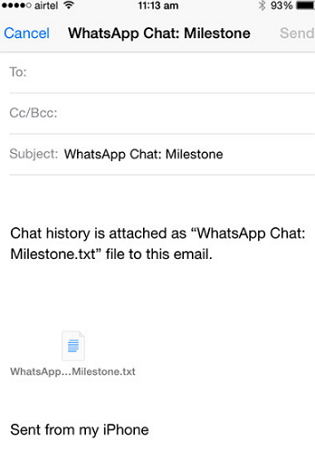
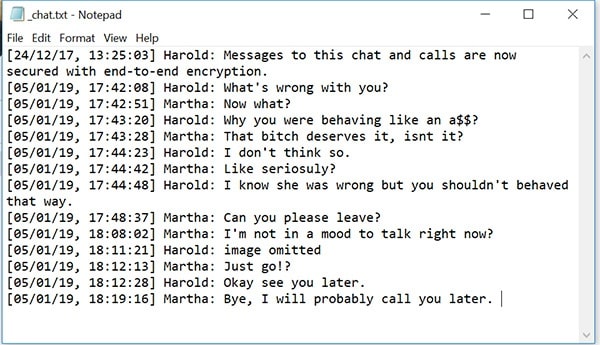
Another problem with this method will be the high number of manual actions. You have to export chats one by one, which means that if you have 50 chats to transfer, you’ll need to do it 50 times.
Pros:
1. Totally free for chats transferring.
2. Can transfer WhatsApp chats from iPhone to Android without USB cables.
Cons:
1. Only can export 50 chats in once, not friendly to mass data transfer.
2. Time consumption increases when transferring a large number of data..
2 Backup and Restore Chat to iCloud
Apart for use Email to transfer WhatsApp Messages, you can also choose Chat Backup to migrate WhatsApp Messages from iPhone to Android for free!
Actually, the WhatsApp Messages can back up and save daily auto to your iPhone's memory. You can select periodically backup your WhatsApp chats to Google Drive, which is convenient for you to keep the WhatsApp Messages.
The operating step as below:
- Step 1. Log in to your WhatsApp account on iPhone, and navigate to "Setting". Then click "Chat" > "Chat Backup". Start to back up current WhatsApp data by a tap on the "Back up Now" button.
- Step 2. Log into your WhatsApp account on your Android phone. And there will pop up a tip asking you "Whether to Restore Data from Backup for the First Time".
- Step 3. If it is prompted to "Restore from WhatsApp iCloud", you can click on it and wait for restore.
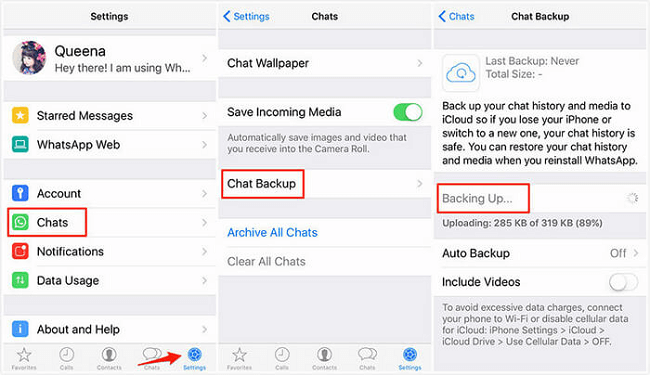
Pros:
1. Totally free for data transferring.
2. Can transfer WhatsApp without cables.
Cons:
1. Time consumption increases when restoring a large number of files.
2. iCloud is limited for storage space unless you paid for extra icloud space.
Comparison of the Methods Mentioned Above
You might be confused by the methods we have provided, so we made a comparison chart which includes the transfer between different operating systems they can make. Just choose the one that suits you best.
| iPhone to Android Transfer | Android to iPhone Transfer | iPhone to iPhone Transfer | Android to Android Transfer | Direct Transfer | Operation Difficulty | |
|---|---|---|---|---|---|---|
| Email Chats |  |  |  |  |  | Complicated |
| Chat Back up |  |  |  |  |  | Medium |
iMyFone iMyTrans
|  |  |  |  |  | Easy |
| Backuptrans |  |  |  |  |  | Medium |
| WazzapMigrator |  |  |  |  |  | Complicated |
| Samsung Smart Switch |  |  |  |  |  |
Easy |
iMyTrans Limited Offer! 10% OFF Coupon Code: TLYW24
You may want to konw:
Conclusion
Since you have learned all the five methods to transfer WhatsApp messages from iPhone to Android, you can now get to move other data left on your old Android. The most useful method I still recommended use iMyFone iMyTrans, which is easy to operate and transfer fast. You can leave your comment if you have any problems. Have a look around!
Transfer/Back up/Restore WhatsApp in one App
100,000+ people have downloaded it.
- Transfer WhatsApp between devices with different OSs, i.e., iOS to Android, Android to iOS.
- Supports 6000+ different smartphone models running on iOS and Android.
- Transfer safely without resetting devices or deleting original data.
- Supports phone-to-phone transfer, phone-to-computer transfer, and backup & restore.
- Fully compatible with the latest OS version.