Significant Locations iPhone is a unique feature on your iPhone that track record of the places you commonly visit. Some iPhone users find it useful as it gives accurate information about the visited places, while others worry about their privacy being invaded. Let’s find out and see what you can do using Significant Locations iPhone feature.

In this article:
- Part 1. What is iPhone's Significant Location?
- Part 2. How to See Significant Locations on iPhone?
- Part 3. How to Access & Turn off Significant Locations?
- Part 4. How to Clear Significant Locations on iPhone?
- Part 5. Hot FAQS about Significant Locations on iPhone
- [Bonus Tips] How to Fake Location on iPhone?

Part 1. What is iPhone's Significant Location?
Significant Location is a function exclusive to iPhones and iCloud-connected devices that keeps a record of the places you frequently go, e.g., your home or workplace, and even restaurants or cafes you often visit. It also offers information regarding the amount of time spent in certain places.
Apple Significant Locations feature detects your position by utilizing GPS, Wi-Fi, and cellular data and then save that information to your iPhone. Apple is unable to read this data since it is end-to-end encrypted. It is utilized to develop better Memories in Photos and give you more customized options, including predictive traffic routing.
Part 2. How to See Significant Locations on iPhone?
You can look at all of the Significant Locations on the iPhone if you are interested in finding out the places your iPhone has been or places you have identified as important to you. Some people depend on this functionality for work-related reasons to demonstrate where they have been or how frequently they visit a location. Seeing this data may be helpful for many other reasons. If you are wondering how to see Significant Location on iPhone, here are the steps:
Step 1. Launch the iPhone's Settings application.
Step 2. Click the "Privacy" tab.
Step 3. Proceed to the "Location Services" section.
Step 4. Select "System Services" from the menu.
Step 5. Make sure that "Significant Locations" is selected.
Continue scrolling down to get an overview of the latest location details and the "Recent Records" portion of the Significant Locations section. Here the records of all the places you have visited or the places your iPhone has been taken to will be listed.
In the area titled "Settings", you will see that you may view specific recent locations on a map; thus, if you are inquisitive about where anything is, you can view that information.
Part 3. How to Access & Turn off Significant Locations?
Apple uses information from Significant Locations to fine-tune services like individualized suggestions and directions. However, you may disable Significant Locations if you value your privacy.
If you are wondering how to turnoff Significant Location on your iPhone, follow this process:
Step 1. Launch the device's settings menu and click "Privacy"
Step 2. Select the "Location Services" option and hit the "System Services" icon.
Step 3. Select the option that reads "Significant Locations".
Step 4. Passwords, Face ID, or Touch ID may be required.
Step 5. The Significant Locations feature can be disabled by toggling the corresponding switch.
If you don’t toggle the switch, you can simply use above steps as how to access Significant Locations on iPhone. If you disable Significant Locations, your smartphone will stop tracking your activity.
Part 4. How to Clear Significant Locations on iPhone?
Due to various reasons, for instance, memory usage, you can delete your iPhone Significant Location history. Here are some steps you can follow to wipe off Significant Location data on your iPhone:
Step 1. Activate the Settings app on your iPhone.
Step 2. To access this, go to Settings and then privacy.
Step 3. Select the "Location Services" option.
Step 4. If you go all the way down, you may click "System Services".
Step 5. Select the option that reads "Significant Locations".
Step 6. Authenticate yourself by entering a passcode or using Touch ID or Face ID.
Step 7. When you log in, a map and a list of the significant places you've seen will appear.
Step 8. Just select Clear History at the bottom of the screen to get rid of them.
Step 9. Please verify that you wish to remove all the key places.
Following these procedures, your iPhone will be completely free of any and all critical data.
Part 5. Hot FAQS about Significant Locations on iPhone
1 Can significant locations on iPhone be wrong? How to Fix It?
Sometimes you will receive iPhone Significant Locations wrong on iPhone owing to factors including cell tower maintenance, being too close to a Wi-Fi access point that is mistakenly recorded in the Wi-Fi locator database, temporary signal loss, or obstructed GPS signal. You can fix this issue by restarting your device and switching location services on again.
2 Why can't I clear significant locations on my iPhone?
There are a few reasons your iPhone may be experiencing problems deleting Significant Locations. By default, the iPhone Significant Locations functionality may be turned off. If it's off, there's no location data to remove. Software bugs can disable the Significant Locations function. This prevents location data clearing. If so, try resetting your iPhone's location settings. Also, the possibility is that you need to follow the proper steps.
3 How often does significant locations on iPhone update?
Every day, the iPhone Significant Locations function automatically updates. However, the precise update interval may change depending on factors, including the device's battery life, the user's preferences for location services, and the time spent in a particular area.
[Bonus Tips] How to Fake Location on iPhone?
When combined, the location tracking such as iOS Significant Locations and history monitoring features provide unparalleled protection, but there are circumstances in which their use might put your security at risk. You'll likely look for ways to find out how to freeze iPhone's location for several reasons.
One best ways to keep your data secure and hidden is to duplicate or fake your location. If you wish to get this result, location changer iMyFone AnyTo is your best bet. Thanks to iMyFone AnyTo's ability to trick location services on iOS and Android devices, you can easily and quickly alter your location.

Key Features:
- One-click access to GPS location customization.
- Apps like Facebook, WhatsApp, and Pokémon Go that rely on your location will work with no problems.
- Adds support for GPS files, so you can get going on your preferred routes.
- Joysticks make it easy to adjust course with minimal effort.
Step 1: Download the AnyTo app for free on your phone (iPhone or Android). Once the download is complete, open iMyFone AnyTo to start your free unlimited trial.
Step 2: Click the AnyTo icon, open AnyTo app. Follow the instructions in the software to complete the basic settings before changing the location.
Step 3: Select the location you want to change, choose the mode you need, then click the Move button. Your location will be changed within seconds.

Besides, you can also change iOS/Android GPS location on PC with 1-click, enjoy your iMyFone AnyTo full version trial now!
Connect iPhone/Andoid devices to the PC. Click "Get Started".
Select Teleport Mode or Multi-spot Mode to plan a route.
Click the Move button to change location on the map to this new location!
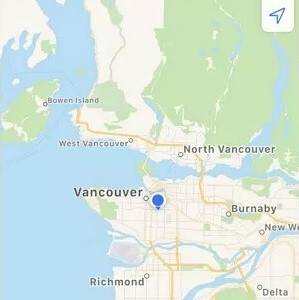
- How to Stop Internet Tracking on Safari [iOS 17 Supported]
Conclusion
Most iPhone owners probably might have used Significant Locations iPhone feature. It tracks all the places that you have visited but if you don’t want your iPhone or potentially any other person to check on your past visited location, you can easily turn off or even trick the location feature.
























