The convenience of using PDF format for storing, transferring, and viewing files is unmatchable. Files that we download from the internet are also in PDF format. PDF formats do not get distorted when viewed on different devices with different file viewing apps or when the files are printed.
But editing a document in PDF file can be difficult and some devices may not support the format or lack the right apps to view them, hence creating the need to convert them to other formats.
In this article, we are going to share you 3 best methods to convert PDF to Excel offline, and also, we will show you how to covert PDF to Excel offline step by step. So, if you are ready to learn, let's just get started!
Method 1: Convert PDF to Excel Offline for FREE with iMyFone MintPDF
To convert PDF files to corresponding excel sheets, the first on our list is iMyFone MintPDF. It is a dedicated software that converts PDF files to Excel easily and faster. The conversion rate is also 30 times faster as compared to other online converters. Faster speed means less conversion time and higher productivity.
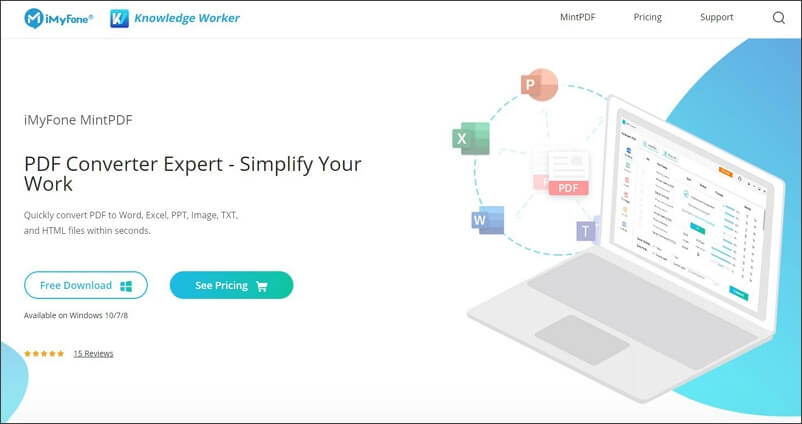
You can also convert multiple files at once using this offline software. You can pause and start multiple files at a time. This will save you from the trouble of waiting for each file to complete to convert others. Just add files you want to convert, feed destination themes and everything becomes automatic at that point.
What make iMyFone MintPDF the BEST PDF to Excel Convert
- converts PDF files to Excel, Word, HTML, image files, and many others.
- 30 times faster conversion speed as compared to other online converters.
- iMyFone MintPDF is 100% safe to use and keeps your files secured.
- You can use it for FREE by sharing iMyFone MintPDF's home page on Facebook, Pinterest, and Twitter, to get a 1-day-free-trial license.
Now, after knowing how amazing iMyFone MintPDF is, let's take a look at how to convert PDF files to Excel sheets using iMyFone MintPDF.
Watch The Video Transcription to Convert PDF to Excel with iMyFone MintPDF
[Video Transcription]Step 1: Click the "Try It Free" button below to download and install iMyFone MintPDF on your computer.
Step 2: Open iMyFone MintPDF. In the main window, you will be able to see a table on the left with the heading "Convert PDF". Click "To Excel".
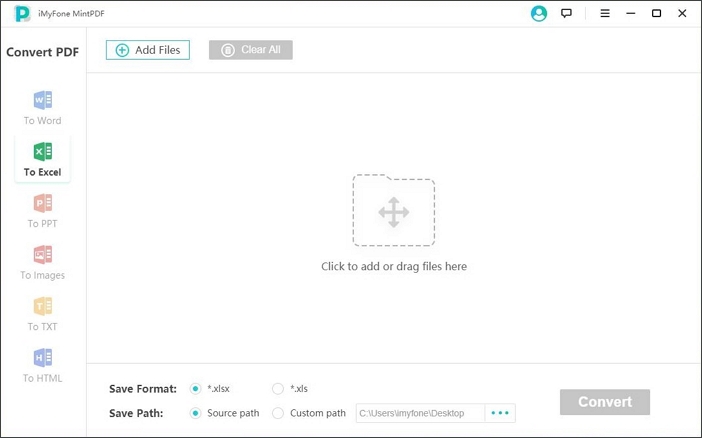
Step 3: To begin the conversion, drag the PDF file(s) you want to convert to the center of the screen or click on the "Add File" button at the top.
Then, select and save the “File Path” and “File Format” on the bottom.
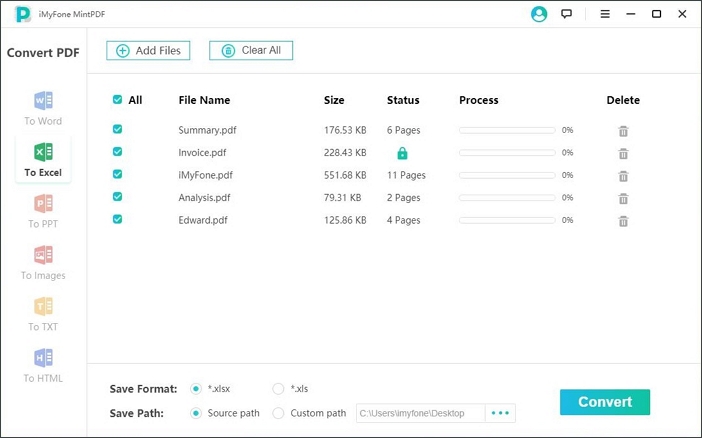
Step 4: After you have set up everything, click the “Convert” button and the conversion process will begin immediately.
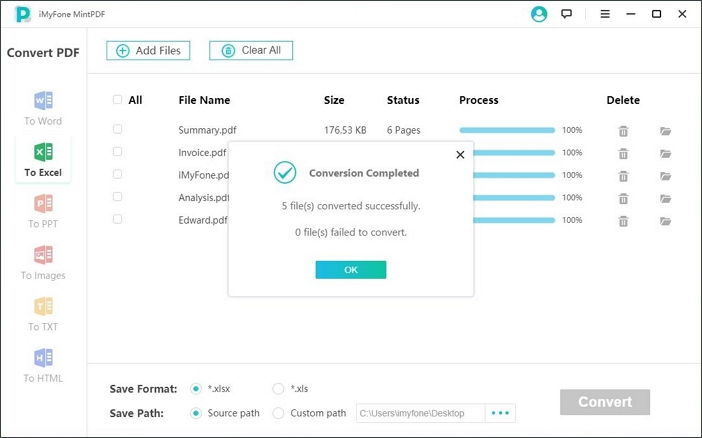
After completion of the conversion, the new file will be saved to the selected destination automatically. Right now, you can edit the Excel sheets freely.
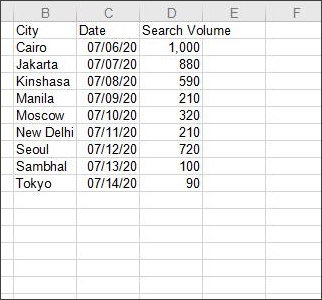
So, what are you waiting for? Start you excellent work with iMyFone MintPDF now!
Reviews of iMyFone MintPDF
I have several PDF files that need to be converted to JPG and PNG format. MintPDF helped me convert them in high quality quickly, which is beyond my expectation of it. Awesome! - Ana Tan
MintPDF makes PDF conversions easy. Its simple user interface makes it pretty easy to use and does not require any technical knowledge about it. I love using it to convert my PDF files! - Vincenzo
It’s a great PDF conversion program. The experience of using this program deserves five stars. I am satisfied that it can convert PDF files in a bunch which saves me a lot of time! - Johnny
Method 2: Convert PDF to Excel Offline with PDFZilla
PDFZilla is another PDF to Excel offline converter free download software that you can access anytime for converting files. It also has an easy to use interface that converts your PDF files to Excel while keeping the language same. It supports more than 20 languages including Spanish, French, German and Italian.
Unlike other converters, PDFZilla allows you to convert only specific pages so that you don’t have to convert the 1000 pages long file to copy only a few paragraphs. The software makes PDF conversion very easy and efficient for day-to-day use.
Now, I will show you how to convert PDF to Excel offline using PDFZilla.
Step 1: Go to the PDFZilla official website, download and install PDFZilla on your computer. Then open it.
Step 2: Click the "Add" button at the top-left corner of the main window and select the PDF file that you want to convert.
Step 3: Select the output format according to your needs.
Step 4: Once all things were set up, click the "Start Converting Now" button to start the conversion.
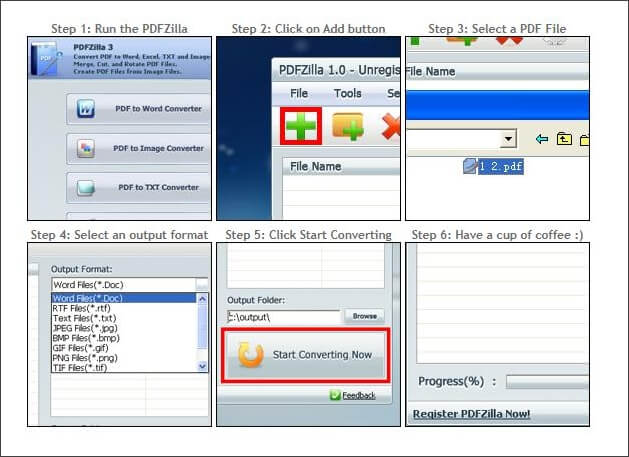
Now, let's take a look at the pros and cons of PDFZilla:
- Page selection.
- Multiple file conversions at a time.
- Easy drag option.
Pros
- Some users reported that PDFZilla only translated 50% of the file under the trial version.
- You could not create a new folder while saving the file. You have to create a new folder before starting the conversion if you need.
Cons
Method 3: Import PDF to Excel Offline with SmallPDF
SmallPDF provides PDF to excel converter offline tool as well as an online tool. To convert PDF into excel, word, image, and other files, SmallPDF can be used anytime. Similar to other PDF to excel converters on our list, it can be easily downloaded from its website and can be kept at your desktop for easy access.
To ensure file safety, SmallPDF uses military-grade SSL encryption to protect the files that you convert using its software. Even after 60 minutes, the converted file along with all its data is removed from the servers, if you are using the online version.
Within three clicks, you can convert the PDF files into excel sheets hassle-free using SmallPDF. It is a PDF to Word Excel converter offline, that also compresses PDF files.
Let’s take a look at how to convert PDF to excel offline with SmallPDF.
Step 1: Download and install SmallPDF desktop application on your computer.
Step 2: Open Smallpdf Desktop application and select "PDF to Office".
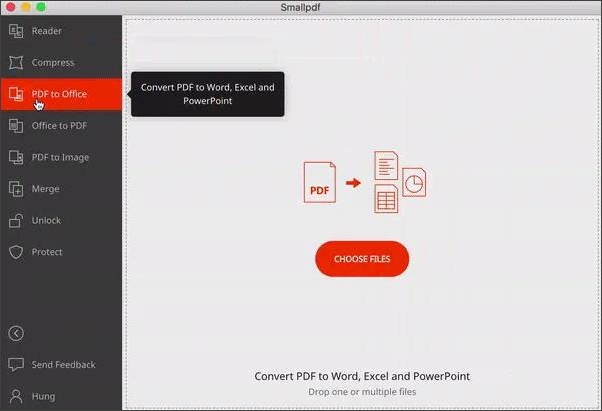
Step 3: Choose the output format as "Excel".
Step 4: After all the selection are done. Click the "Convert File" button to convert the PDF file to Excel format.
Step 5: Once the conversion finished, the new Excel file will be stored beside the original PDF file.
That's how you can import PDF to Excel offline with SmallPDF. Here we collect some pros and cons of SmallPDF, let's take a look at those together.
- Format versatility.
- Clear and simple to use.
Pros
- Some users reported that there are some glitches in software cause one of the files in a batch to fail.
- You have to pay for the full version.
Cons
Best PDF to Excel Converter Offline Software: What to Consider?
Most people when looking for a PDF to word Excel converter offline, forget that the data from their files go to the website servers when their device is connected to the internet. If your files contain sensitive data and you are concerned about your privacy, you should always consider using application software that offers the best security through encryption.
There are several PDF converters to Excel offline available on the internet, that delete the files from their servers as soon as the job is performed. Another, important feature that you should look for when choosing a PDF to Excel converter software is batch conversion.
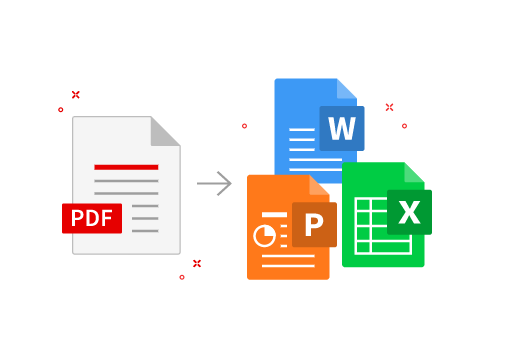
You do not have time to wait for each file to convert. You can increase your work productivity by setting things up. Add all the files to the main screen for conversion and let them get converted and saved to the desired destination. The automatic process will save you time and energy.
Also, look for PDF to Excel offline converter free software. If you cannot find free software, look for cost-effective software that offers an easy-to-use interface and is the most reliable.
Lastly, you want to get the work done as soon as possible. Right? For augmenting the conversion speed, you should select a batch converter that is also faster. In that case, iMyFone MintPDF is the best software that not only ticks all the boxes on our list but also provides a 30X faster speed as compared to other ordinary offline PDF converters. It takes PDF to Excel conversion to the next level with an offline process and magnified conversion speed.
Conclusion
If you want to convert PDF file to Excel, don't forget to try those converters mentioned above. Whichever offline PDF to Excel converter you choose, make sure that it is compatible with your device especially before paying. Always take at least a one-day trial to test the software. For this reason, it is recommended to try iMyFone MintPDF first because you can get a 1-day FREE license easily by sharing the iMyFone MintPDF's home page to Facebook and other platforms.






















 June 21, 2021
June 21, 2021

![[SAFE & FAST] How to Convert PDF to Editable Excel without Losing Format in 2021](https://img.youtube.com/vi/oS7thI8TOD0/sddefault.jpg)