5 Easy Options on How to Fix Hubsan Video File Issues
Category: Repair Files

7 mins read
Hubsan drones have gained popularity among aerial photography enthusiasts for their impressive video capabilities. However, like any technology, they are not immune to occasional issues with video files. Whether you're facing corruption, playback problems, or quality issues, understanding and fixing Hubsan video file issues is crucial to ensure your captured moments are preserved flawlessly.
In this article, we will explore common Hubsan video file issues and provide 5 effective solutions to help you overcome these challenges. Let's dive in and discover how to tackle Hubsan video file issues.

In this article:
- Part 1: Various Hubsan Video Files Issues & the Reasons
- Part 2: 5 Easy Solutions to Fix Hubsan Video Files Issues
- 1. Use a Professional Video Repair

- 2. Format the SD Card
- 3. Use Digital Video Repair
- 4. Use VLC Media Player
- 5. Check Hardware Properly
- Part 3. Tips about Prevent Hubsan Video Files Getting Corrupt
Free download UltraRepair to repair and enhance broken or blurry videos, photos & files.
Part 1. Various Hubsan Video Files Issues & the Reasons
Hubsan video files come in different formats and may encounter certain issues due to compatibility or other factors. Here are some common problems and their possible reasons:
- Unsupported Format: You may encounter difficulties playing or editing Hubsan video files in certain software or media players. This issue arises because some formats used by Hubsan cameras are not universally supported by all applications.
- Corrupted Files: Corrupted video files can occur due to various reasons, such as improper recording, file transfer errors, or storage device issues. Corruption can lead to playback issues or inability to open the files.
- Audio/Video Sync Issues: In some cases, you may experience synchronization problems between the audio and video tracks in Hubsan video files. This discrepancy can make the footage difficult to watch or edit effectively.
- Quality or Resolution Compatibility: Hubsan cameras capture video footage in different resolutions and quality settings. If you encounter issues related to resolution or quality, it could be due to limitations of the software or device you are using, which may not support the specific settings used in the Hubsan video files.
Part 2. 5 Easy Solutions to Fix Hubsan Video Files Issues
1 Use a Professional Video Repair
Improper video transfers, battery issues, or drone crashes can lead to corrupt video files from your Hubsan drone. However, there's no need to worry. With the assistance of reliable video repair software - iMyFone UltraRepair, you can effortlessly fix various video problems. Whether you're dealing with no sound, lagging, pixelated, or other types of corruption, this professional tool is here to help. Restore your Hubsan videos with various formats is very easy, like MP4, INSV, AVI, MOV.
Here are a Video and Steps about how to repair Hubsan video files by UltraRepair
Step 1: Install and Launch iMyFone UltraRepair on PC and select "Repair > Video Repair".
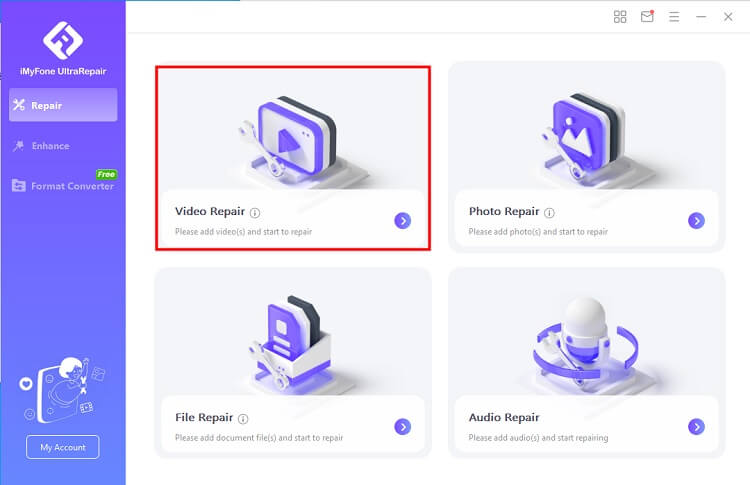
Step 2: Then add the broken Hubsan video files to repair, UltraRepair will start to repair your videos after clicking “Repair”.
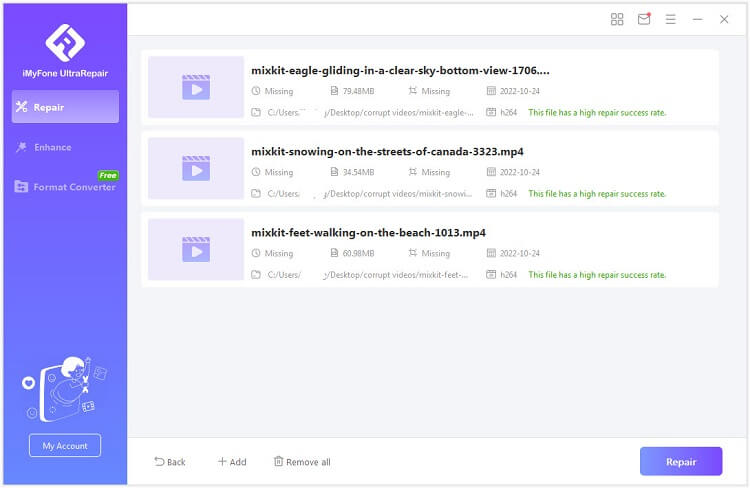
Step 3: Wait a moment, your damaged videos will be repaired successfully. Click "Save as" to save the video.
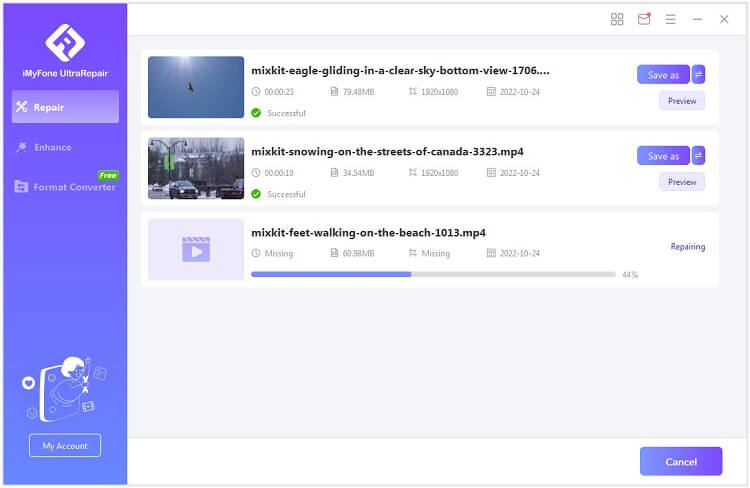
2 Format the SD Card
If you're experiencing issues with your Hubsan video files, such as recording or writing failures, it's essential to check your SD card as a first step. Ensure that your SD card meets the specifications based on the drone model:
For Hubsan H501S model: The recommended storage capacity is between 16GB and 64GB, with a minimum of Class 4 or higher and the exFAT file system.
For Hubsan H501SS/H501A model: The suggested storage capacity is between 16GB and 64GB, with a minimum of Class 10 or higher and the FAT32 file system.
If your SD card doesn't meet these specifications, it's advisable to replace it with a compatible one. If you're still encountering issues, you can try formatting your SD card before attempting to record videos again. To format the SD card, follow these steps:
Step 1: Connect the SD card to your computer and locate the corresponding drive.
Step 2: Right-click on the SD card drive and select the "Format" option from the list.
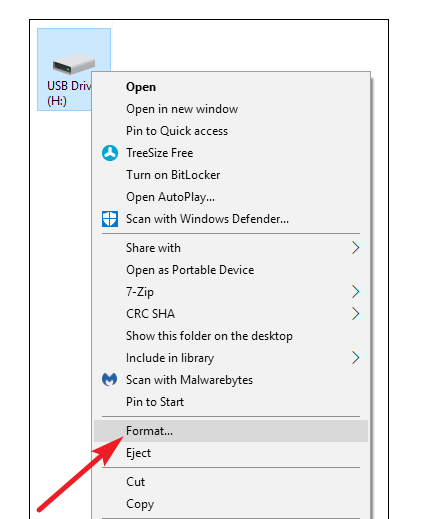
Step 3: In the Format window that appears, choose the file system allocation size (recommended size is 32 KB). Leave the Volume Label section blank.
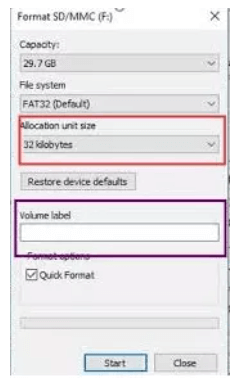
Step 4: Click on the "Start" button to initiate the formatting process.
Step 5: Confirm the process and wait until the formatting is completed.
Step 6: Once the formatting is finished, check if this method has resolved your issue.
3Use Digital Video Repair
To repair your corrupted Hubsan video file issues, you can also use Digital Video Repair to fix corrupt Hubsan videos. follow these instructions carefully. Here's what you need to do.
Step 1: Download and install Digital Video Repair on your PC using the provided .exe file.
Step 2: Create a temporary folder on your PC and place both the corrupted video file and a working video file into this folder. The working file will serve as a reference during the repair process.
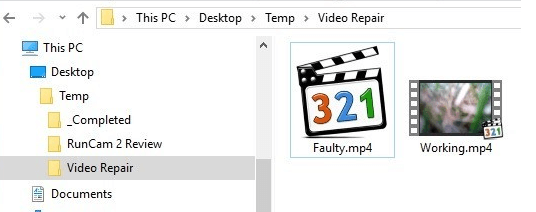
Step 3: Launch Digital Video Repair from your Start Menu. Click on the "Input File" option and select your corrupted video file from the temporary folder. Then, click "Open".

Step 4: Leave the "Output File" setting as the automatically generated value. This ensures that your original file remains intact while the repair process creates a copy.
Step 5: The application may immediately detect that the file is damaged and offer the option to "Repair". Alternatively, you may need to click the "Check Errors" button.

Step 6: Click on "Repair" to initiate the analysis process. Shortly after, the application will prompt you to select a working file that will be used as a reference to repair the headers of the faulty video file. Click "Yes" and browse to the location of the working .MP4 or .MOV file. Select the working file (note that it will not be modified).
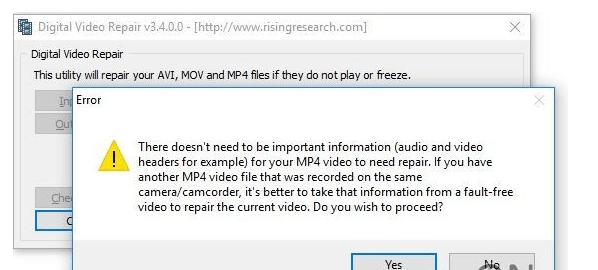
Step 7: After a short period (depending on the file size of the corrupted file), the repair process will complete.
Step 8: Navigate to the temporary folder and double-click on the file with "(copy)" at the end of its name. This is the repaired version of the faulty video file. Hopefully, it will now work and play without any issues.
4 Use VLC Media Player
If you're experiencing minor glitches or issues with your Hubsan video files, you can try using the free VLC Media Player to fix them. Follow these steps to repair corrupt videos using VLC Media Player.
Step 1: If your Hubsan video file is in the MP4 or MOV format, start by renaming it to AVI. This step ensures compatibility with the repair process.
Step 2: Open the renamed AVI file in VLC Media Player by launching the player and selecting "Open File" from the "Media" menu. Browse to the location of the AVI file and click "Open".
Step 3: Once the video is playing, navigate to the "Tools" menu at the top of the VLC Media Player window.
Step 4: From the "Tools" menu, select "Preferences" and then choose "Input & Codecs" from the left-hand sidebar.
Step 5:In the "Input & Codecs" settings, locate the "Repair AVI files" option. Click on the drop-down menu next to it and select "Always Fix".

Step 6: After selecting "Always Fix", click on the "Save" button to apply the changes.
5Check Hardware Properly
If you're encountering problems such as poor video quality, blurriness, or patchiness while recording with your Hubsan drone, it's crucial to inspect the hardware components. This includes checking the drone model, SD card, charging device, and other related equipment. Follow these steps to ensure the hardware is in optimal condition for video recordings:
- Drone Model: Verify that you are using a compatible and well-maintained drone model for capturing videos. Refer to the manufacturer's guidelines and specifications to ensure proper functionality.
- SD Card: Check the SD card being used for video storage. Ensure that it meets the recommended requirements specified by Hubsan. Make sure the SD card is not damaged, corrupted, or nearing its storage limit. If necessary, format the SD card or replace it with a reliable and compatible one.
- Charging Device: Ensure that the drone's battery is adequately charged before recording videos. Use the recommended charging device and follow the charging instructions provided by Hubsan. Faulty or improper charging can affect video quality and performance.
Part 3. Tips about Prevent Hubsan Video Files Getting Corrupt
Keeping your Hubsan video files in a healthy and non-corrupt state is essential for preserving your precious memories. Here are some valuable tips to help you prevent Hubsan video files from getting corrupt:
- Use High-Quality SD Cards: Invest in high-quality and reputable SD cards that are specifically recommended for use with your Hubsan drone. Ensure that the SD card has sufficient storage capacity and meets the minimum requirements specified by Hubsan. Avoid using cheap or unreliable SD cards, as they are more prone to corruption.
- Format SD Cards in the Drone: Before using a new or previously used SD card, always format it using the formatting option available in your Hubsan drone's settings menu. This ensures compatibility and reduces the risk of file system errors that could lead to video file corruption.
- Avoid Abrupt Power Loss: When recording videos with your Hubsan drone, ensure that the battery level is sufficient to complete the recording session. Abruptly shutting down the drone or removing the battery while recording can result in corrupted video files. Monitor the battery level and return the drone for landing when the battery is running low.
- Maintain Stable Connections: When transferring video files from your drone to a computer or other storage devices, ensure a stable and reliable connection. Abruptly disconnecting the drone or storage device during file transfer can cause data loss and corruption. Safely eject or disconnect devices following the recommended procedures.
Conclusion
After learning useful tips and solutions outlined in this article, you can overcome common Hubsan video file issues with confidence. Remember to try iMyFone UltraRepair to repair various Hubsan video issues, you'll be able to enjoy seamless playback, high-quality videos, and preserve your aerial moments for years to come. Embrace the beauty of aerial videography and let your Hubsan drone capture breathtaking scenes without the worry of video file issues.






















