Top 8 Canva Templates and a Guide to Designing a Website Using Canva
Category: Web Design

6 mins read
Canva is an easy-to-use platform that allows users to design and build their own websites without any prior coding experience or technical knowledge. Canva for website design is a powerful tool for creating stunning, professional-looking websites in no time at all.
In this guide, we will walk you through the top 8 Canva website templates that are sure to captivate your audience and elevate your online presence. So let's get started.
In this article:
Part 1. Canva Website Tutorial: How to Design a Website Using Canva
Follow these simple steps to create your own website using Canva website builder.
Step 1. Sign up or log in to Canva
Visit Canva's website and sign up for a free account. If you already have an account, log in with your credentials.
Step 2. Choose a template
Once logged in, click on the "Templates" tab on the left-hand side of the screen. Scroll down to "Website" and select it. Browse through the available website templates.
Step 3. Customize the template
After selecting a template, you'll be taken to the Canva editor. Here, you can customize the design elements of your website.
Step 4. Add your own images
To add your own images, click on the "Uploads" tab on the left-hand side of the screen. Click the "Upload an image or video" button and locate the image files on your computer.
Step 5. Customize page elements
You can further customize your website by adding, modifying, or deleting elements like buttons, icons, shapes, and more. Click on the "Elements" tab and browse through the available options.
Step 6. Add and edit pages
To add more pages to your website, click on the "Add page" button located at the bottom of the editor.
Step 7. Preview your website
Once you've finished customizing your website, click on the "Preview" button in the top right corner of the screen.
Step 8. Publish your website
Unfortunately, Canva does not offer a direct way to host your website. However, you can download your design. Click on the "Download" button in the top right corner and choose the desired file format.
Step 9. Upload to a web hosting service
Upload to a web hosting service
Once you have the necessary files, upload them to your preferred web hosting service, follow their instructions for setting up a domain, and your website will be live.
Part 2. Top 8 Canva Website Templates
Now, we will be looking at 8 different Canva website templates that are available in the Canva library.
1. Canva Website Template - Photographer Portfolio Website
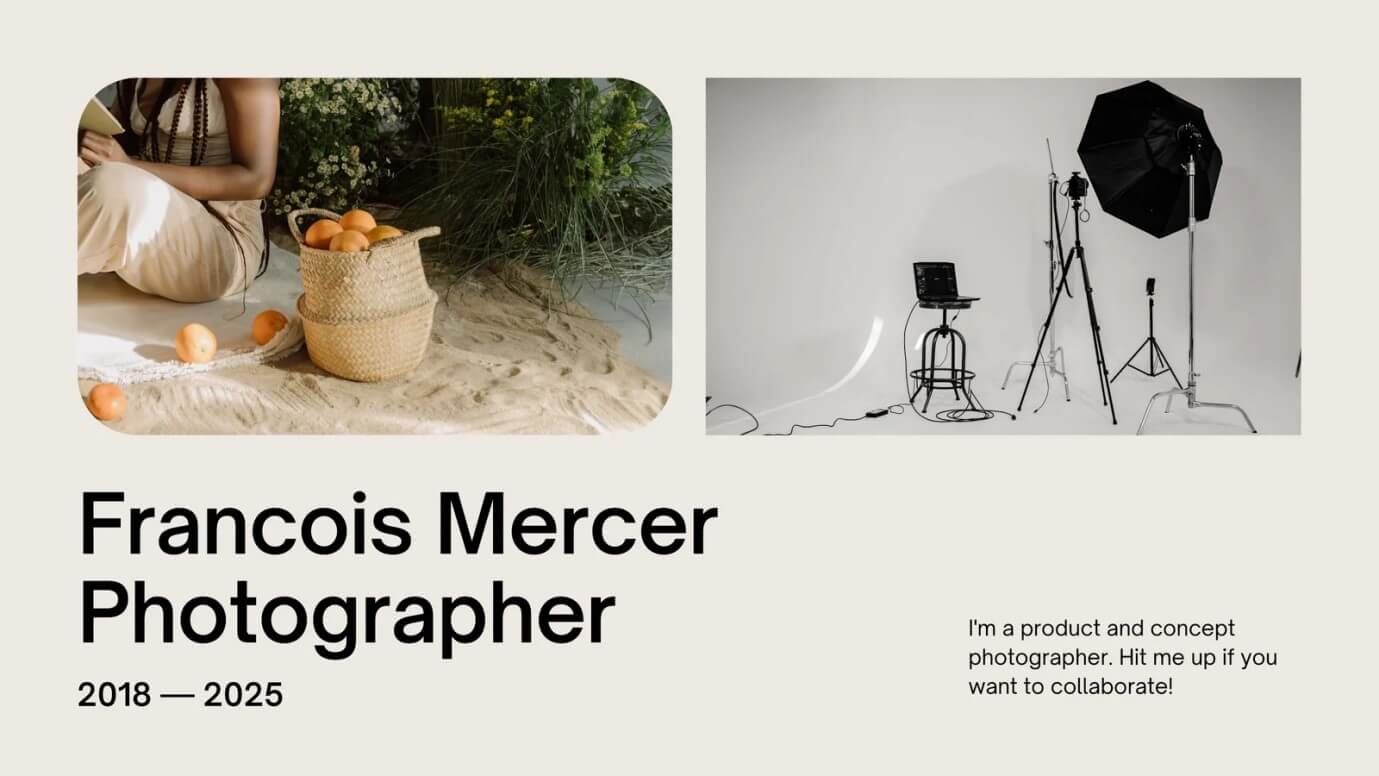
The Photographer Portfolio website template is perfect for professional photographers who want to showcase their work in a stunning way. This template features a clean and modern design with large images that are sure to grab the attention of visitors.
The template also includes a section for the photographer's bio, contact information, and a gallery of their work. The template is fully customizable, and users can easily change the colors, fonts, and images to match their branding.
2. Canva Website Template - Health & Wellness Website
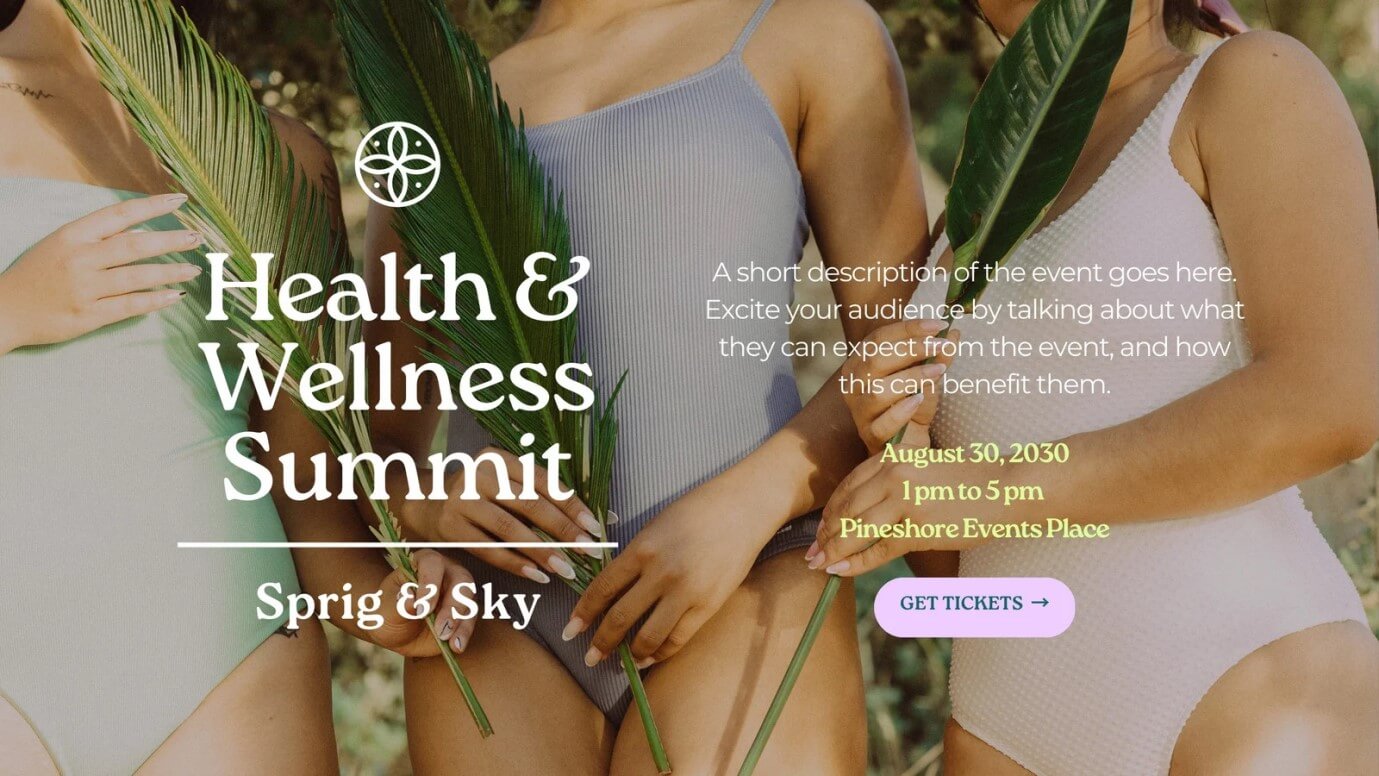
The Health & Wellness website template is ideal for health coaches, personal trainers, and fitness enthusiasts who want to create an online presence for their business.
The template features a clean and minimalist design with sections for services, testimonials, and a blog. The template is fully customizable, and users can easily change the colors, fonts, and images to match their branding.
3. Canva Website Template - Real Estate Website
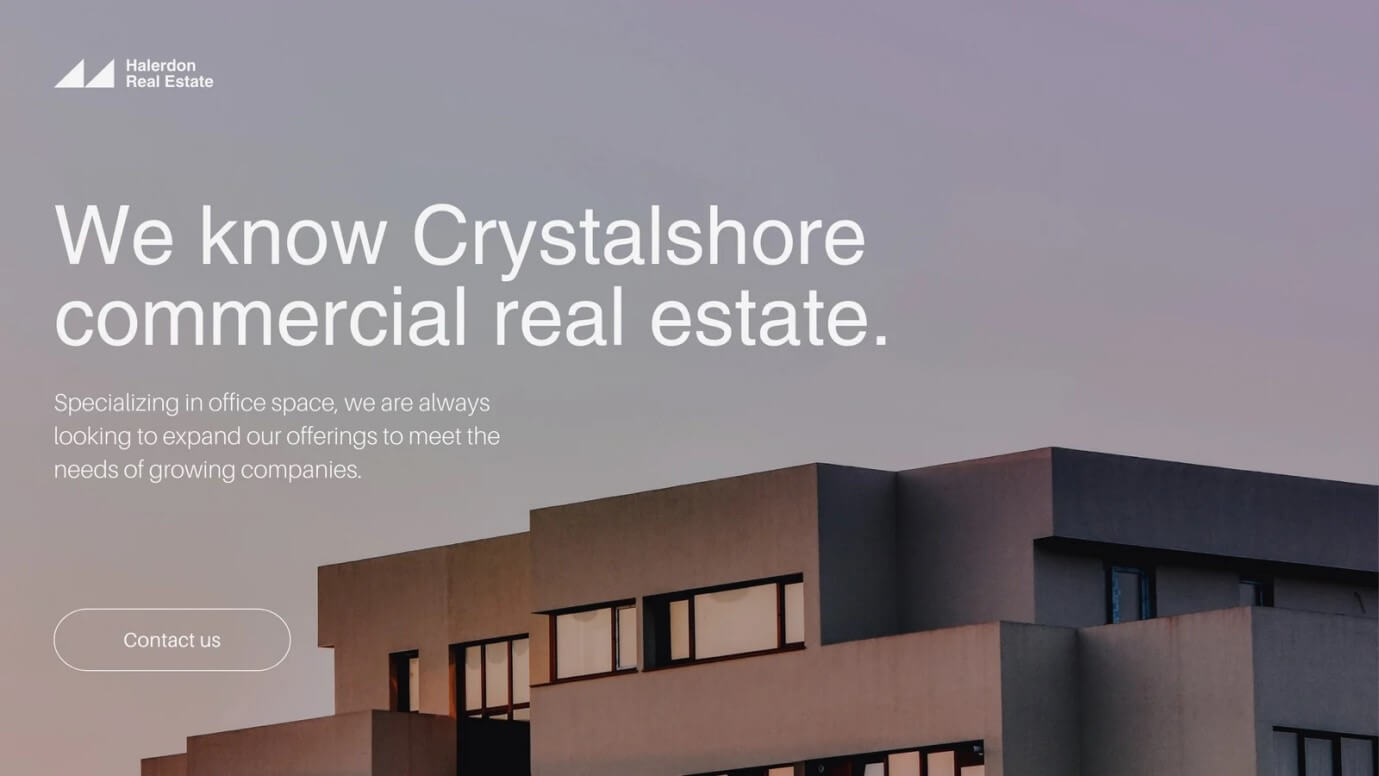
The Real Estate website template is perfect for real estate agents and agencies who want to showcase their properties online. The template features a clean and modern design with sections for property listings, agent bios, and contact information.
The template is fully customizable, and users can easily change the colors, fonts, and images to match their branding.
4. Canva Website Template - Creative Agency Website
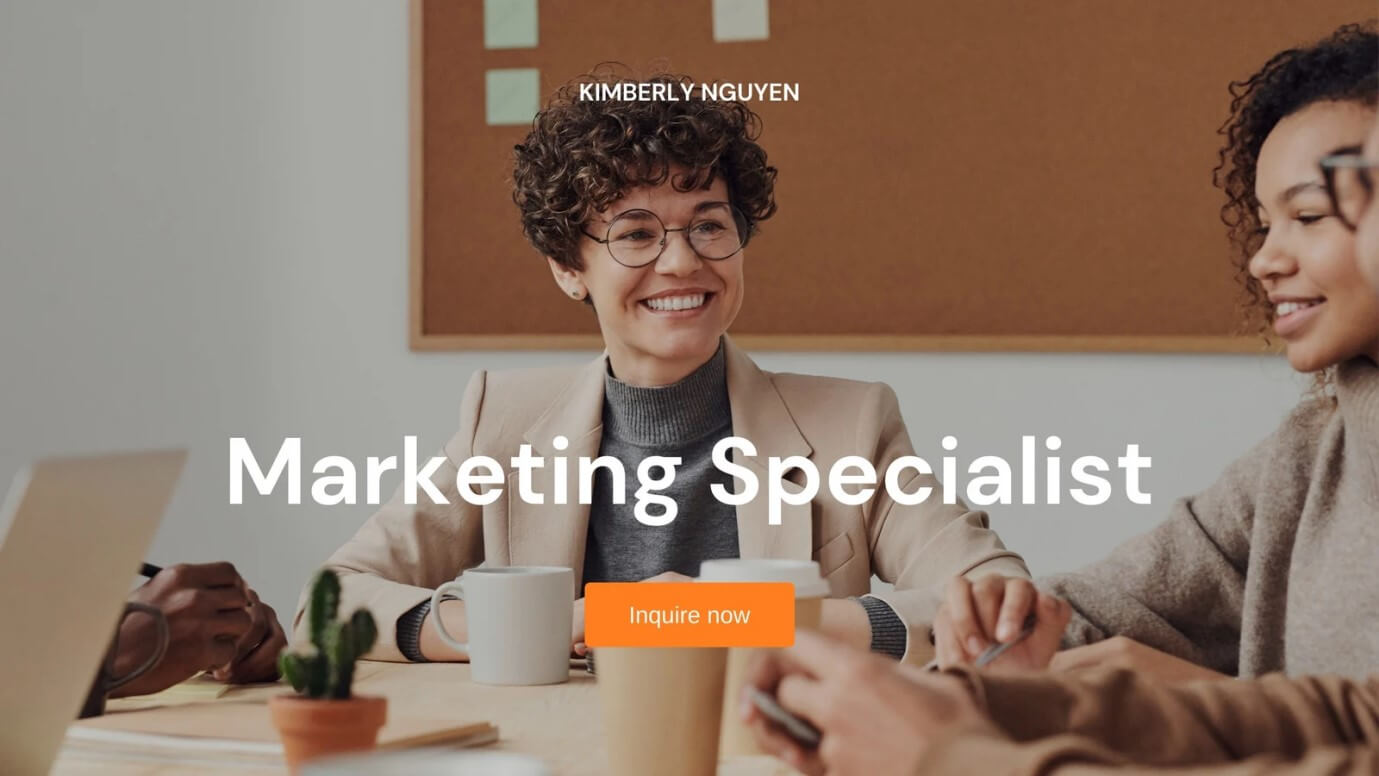
The Creative Agency website template is ideal for creative professionals who want to showcase their work and services online. The template features a bold and vibrant design with sections for services, portfolios, and client testimonials.
The template is fully customizable, and users can easily change the colors, fonts, and images to match their branding.
5. Canva Website Template - Wedding Planner Website

The Wedding Planner website template is perfect for wedding planners who want to create an online presence for their business. The template features a romantic and elegant design with sections for services, testimonials, and a blog.
The template is fully customizable, and users can easily change the colors, fonts, and images to match their branding.
6. Canva Website Template - App Development Website Design
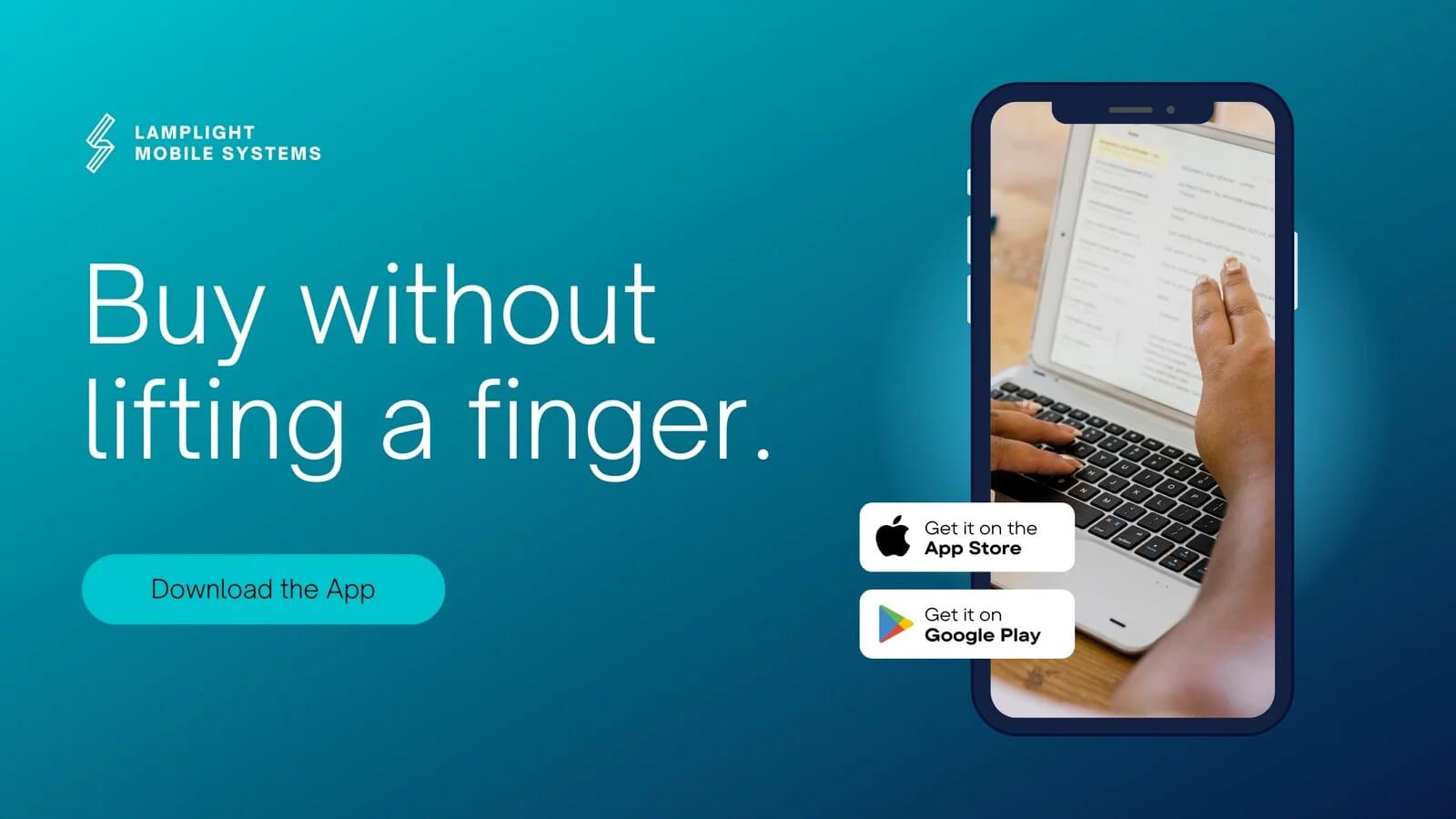
The Tech Tech website design from Canva features a sleek and modern look with a teal, white, and navy gradient color scheme. The homepage presents a bold and eye-catching header with a teal background, which gradually fades into a navy blue as it reaches the bottom of the page.
The clean and minimalist layout allows for easy navigation and highlights the website's content, which is presented in a neat and organized manner. The use of gradient overlays and shadows adds depth and dimension to the design, making it look visually engaging and appealing.
7. Canva Website Template - Restaurant Service Website

The White and Red Colorful Blocks Food & Restaurant Service Website is a vibrant and engaging web design from Canva. The website features a colorful block layout in shades of white and red, which creates a playful and inviting atmosphere.
The design is perfect for food and restaurant service websites, as it highlights the visual appeal of the dishes and creates an appetite-inducing experience for the users.
The website is easy to navigate and features a clear and concise menu, showcasing the different sections of the website. The blocks are arranged in a visually pleasing manner, creating a sense of balance and harmony throughout the design.
8. Canva Website Template - Beauty Website
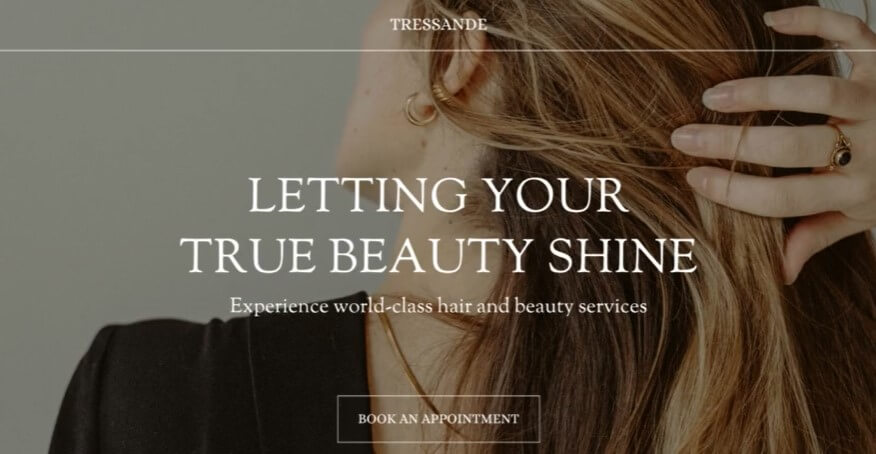
The latest initiative of the Canva beauty website template involves featuring videos on its homepage, highlighting its commitment to enhancing user engagement and providing an enriched browsing experience. Videos are a powerful tool for capturing viewers' attention and conveying complex concepts and instructions in a way that text and images cannot.
Moreover, optimizing video content with relevant keywords and metadata can significantly improve a website's visibility and ranking on search engines like Google, driving more traffic and potential customers to the site. Whether it's makeup tutorials, skincare routines, or product reviews, adding high-quality videos to a beauty website is a strategic and effective way to enhance online presence and boost conversions.
Part 3. Pros and Cons of Using Canva for Website Design
Pros of using Canva to design websites
- User-friendly interface: Canva offers a simple and intuitive drag-and-drop interface, making it easy for users with any level of design experience to create visually appealing websites.
- Wide variety of templates: Canva provides a vast library of customizable templates, which can be tailored to match your brand, style, or theme.
- Affordable pricing: Canva offers a free plan with access to basic features, as well as affordable paid plans for users who require advanced features, making it a budget-friendly choice for small businesses and individuals.
- Rich media library: Canva's extensive library of images, icons, fonts, and other design elements allows users to create unique and eye-catching websites without having to source their own resources.
- Real-time collaboration: Canva's platform supports real-time collaboration among team members, streamlining the design process and ensuring that everyone is on the same page.
Cons of using Canva website maker
- Limited customization: While Canva offers a wide variety of templates and design elements, it may not provide the level of customization and flexibility that some users require for their websites.
- Lack of advanced features: Canva is geared towards simplicity, which can be limiting for advanced users who require more powerful design tools and features.
- Dependency on internet connection: As a cloud-based platform, Canva requires a stable internet connection to function, which can be problematic in areas with poor connectivity or for users who prefer to work offline.
- Potential for generic designs: Due to the popularity of Canva and its templates, there is a risk that your website may end up looking similar to others created with the same platform.
- Limited SEO capabilities: Canva's focus is on design, and it may not offer the same level of search engine optimization (SEO) tools and features that other website builders provide, which could impact your site's visibility online.
With so many cons to using Canva, it is best suited for simple graphic design and social media posts, not building an optimized business website. Platforms like FigCube, a fantastic and professional website builder, provide far more design flexibility, robust tools, and customization options to create a unique, high-performing website. For professional results, Canva falls short while FigCube excels. Give it a try today!
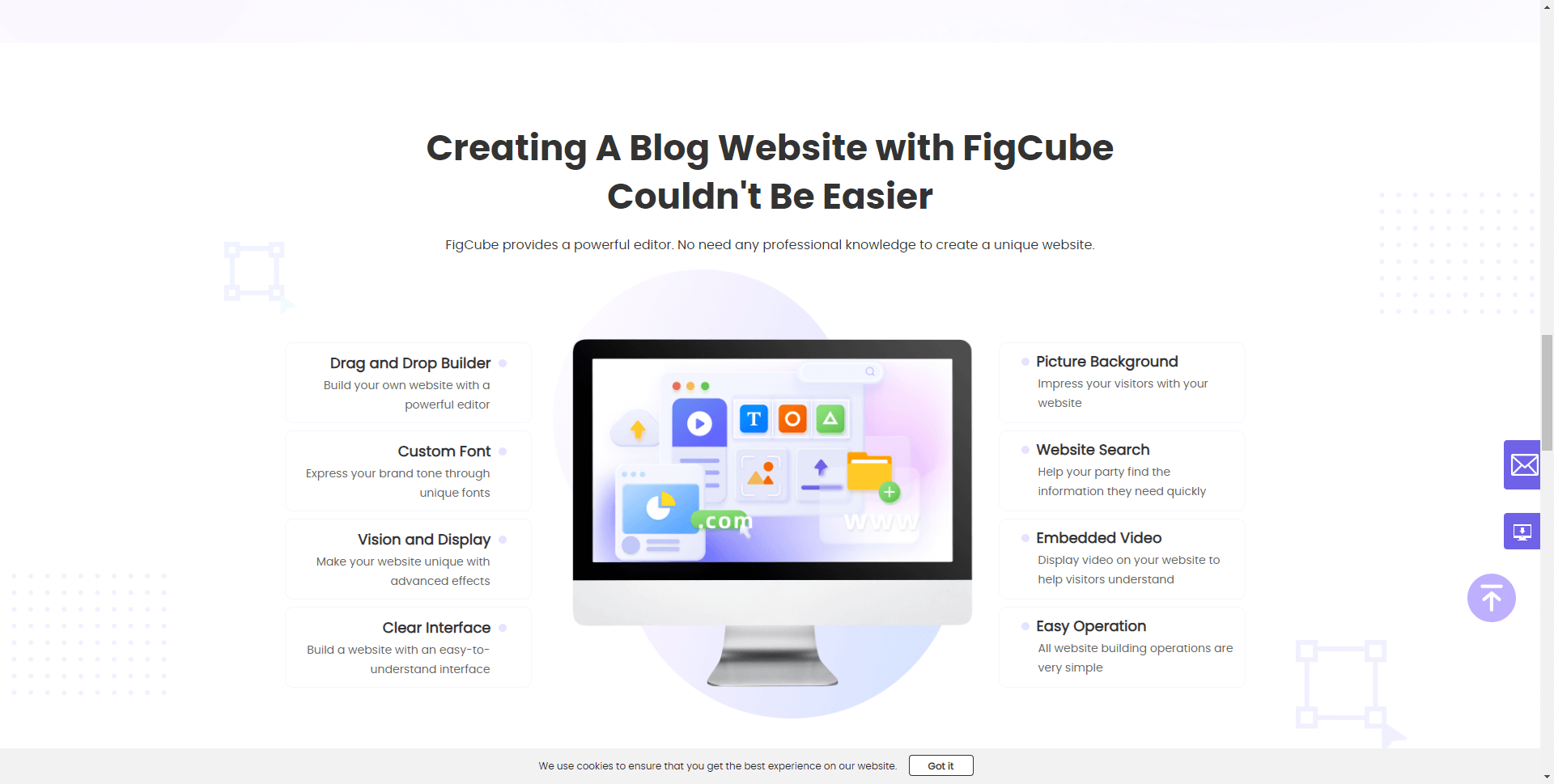
Top 10 Website Builders: How to Choose & Tools to Build Your Best Site
Part 4. FAQ about Designing Website with Canva
1 Can I integrate my Canva-designed website with my existing website platform?
Yes, you can integrate your Canva-designed website with your existing website platform. Canva allows you to export your website design as HTML, CSS, and JavaScript files, which can be uploaded to your website platform or content management system (CMS).
2 Can I use Canva to create responsive websites?
Yes, Canva offers responsive website templates that automatically adjust to different screen sizes, making your website look great on desktops, tablets, and mobile devices. Additionally, you can customize your website design to ensure that it looks and functions well on all devices.
3 Do I need any coding skills to use Canva for website design?
No, you do not need any coding skills to use Canva for website design. Canva's drag-and-drop interface and pre-designed templates make it easy to create a professional-looking website without any prior design or coding experience.
4 How easy is it to design a website using Canva?
Canva makes website design very easy, even for beginners. With its user-friendly drag and drop interface and hundreds of professionally designed templates to choose from, anyone can quickly build a website using Canva. You don't need any coding or design skills.
5 What are some of the best website templates offered on Canva?
Some of the most popular Canva website design templates include templates for portfolios, online stores, blogs, landing pages, and more. The templates are optimized for web and mobile, and you can easily customize them.
6 Can I use Canva as my main website builder and hosting platform?
While Canva is great for website design, it does not provide website hosting. You would need to export your Canva design and upload it to a separate hosting platform to launch your site. So Canva is better for design than as a full website builder. If you need a more profession website builder, consider FigCube, specifically designed for website building without code skills.
7 Is a Canva website good for SEO?
Canva websites are not ideal for SEO since you have limited control over technical SEO factors. For best SEO, you need a more customizable platform like FigCube. But Canva sites can still work decently for basic SEO needs.
8 What are some tips for designing an effective website with Canva?
Tips for good Canva website design include using high-quality images, minimizing text, optimizing formatting for web, creating visual hierarchy, and using Canva's design tools to customize templates. Take inspiration from top sites in your industry.
9 Is Canva a viable option for professional website design?
For more advanced websites, Canva has limitations compared to professional web design platforms. But for simple, visually appealing sites, Canva website maker can produce quality results, especially if you utilize custom CSS.
10 Is there a better free alternative to Canva for DIY website building?
Some top free website builders similar to Canva are FigCube, Wix, Webflow, and WordPress (with free templates). These provide more customization for free than Canva.
Conclusion
Canva is a powerful graphic design tool that can help you unlock the possibilities of building a website. With its user-friendly interface, vast library of design elements, and responsive website templates, Canva makes it easy for anyone to create a professional-looking website without any prior design or coding experience.
So, if you're looking for a versatile and intuitive tool to build your website, Canva is definitely worth considering.





















