[2024] How to Increase iPhone Call Log History Limit?
Category: iOS Data Recovery

3 mins read
Hi there! My name's Rachael. I was wondering if there's some way to increase iPhone recent call log history limit. Actually I want to find a phone number that I didn't add to the contacts list several months ago. In case it is possible if anyone can help to extend the iPhone call log history limit will be much appreciated!
If you're someone who makes a lot of calls daily or prefers to keep old call history, you might face this common issue. Wondering if you can increase the call logs limit on your iPhone? Yes, you can! In this article, we'll guide you through 3 methods to expand your iPhone call log history.
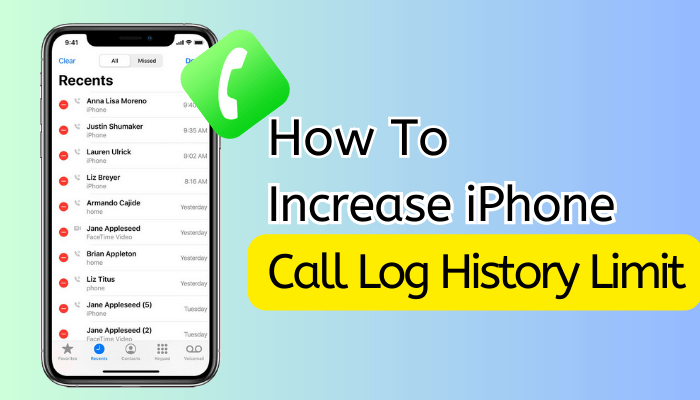
In this article:
1. Can You Increase iPhone Recent Call Log History Limit?
Well, unfortunately, the answer to the question, if you can increase iPhone recent call log history limit is negative. By default, iPhone keeps a record of your call log history of up to 100 entries and is restricted to that limit only. There's no other way to extend iPhone call log history to any other specified limit.
We understand that this might not be good news for you but you can still suggest Apple about the new feature to increase iPhone call log history by visiting the Apple feedback page. And who knows, Apple may consider it as an essential element and launch a new update with the functionality to extend the iPhone call log history limit.
Furthermore, don't get disheartened. We've always got your back with a Plan B workaround that will certainly help you to see and download more iPhone call log history.
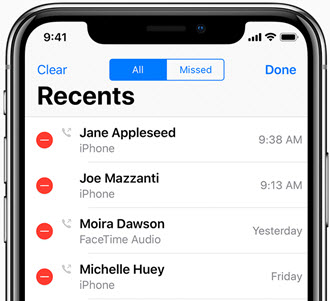
2. How to Increase iPhone Call Log History?
Now that you're aware of the possibility to extend call history on your iPhone, let's explore two effective methods with step-by-step instructions to uncover hidden call logs.
1 Method 1: Delete Unnecessary Call Logs Manually
Many iPhone users notice that even after deleting some call logs, around 100 recent calls still remain visible in the Phone app. To increase your iPhone's call history, you can start by removing unimportant calls to refresh the list and access older call records.
Follow these steps to enhance call history by deleting existing calls:
- Open the Phone app.
- Tap on "Recents" to view the listof recent call history on your iPhone.
- Select the "Edit" option locatedat the upper right corner of the screen.
- Tap the red circle next to each phone numberor swipe left to reveal a popup window with a "Delete" option.
- Choose "Delete" to eliminateunnecessary phone calls from your iPhone call history.
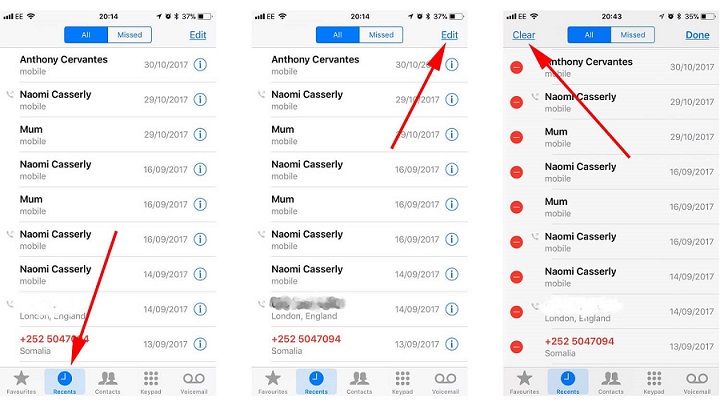
1. Requires Time.
2. Opting to selectively delete iPhone call logs in order to expand your call history is advisable mainly for users who haven't accumulated an extensive record of incoming and outgoing calls.
2 Method 2: DAccess Additional Call Logs via iCloud/iTunes Backup
If you routinely back up your iPhone using iCloud or iTunes, your call history will be included in these backups. You can review call logs that aren't visible in the Phone app by restoring a backup from iCloud or iTunes.
Here' hows to extend your iPhone call logs using an iCloud backup:
- Open the Settings app on your iPhone, thennavigate to General > Transfer or Reset iPhone > Erase all Content andSettings.
- Follow the on-screen instructions to set upyour iPhone again. On the "Apps & Data" screen, select"Restore from iCloud Backup," then sign in to your iCloud account.
- After verifying the timestamps of theavailable backups, choose an iCloud backup that includes the desired call logs.Wait for the restoration process to complete.

1. Risk of Data Loss: Erasing and overwriting existing data during the restoration process could potentially lead to unintended data loss.
2. Lack of Preview: In the backup, you won't have the option to preview the specific call logs you're seeking. This uncertainty might make it challenging to identify the desired information.
3. How Can You See and Download More Call Log History?
Here we would like to bring your attention to an alternate Plan B workaround, which is to make use of a powerful tool, iMyFone D-Back, if you wish to see and download full call log history without limit.
With the help of iMyFone D-Back, you can easily and efficiently recover call history on iPhone without backup, because iPhone just doesn't show the call history entries which are still on your device. Moreover, you can conveniently see full old call history on iPhone with ease. More features are shown below:

1,000,000+ Downloads
Key Features:
- Helps you to increase (recover) call history on iPhone due to accidental deletion, factory reset, system update and more.
- Four different powerful data recovery modes namely Recover from iOS device, Recover from iTunes backup, Recover from iCloud backup and Smart Recovery are offered.
- High success rate of recovery, iMyFone D-Back offers the utmost probability to recover almost all your data back with its advanced technologies
- You are able to recover not only the call history but also other 20+ data types like iPhone text messages, contacts, photos, videos, WhatsApp, WeChat, notes, etc.
Tutorial to See Full Call Log History without Limit using iMyFone D-Back
Let's start from downloading iMyFone D-Back from the official website and then follow the steps below to see more of your call log history although you cannot extend call log on your iPhone.
Step 1 – Install iMyFone D-Back and launch it afterward. Now, select 'Recover from iOS Device' mode from the left menu panel. Hit the 'Start' button to initiate the process.

Step 2 – Now, get your iPhone connected to your PC using a genuine lightning cable and hit 'Next'. You'll now be asked to select the data types that you wish to recover. Select 'Call History' in this case and hit 'Scan' button thereafter.

Step 3 – As soon as the scan will be completed, the software will then display the recovered Call log history of your iPhone on the next screen for your preview. Once you're done checking the call log history and if you wish to download it to your PC, you need to select the entries that you wish to download and hit 'Recover' afterward.

Video to See Old Call History on iPhone
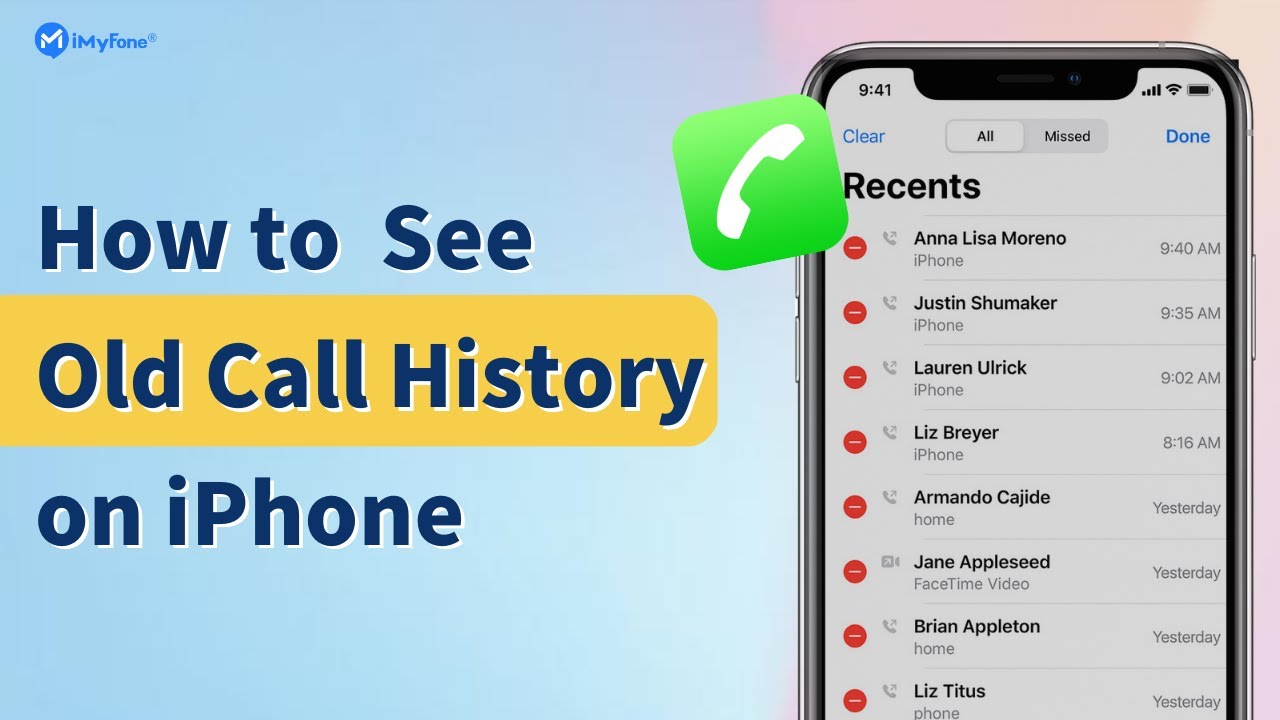
4. Hot FAQs about Extending iPhone Call Log History
1 What is Call History Limit on iPhone
Your iPhone's call history displays 100 entries encompassing outgoing, incoming, and missed calls. Nevertheless, your device's storage capacity can accommodate up to 1000 call records.
2 How Far Back Can iPhone Call Logs Go
There's no time limit on iPhone call logs, only a numerical cap. Your iPhone retains the most recent 1000 calls, displaying the latest 100. So, if calls from years ago fall within the last 1000, they'll still be preserved on your device.
3 How Can I Get My Full Call History
To access your complete call history on an iPhone, you can employ a third-party software like iMyFone D-Back . This tool allows you to recover and view call logs that might not be visible through the default Phone app. By using iMyFone D-Back, you can easily retrieve your full call history from your iPhone and ensure that no call logs are left unseen.
Bottom Line
That was all about today's post on how to increase iPhone call log history limit and we are now positive that you have a full understanding of it. Though the iPhone doesn't offer you the privilege to extend iPhone call log history and there's no indication from Apple that if it is going to be available in any future firmware updates. You can always make use iMyFone D-Back to see and download more call log history in a hassle-free way.
Recover Data from Windows/Mac/iOS
168,282 people have downloaded it.
- Supports a wide range of data types such as messages, photos, videos
- 100% Work with a variety of data loss scenarios.
- Retrieve lost data from different types of devices
- AI repair corrupted photos, videos, files.
- Compatible with All iOS & Android versions.

















