Many a time, the problem some iPad/iPhone users face has always been how to delete synced photos from their device. There is scanty information out there that can prove helpful.
3 Ways to Delete Synced Photos from iPad/iPhone
1. How to Delete Synced Photos from iPhone using iTunes
If, however, you want to delete your synced photos using iTunes, just follow the steps below.
- Launch iTunes on your computer and connect your iPad or iPhone with a USB cable.
- Tap on the device icon from the top left corner on iTunes.
- Tap on "Photos" from the left-side menu.
- Click on "Select Albums" and deselect the albums you want to delete.
- Click Apply and you are done.

2. How to Remove Synced Photos from iPad by Syncing a New Folder
The step is similar to the above, but this time you are using a folder. To do that, follow the steps below:
- Launch iTunes on your computer.
- With a cable, connect your iPhone/iPad to the computer.
- Tap on the device icon from the top left corner from iTunes.
- Locate "Photos" tab from the left menu.
- Mark to un-check the boxes beside any folders you want to delete.
- Now, click "Apply" which you can see at the bottom-right of the page.
You are done!
3. How to Delete Synced Photos from iPhone without iTunes (iOS 14/13/12 Supported)
There is an excellent way to delete synced photos from iPhone or iPad without iTunes: using iMyFone TunesMate - an effective iPhone manager which enables you to export and delete iPhone photos in buik, including synced photos.
Features Related to Photos:
- Delete unwanted photos from camera roll and photo stream selectively or all at once.
- Backup photos from iPhone to computer and external hard drive.
- Extract photo albums (not just photos) from iPhone to computer and external hard drive.
- TunesMate has received lots of positive reviews from geekreply.com, tricksworldzz.com, etc.
- Works on: iPhone 11 Pro Max/11 Pro/11/X/8/7/6 plus/6/5 with latest iOS 14/13 and older iOS systems.
Delete Synced Photos from iPhone without iTunes
- Download and install iMyFone on your PC. Then connect your iDevice to your computer via USB cable.
- Go to Photos tab.
- On the preview page, select the photos you plan to delete.
- Click "Delete" button from the top menu.
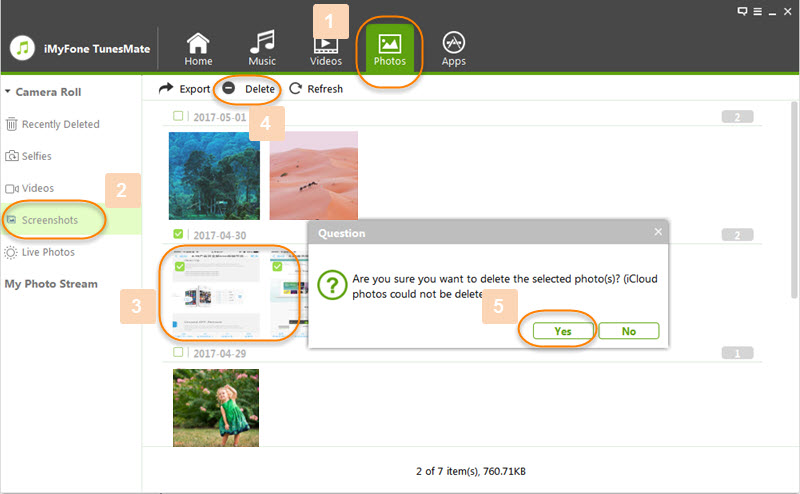
You are done!
Key Features of iMyFone TunesMate
- Two way Transfer: Transfer music/videos/photos between iPhone and PC/iTunes
- Sync iTunes data selectively: Transfer iTunes music/videos/photos to iPhone without losing your original data on iPhone
- Enrich your file collection: Both purchased and non-purchased music or movies can be transferred from PC to iPhone/iTunes
- Rebuild iTunes Library: If iTunes crashed unexpectedly, TunesMate can rebuild your iTunes library by adding different iDevice media files to iTunes
- Manage iOS files, iOS 14 file included: With it, you can add/export/delete iPhone music/videos/photos in 1-click.





















 June 28, 2021
June 28, 2021
