Step into the exhilarating realm of iOS 17, where Apple's latest advancements have revolutionized the messaging landscape. Among the standout enhancements is the highly improved location-sharing feature within the Messages app. This comprehensive article will guide you through the exciting world of iOS 17 Messages location capabilities.
Unravel the secrets of seamlessly sharing your location with iOS 17 Messages, master the art of faking iMessage locations or freezing location on iPhone, and stay informed about other intriguing updates in iOS 17 Messages. Elevate your messaging experience and embrace the power of location today!
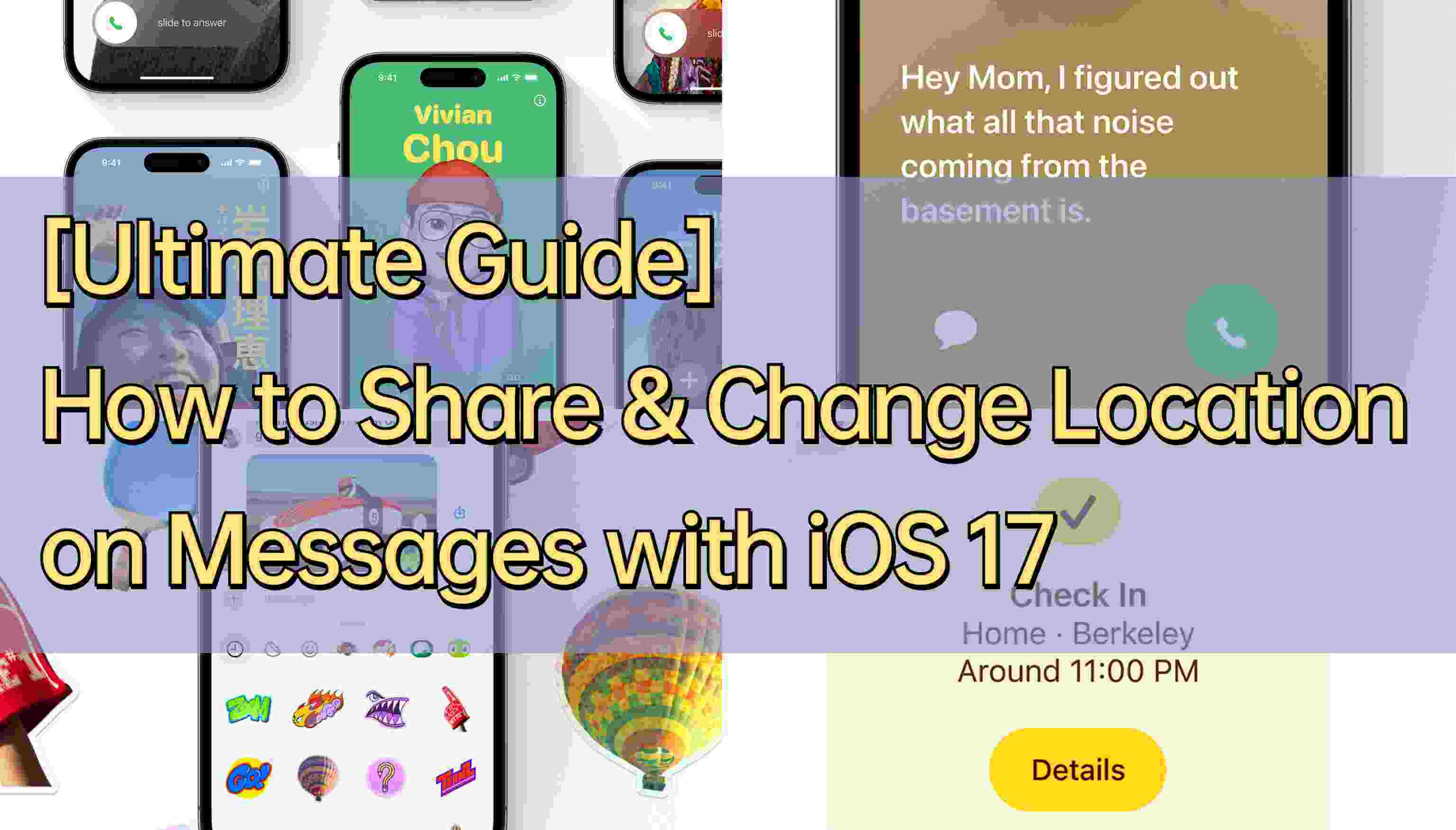
In this article:
Part 1: Exploring iOS 17 Messages: Exciting Location Updates
The Messages app serves as the core communication platform for iOS users, facilitating the exchange of text messages, photos, videos, and more.
With the introduction of faking location on iPhone (iOS 17), Apple has taken seamless and engaging conversations to new heights by introducing exciting updates on location sharing.
1 Streamlined Location Sharing Icon
In iOS 17, the location-sharing icon has been relocated from the app's toolbar to the top of the keyboard, right beside the iMessage text field. This convenient change makes it effortless to send location messages.
By simply tapping the icon, a menu of location-sharing options appears, enabling users to share their current location or choose a specific location on the map.
2 Effortless Pin Drop
iOS 17 Messages now enables users to tap the pin icon directly to send their location, eliminating the need to open Apple Maps beforehand.
3 Check-In Feature
With the innovative Check-In feature, iOS 17 allows users to notify friends and family members when they safely arrive at their destinations.
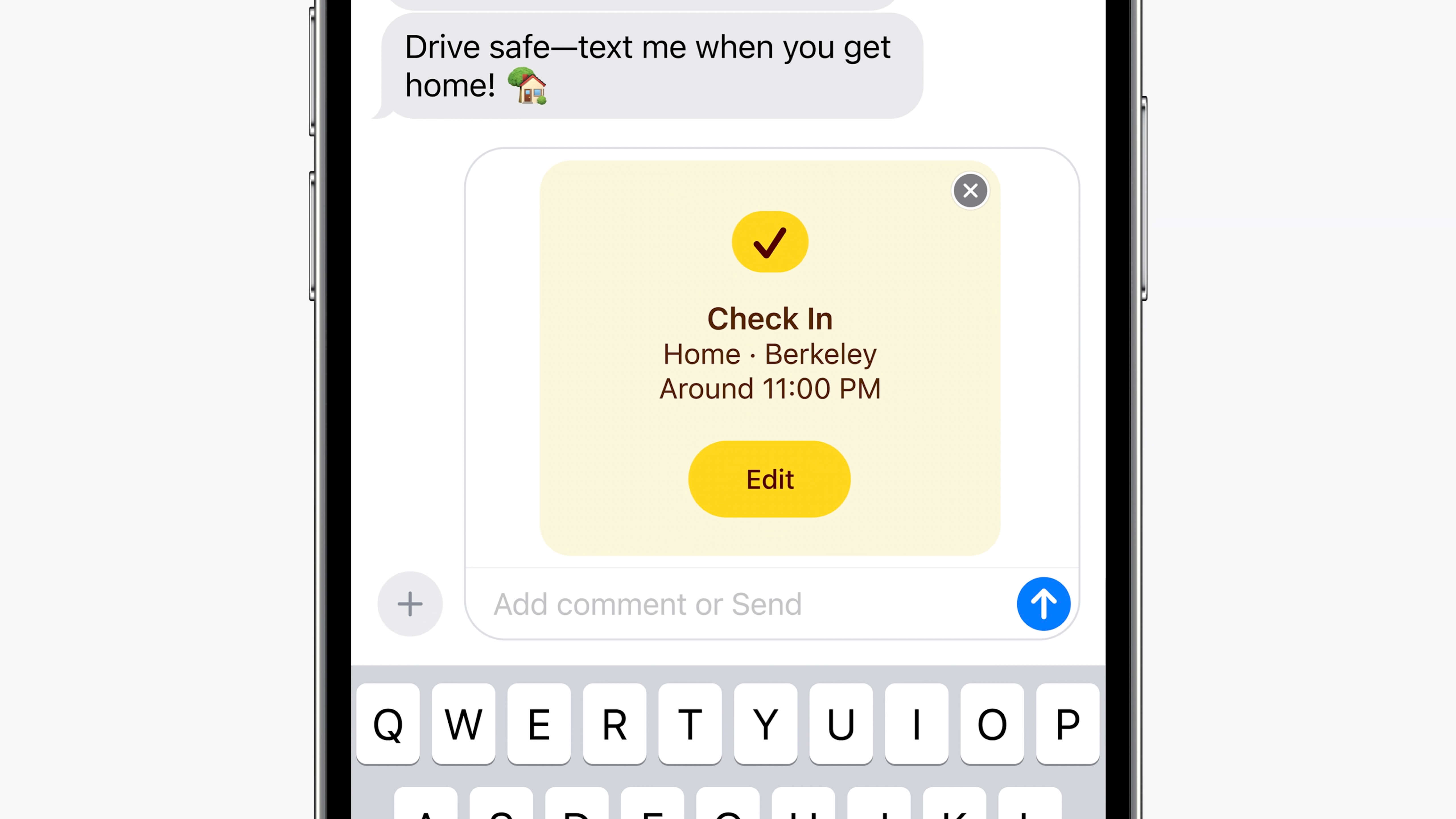
The feature automatically keeps contacts informed about the user's travel progress and can even provide alerts in case of any delays during the journey.
Its seamless functionality requires minimal user intervention, making it a convenient tool for staying connected with loved ones while on the move. Experience the enhanced convenience of iOS 17 location sharing today!
Part 2: Mastering Location Sharing in iOS 17 Messages
Now, the iOS 17 beta is available. Before iOS 17 public version release, you can download the iOS 17 Beta. Once done, the step will be very easier like following.
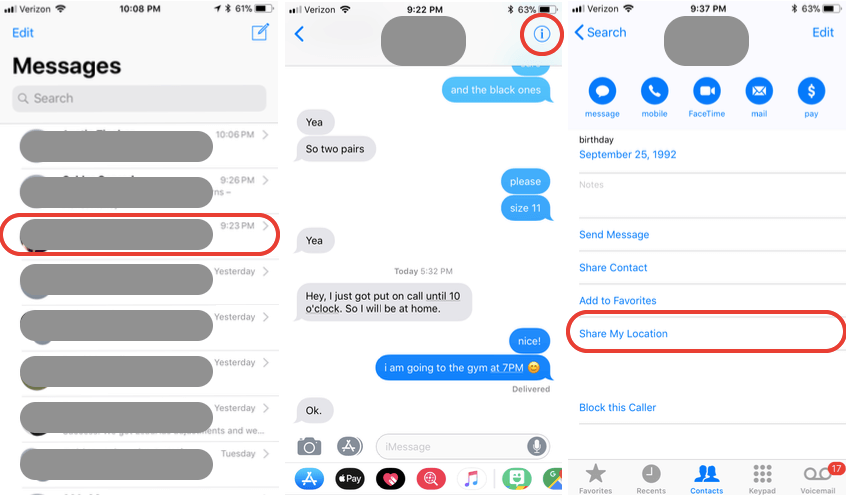
Step 1: Open the Messages app, and select the conversation with the person you want to share your location with. Tap the plus (+) icon located and click “Location.”
Step 2: Allow permission to access your location.
Step 3: Tap the “Share” button to send your location to the recipient.
You can choose how long you want to share your location with the person as before, Indefinitely, Until the End of the Day or For One Hour.
Additionally, if you want to request someone's location in messages on iOS 17, follow these steps: “Location” > “Request”> ”Send”. Once the other person receives your request, they can select whether to share their location with you for the specified duration.
Part 3: Manipulating Message Location on iOS 17: How to Change or Fake It
While sharing your location has its perks, there are times when you might want to keep it private. And who doesn't enjoy a harmless prank by sending a fake Messages location to friends or family?
If you want to change the Messages location with iOS 17, iMyFone AnyTo is the ultimate solution. It's a reliable location changer that lets you spoof your iPhone's GPS to anywhere in the world.
With iMyFone AnyTo, you can easily modify your Messages app location for pranks, accessing location-specific content, or privacy protection. It's a great way to change your location without physically moving or using a VPN.

Key Features:
- Teleport your device's GPS to literally any location in the world.
- Works with location-based apps, regardless of regional restrictions.
- Perfect for greater preventing cross site tracking on iPhone. Support both Android 14 and iOS 17.
- Multi-functional and easy to use at the same time.
- A free trial is available for every user.
Step 1: Download the AnyTo app for free on your phone (iPhone or Android). Once the download is complete, open iMyFone AnyTo to start your free unlimited trial.
Step 2: Click the AnyTo icon, open AnyTo app. Follow the instructions in the software to complete the basic settings before changing the location.
Step 3: Select the location you want to change, choose the mode you need, then click the Move button. Your location will be changed within seconds.

Besides, you can also change iOS/Android GPS location on PC with 1-click, enjoy your iMyFone AnyTo full version trial now!
Connect iPhone/Andoid devices to the PC. Click "Get Started".
Select Teleport Mode or Multi-spot Mode to plan a route.
Click the Move button to change location on the map to this new location!
Part 4: Exploring Additional Enhancements in iOS 17 Messages
iOS 17 Messages brings several exciting updates:
Catch-Up Feature: A "Catch Up" caret appears in conversations, letting you easily jump back to where you left off.
Messages Replying: Inline replying with swipe-to-reply allows you to respond to individual messages without leaving the conversation thread.
Audio Messages Transcribe: Audio messages are now transcribed within the message thread, offering the option to read the message or listen to the recording.
Revamped Stickers: Messages' stickers, including Live Stickers, emoji stickers, and custom stickers from Live Photos, have been revamped and synced through iCloud for accessibility on iPhone, iPad, and Mac.
Contact Poster: iOS 17 introduces personalized Contact Posters for the Phone app, enabling customization of incoming call notifications with photos, emojis, font colors, and typography for a unique and expressive look.
Conclusion
iOS 17's Messages app changes are a welcome addition, enhancing messaging convenience on iPhones. In this article, we've shown how to share locations on iOS 17 Messages. Install the iOS 17 beta and try it out.
For location changes on Messages, use iMyFone AnyTo, a powerful location spoofer giving full control over your iPhone's accuracy. Download iMyFone AnyTo now for a seamless and secure way to fake your GPS location on Messages.
























