How to Fix iPad Stuck in Recovery Mode [4 Most Efficient Ways]
Category: iPhone Issues

3 mins read
4 Most Efficient Ways to Fix iPad Stuck in Recovery Mode:
One common problem that most iPad users experience is that the iPad gets stuck in the recovery mode when they are trying to update it to the latest iPadOS version ( for now iPadOS 17), restore the iPad, or restore an old backup to the iPad. In such a circumstance, you can use several ways to get your iPad out of the recovery mode. This article will introduce the most efficient methods that can help you fix an iPad stuck in recovery mode while preventing data loss.

Way 1. Force Restart the iPad That Is Stuck in Restore Mode
Force restarting your iPad is usually an effective way to resolve iOS-related issues including iPad stuck in restore mode or restore screen effortlessly. Here we have brought to you the tutorial to force reboot your iPad and fix your iPad software stuck issue.
For iPad with home button:
- Press the Home button and the Power button together for at least 10 seconds until you see the Apple logo.
For iPad without home button:
- Quickly press and release the Volume Up button, and then the Volume Down button. Finally, press and hold the Power button until the Apple logo appears.

Way 2. Use a Free Tool to Exit iPad Recovery Mode with One Click
There is a free tool to exit iPad recovery mode. It is iMyFone Fixppo. It is a designed software to fix iPad/iPhone/iPod touch stuck in recovery mode issues. You can get your iPad out of recovery mode with one click. It is 100% safe and very easy to operate. Just check the steps below.

iMyFone Fixppo Key Features:
- Fixes iPhone problems like the iPhone stuck on the hello screen or the top of the iPhone screen not working.
- iOS issues can be dealt with easily with all your data remaining intact.
- You can reset your iPhone to factory settings if you want to sell it.
- It's beginner-friendly and requires no special skills.
Limited Time 10% OFF Coupon Code for iMyFone Fixppo:YTR5E7
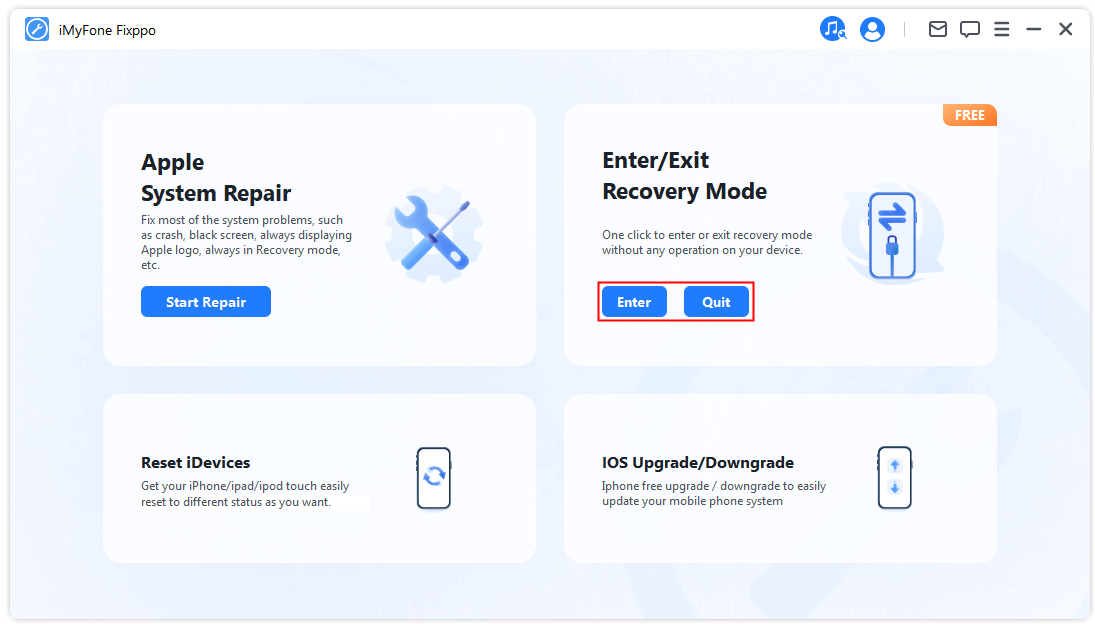
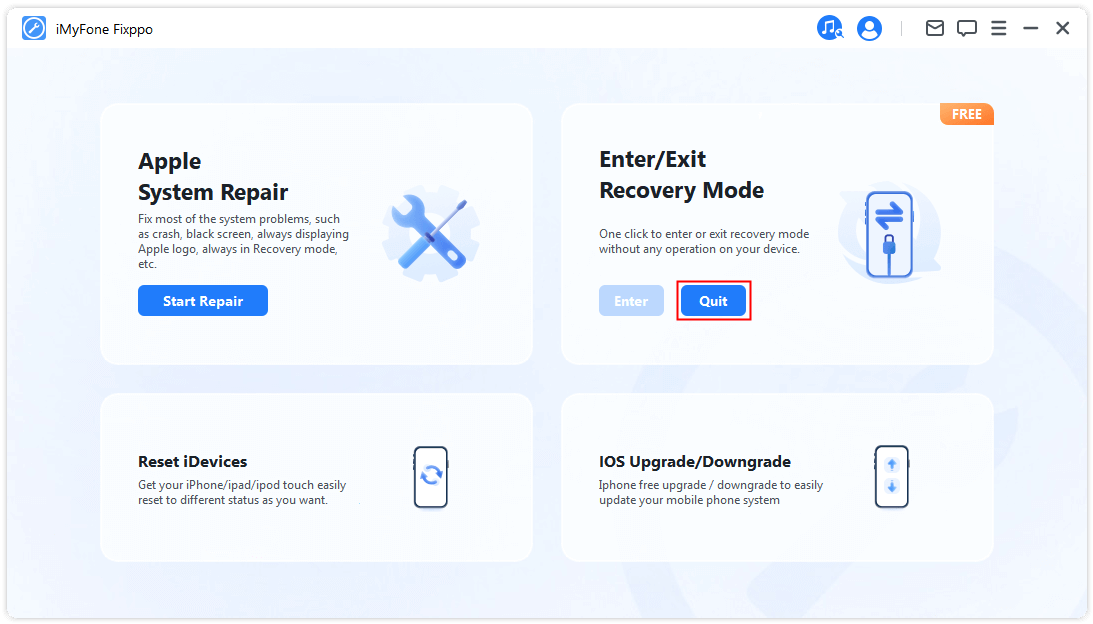
Your iPad will be back to normal after several seconds.
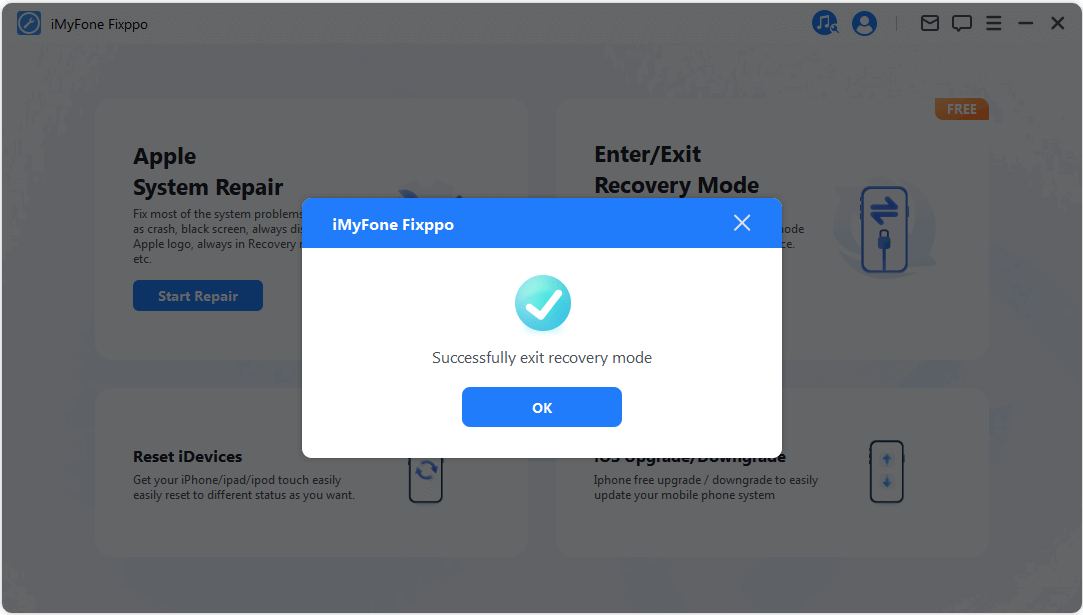
Way 3. Fix iPad Stuck in Recovery Mode without Restoring
If unfortunately, the above methods don't help, This problem can be resolved by a professional third-party tool, iMyFone Fixppo - iOS System Recovery Tool. It supports fixing all iOS issues and getting your device back to normal without data loss. It is the best iOS repair tool that has been recommended by famous media sites like Payetteforward, Makeuseof, and so on.
- Fixes almost all iPadOS/iOS issues including iDevice stuck in recovery/DFU mode, white screen, Apple logo, black screen with spinning wheel, reboot loop and so on.
- It is easy to use and clean without any plug-in.
- It supports all iPadOS/iOS versions and all iDevices including the newest iPad Pro/Mini/Air and iPhone 15.

You can use iMyFone Fixppo to get your iPad out of recovery mode without data loss. Follow these simple steps to fix an iPad stuck in restore mode.
After you run iMyFone Fixppo on your computer, choose Standard Mode from the 3 options offered on the home screen.
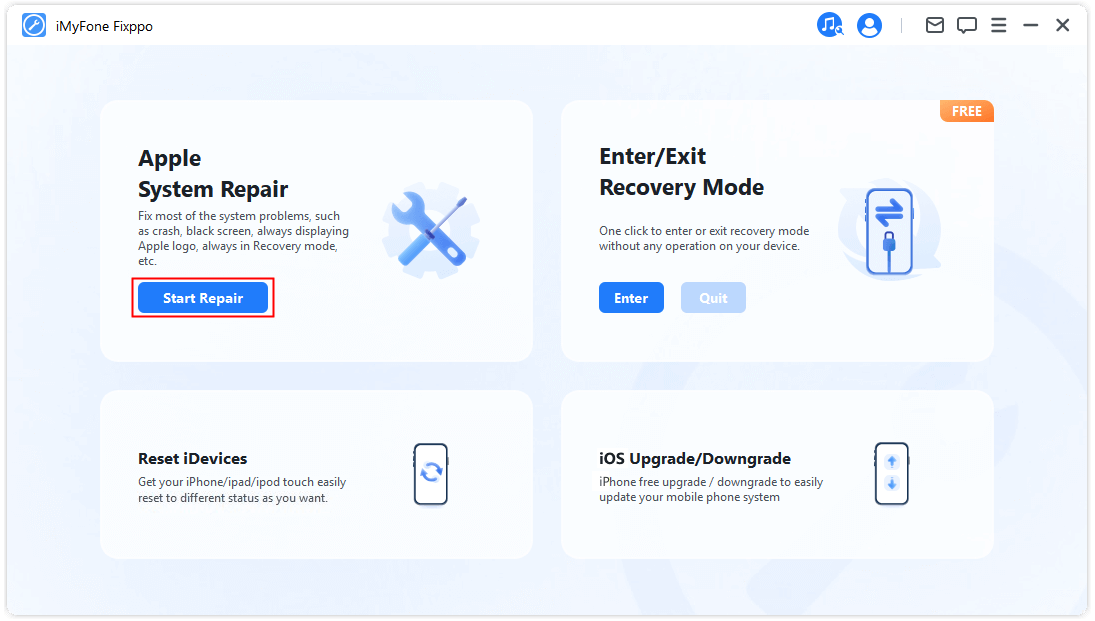
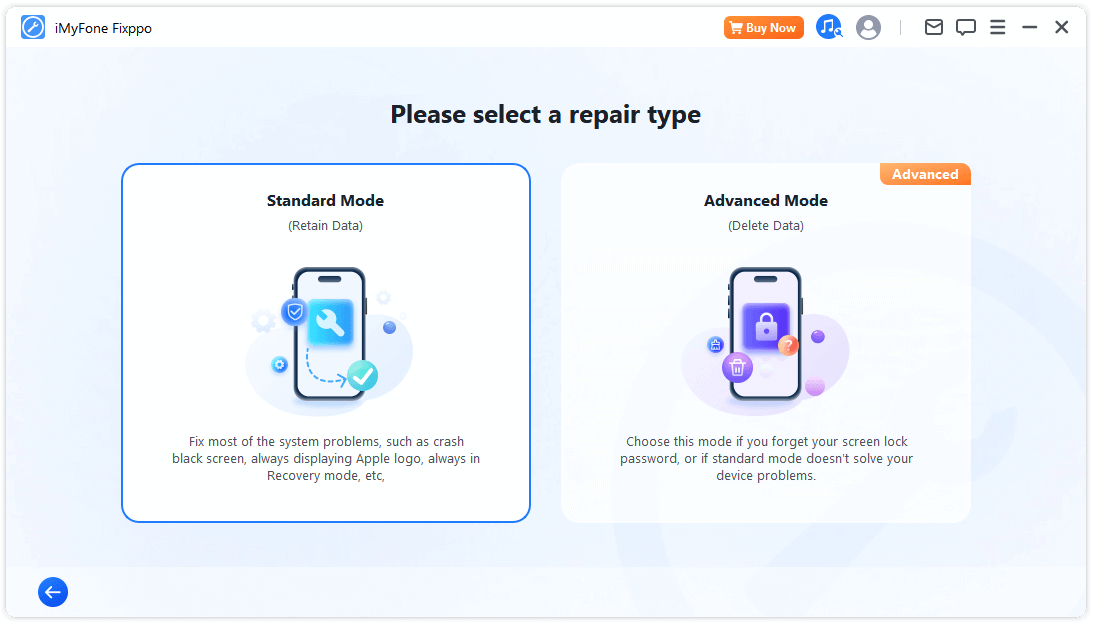
Then follow the instructions of Other iDevices on the screen to put the iPad in DFU mode/recovery mode. You need to tap 'Start' to initiate the repair process.
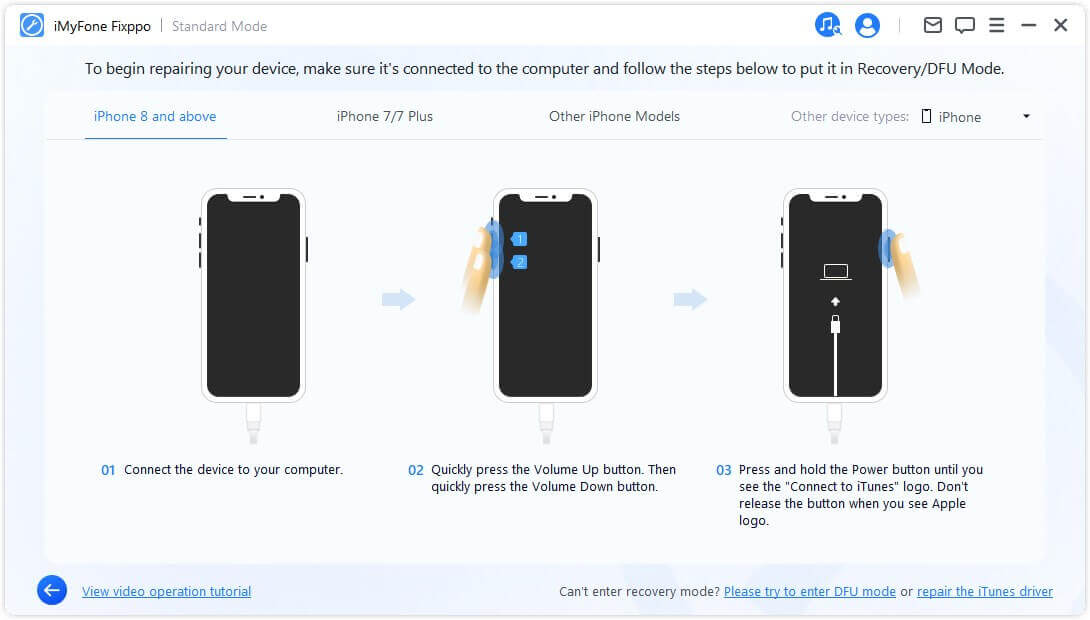
iMyFone program will detect your iPad and direct you to obtain the firmware that suits your device. Just click the pull-down button and choose the version you like. Then click on the Download button to obtain the firmware. It will take a short while.
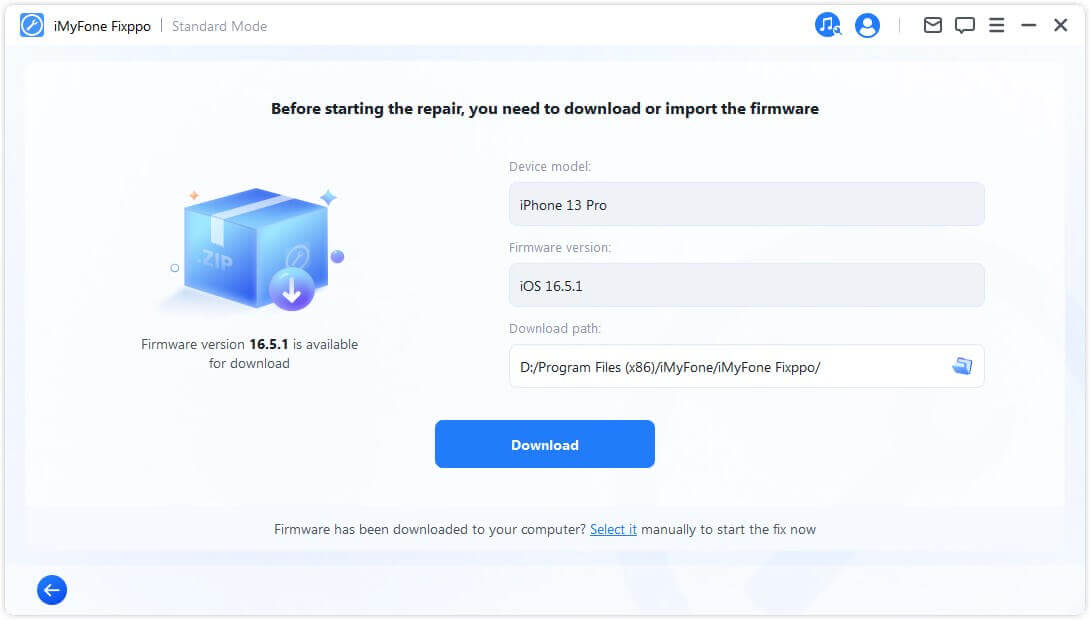
The program will automatically begin repairing the iPad after you click the Start button. A few minutes later, the iPad will restart in normal mode.
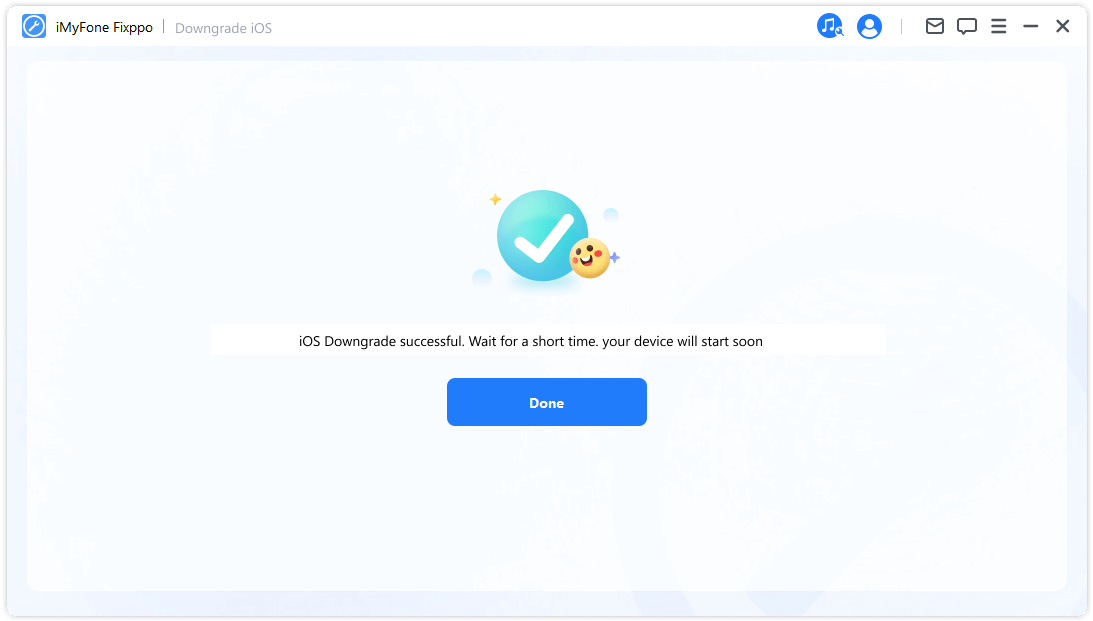
Look, it is very easy to fix your iPad stuck in restore mode or recovery mode, isn't it? Don't hesitate to download the program and have a try now.
Part 4. Use iTunes to Restore iPad to Factory Settings
When the iPad is stuck in recovery mode, iTunes can be used to solve the problem by restoring the device to factory settings. By performing this method, all the data on your iPad will be erased. Before you start the process, check to ensure that you have the newest version of iTunes on your PC or Mac. You should follow the procedures below.
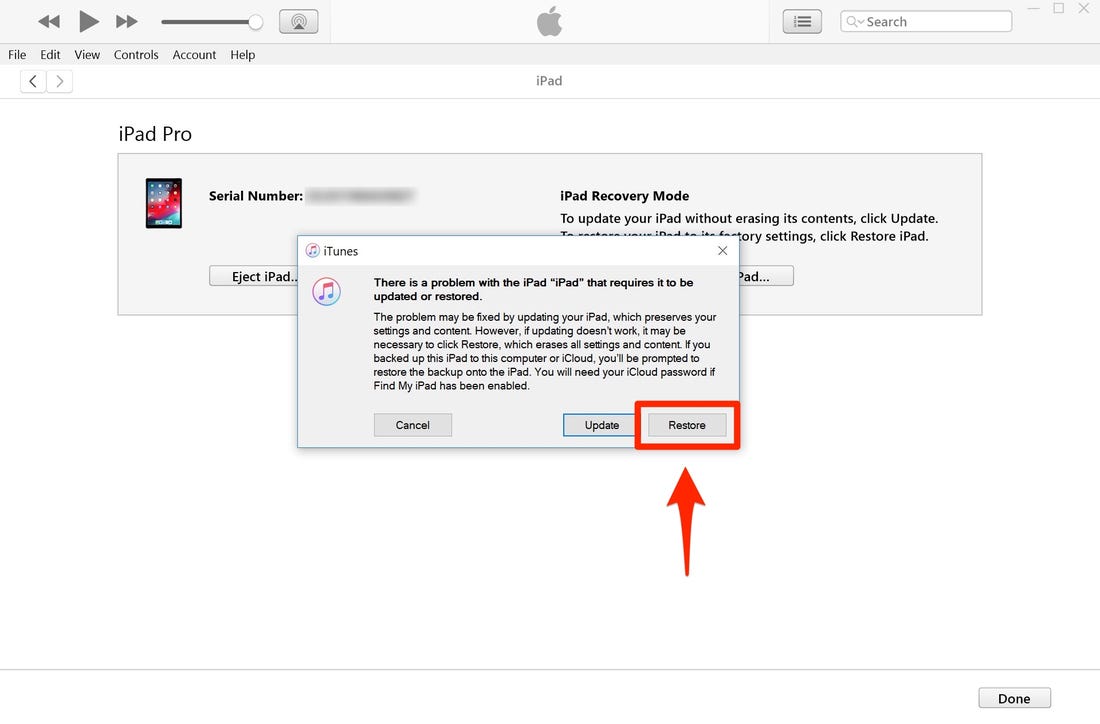
Conclusion
If you want an all-in-one way to fix iPad stuck in Recovery Mode, iMyFone Fixppo is highly recommended due to its profession. Do not hesitate to try the free version now!

iMyFone Fixppo Key Features:
- Fixes iPhone problems like the iPhone stuck on the hello screen or the top of the iPhone screen not working.
- iOS issues can be dealt with easily with all your data remaining intact.
- You can reset your iPhone to factory settings if you want to sell it.
- It's beginner-friendly and requires no special skills.






















