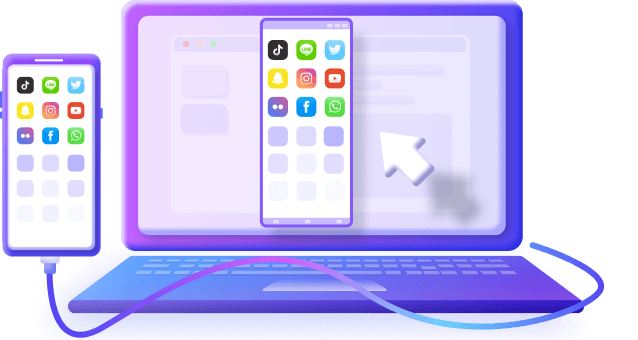Learn how to effortlessly mirror your Android device on your PC or Mac. Whether you want to showcase apps, play games on a bigger screen, or troubleshoot issues, we'll guide you through the process without the need for device rooting. Discover easy-to-use methods for Windows and macOS to bridge the gap between your Android and desktop screens. Let's get started!
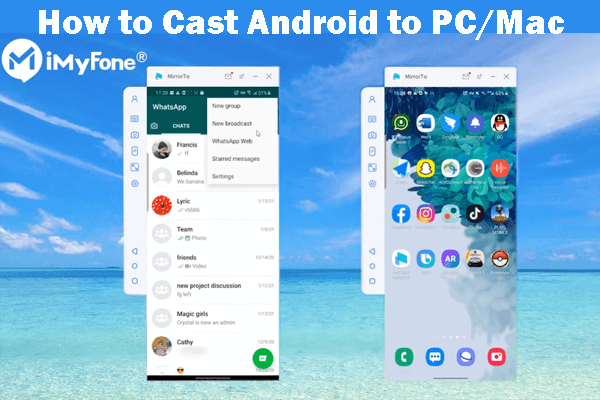
In this article:
Part 1: 5 Ways to Cast Android Screen to PC/Mac [Without Root]
1 MirrorTo Lite
MirrorTo Lite is a screen mirroring app that allows you to cast your Android device to your PC wirelessly or with USB.
Steps to cast Android to PC with MirrorTo Lite:
1. Download & install MirrorTo Lite from its official website.
2. Then Launch it. Choose "Android System".
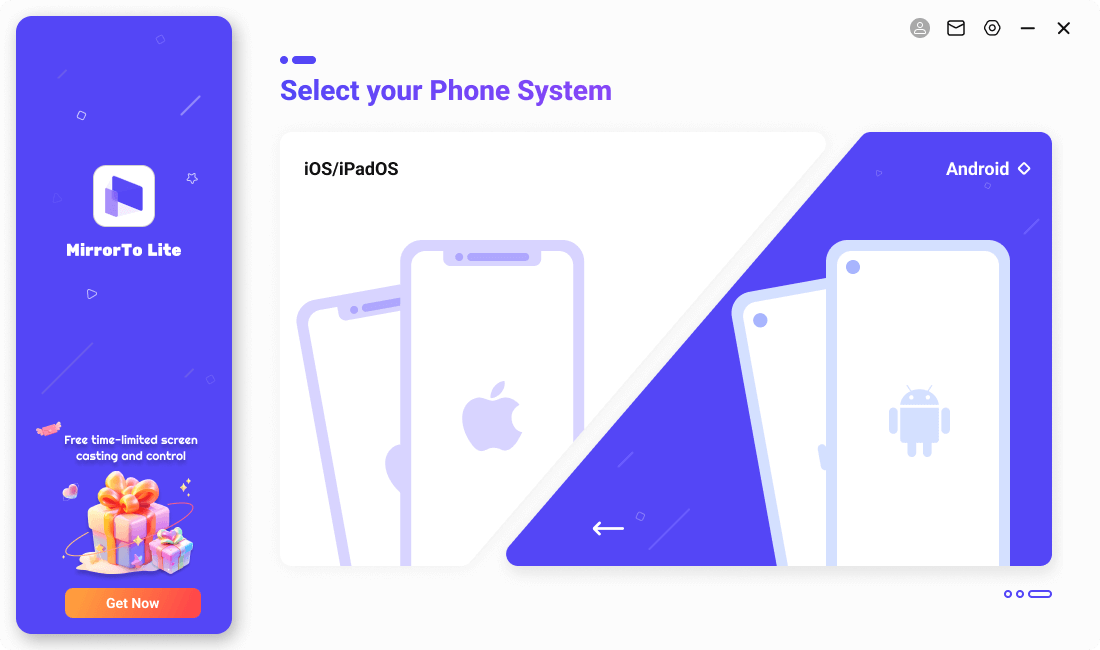
3. Use a USB cable to connect your Android device and computer. Choose "USB" connection. (USB connection is suggested at the first connection.)
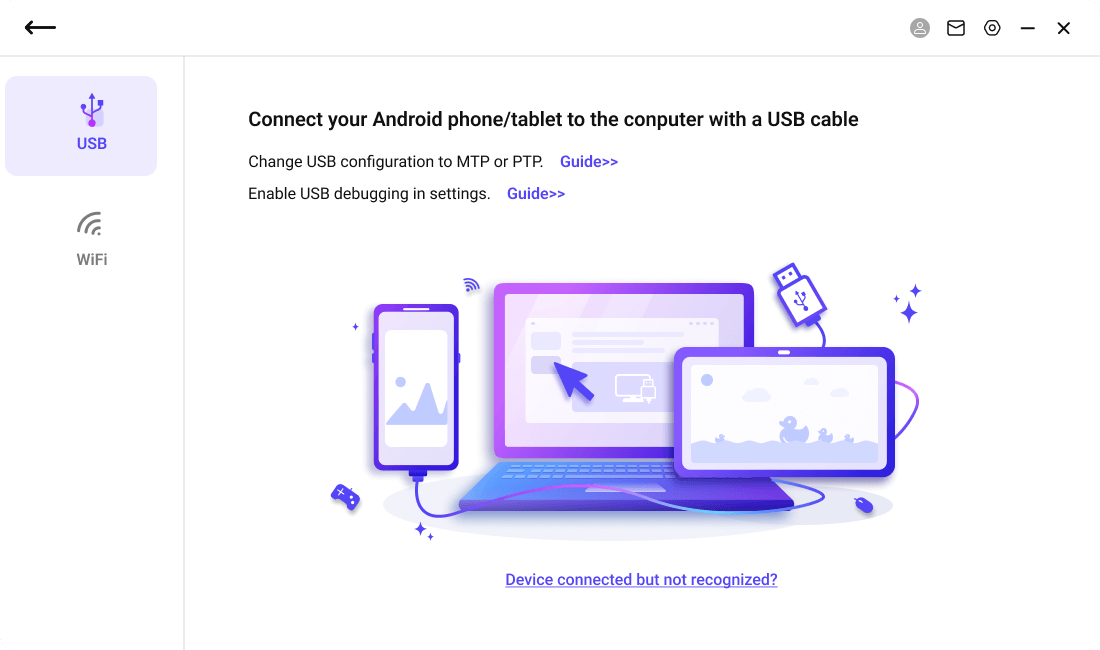
4. On your Android device, go to Settings > Software information > Click "Build number" 7 times.
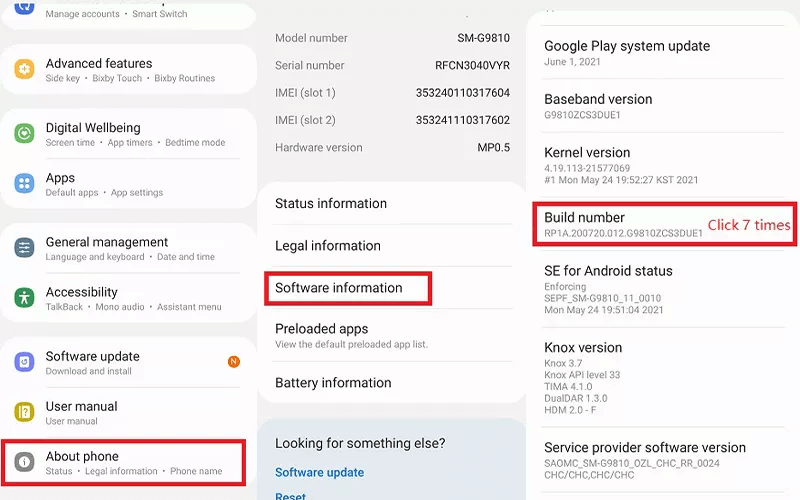
5. Then you can see Developer options in Settings. Tap it to enable USB debugging.
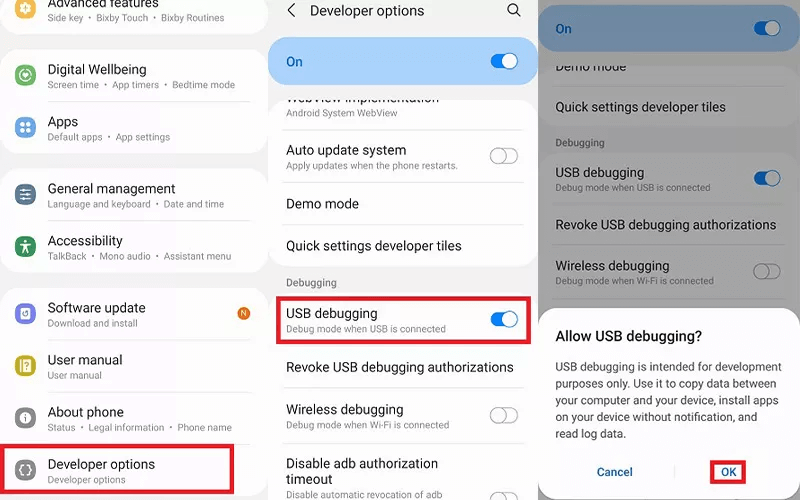
6. Want a moment, your Android screen can be mirrored to your PC.
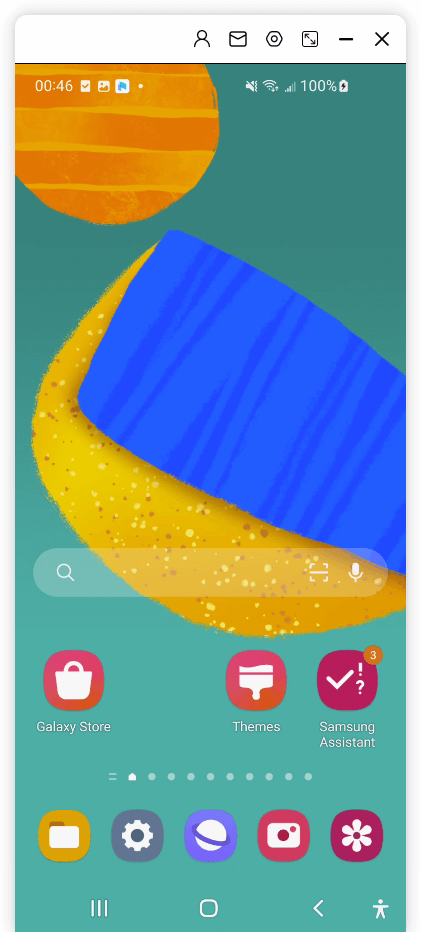
7. You can use your mouse and keyboard to run Android apps from PC now.
2 Scrcpy
Scrcpy is an open-source, lightweight, and high-performance tool that allows you to display and control your Android device's screen on your computer. It is used by developers, enthusiasts, and individuals who want to interact with their Android devices more effectively on a larger computer screen.
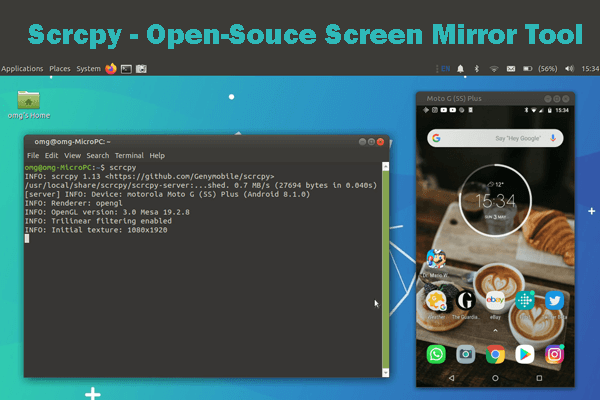
Steps to use Scrcpy:
1. Download and install Scrcpy on your computer.
2. Enable USB debugging on your Android device.
3. Connect your Android device to your computer via USB or over Wi-Fi.
4. Launch Scrcpy on your computer, and your Android screen will be mirrored.
3 AirDroid
AirDroid is a multi-platform application that enables users to manage and control their Android devices from a computer or other devices. It offers a range of features designed to enhance the user experience and improve device management.
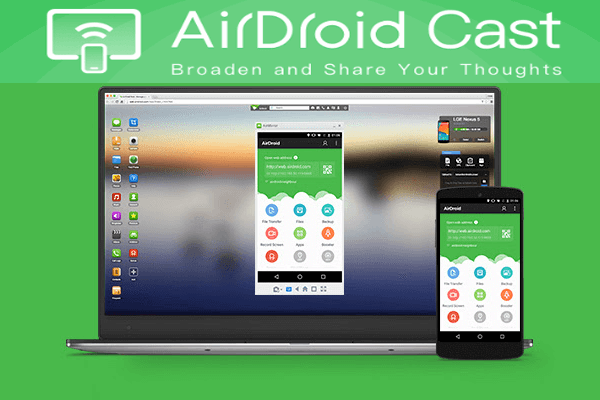
Steps to use AirDroid:
1. Install AirDroid on your Android device.
2. Create an AirDroid account or sign in.
3. Visit the AirDroid website on your PC or Mac and sign in to the same account.
4. Follow the on-screen instructions to connect your Android device to your computer.
5. Your Android screen will be mirrored on your PC or Mac.
4 Mobizen
Mobizen is a web-based live streaming software with screen recording, screen streaming features for Android devices. You can use it to go live now on YouTube, Twitch, and other major platforms.
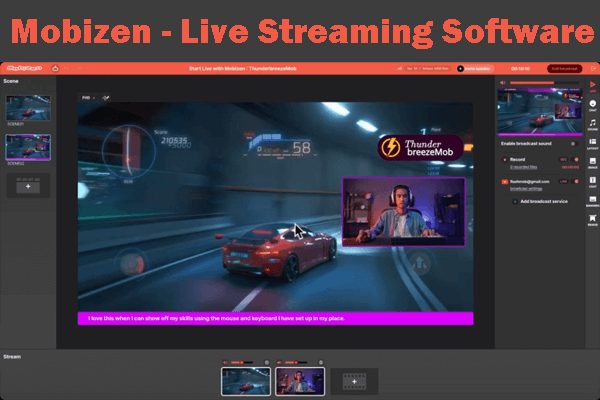
Steps to use Mobizen to cast Android screen:
1. Install Mobizen on your Android device.
2. Visit the Mobizen website on your PC or Mac and download the desktop client.
3. Launch the app on your Android device and follow the on-screen instructions to connect it to your computer.
4. Your Android screen should be mirrored on your PC or Mac for live streaming.
5 Vysor
Vysor is a screen mirroring and remote control app for Android.
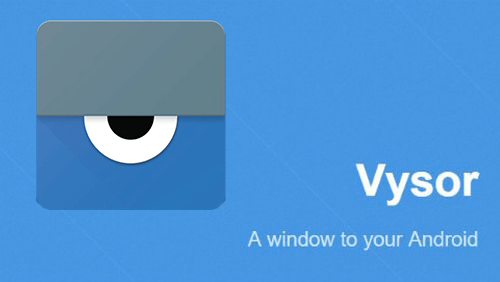
Steps to use Vysor:
1. Install Vysor on your Android device.
2. Install the Vysor Chrome extension on your PC or Mac's Chrome browser.
3. Connect your Android device to your computer via USB or Wi-Fi.
4. Launch Vysor on both your Android device and Chrome browser.
5. Your Android screen will be mirrored on your PC or Mac.
Part 2: Comparison of the 5 Android Screen Mirror Software
| Software | Key Features | Connection Method | Ease of Use | Free Trial | Price |
|---|---|---|---|---|---|
| MirrorTo Lite |
Screen mirroring; Screen control; Gaming Keyboard |
Wi-Fi, USB | Easy | Yes (every day) |
$6.99/mo; $29.99/yr; $39.99 for lifetime using. |
| Scrcpy |
Open-source; USB and Wi-Fi support |
USB, Wi-Fi | Moderate | Yes | Free |
| AirDroid |
Screen mirroring; file transfer |
Wi-Fi | Moderate | Yes (limited) | Free, Premium Plan |
| Mobizen |
Screen streamingp; screen recording |
Wi-Fi, USB | Moderate | Yes | $0-12/mo |
| Vysor |
Screen mirroring; Chrome integration |
USB, Wi-Fi | Easy | Yes (limited) |
$2.50/mo; $10/yr; $40/lifetime. |
Part 3: How to Cast Android on Windows PC [No Third-party Software]
To mirror or project another device's screen onto your Windows PC, follow these steps:
1. Open Settings: Click on the Start menu, then go to Settings, select "System".
2. Projecting to this PC: In the Settings window, then choose "Projecting to this PC".
3. Optional Features: Under "Add the “Wireless Display' optional feature to project to this PC", click on "Optional features".
4. Add a Feature: Next, select "Add a feature" and type "wireless display" into the search box. Install Wireless Display: Find "Wireless Display" in the list of results and check the box next to it, then click "Install."
5. Manage Preferences: After the "Wireless Display" feature is installed, configure your projecting preferences on the "Projecting to this PC" page in Settings.
6. Launch Connect App: On the PC you want to project to, search for "Connect app" in the taskbar's search box and select "Connect" from the results.
7. Connect from Device: On the device you're mirroring from, access the screen mirroring or casting settings and select your PC to establish the connection. If you're using a PC to project, press the Windows logo key + K and choose the PC you want to connect to.
These steps will allow you to mirror or project another device's screen onto your Windows PC, provided both devices support Miracast.
More detailed guide for Miracast Android to Windows 10/11.
Part 4: FAQs about Casting Android to PC
1 How do I cast from Android to PC wirelessly?
There are some screen mirroring software that supports casting your Android screen to PC wirelessly such as iMyFone MirrorTo, which also supports casting by scanning QR code.
2 How to cast Android to PC using USB?
You can check the Part 1 steps above. Apart of Scrcpy, other 4 tools support USB connection to mirror your Android screen on PC.
3 How to Cast Android to PC via Bluetooth?
Casting Android to a PC via Bluetooth is not a common method. Screen mirroring or casting is typically done over Wi-Fi or USB connections.
4 Can I Cast Android Screen to PC with Audio?
Yes, you can cast an Android screen to a PC with audio using screen mirroring or casting methods that support audio transmission, such as Miracast or third-party apps like MirrorTo Lite. Ensure your PC and Android device are compatible and configured for audio transmission during the casting process.
Conclusion
Casting your Android screen to a PC or Mac is a useful way to share content or control your device from a larger screen. You can choose from various apps and methods based on your specific needs and preferences. Whether you prefer wireless mirroring, USB connections, or additional features like remote control, there's a solution available for you.