How to Send Long Videos on WhatsApp [Ways for iPhone, Android and PC]
Category: Transfer WhatsApp

5 mins read
Any regular user of WhatsApp should be aware of the limitations the WhatsApp team has put on the popular social media app, which boasts over 2 billion downloads. Following the traditional means, you can only send videos that are 16MB or less in size, and that's it. While this may suffice most of the time, there are occasions that would require one to transfer videos that are way bigger than 16MB. In this article, you will learn how to send long videos on WhatsApp.
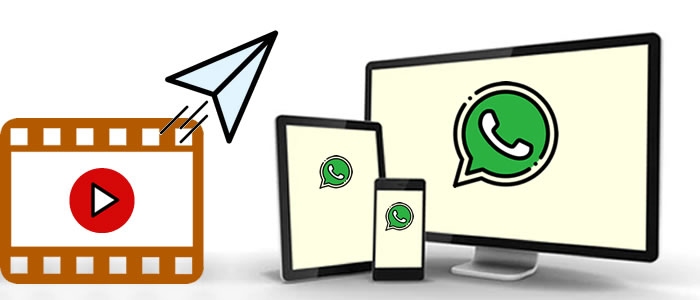
In this article:
- Part 1: Get to Know WhatsApp Video Size Limitation
- Part 2: Step by Step to Send A Lengthy Video in WhatsApp - Android, iPhone & PC
- 2.1 Uploading Long WhatsApp Videos on Android
- 2.2 Sharing Large WhatsApp Videos on iPhone
- 2.3 Sending Long WhatsApp Videos on Windows
- 2.4 Sending Long WhatsApp Videos by Sharing Cloud Links
- Bonus Tips: Backup and Export All WhatsApp Videos at Once
- FAQs: More Tips About Sharing Videos & Documents on WhatsApp
Part 1: Get to Know WhatsApp Video Size Limitation
Any video you wish to send on WhatsApp can be nothing more than 16MB, irrespective of the length of time and format. WhatsApp works as a compressor to compress almost any video. However, it has its limitations; WhatsApp may fail to compress a video if it is too long, if the file format is not supported, and if the size is just way too big for it to handle.
What’s the WhatsApp Maximum Video Size You Can Send?
However, in most cases, the length of a video will not determine if it can be sent or not as long as it is compressed to 16MB or less.
What Are WhatsApp Supported Videos Formats?
Like other platform, there are some restriction when sending videos or photos, and these formats are supported by WhatsApp - MP4, AVI, MOV, MKV and 3GP. You may fail to upload videos on WhatsApp dialog if the format is incompatible.
Part 2: Step by Step to Send A Lengthy Video in WhatsApp
The major aim of the article is to show you how to send large videos on WhatsApp. You will learn how to send long WhatsApp videos on Android, iPhone, Windows and through links. By sending videos as files or compress large video, you can send a 10 minute video on WhatsApp.
2.1 Uploading Long WhatsApp Videos on Android
As with the Android OS, there is always more than one way of accomplishing tasks. The case of sending long videos follows suit. Let's look at some of the various ways this is possible on Android.
Sending the video as a document
- Simply open the conversation screen of the contact/group you wish to send the video to.
- Click the attachment icon and select "Document" instead of "Gallery".
- Locate the video you wish to send and click "Send".
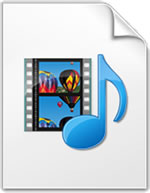
Compressing the video
This method is especially useful if you wish to retain the quality of the video. With this method, you can send a video as large as 100MB. This is as simple as it sounds.
- On your Android device, head to the Google Play Store and download a video compressor. There are hundreds of them that you can choose from, and they do pretty well.
- After downloading, use the video compressor to compress the large video before sending it on WhatsApp.

2.2 Sharing Large WhatsApp Videos on iPhone
Just like on Android and Windows, iPhone users can head straight to the Apple app store to download any video compressor or converter of their choice to compress the video to 16MB or less before sending it on WhatsApp.
Another way is to send the video as a document (not larger than 100MB). Here's how to:
- Step 1. Open the "Photo" app.
- Step 2. Select the large video you want to send.
- Step 3. Hit "Save to Files" from the options in the menu at the bottom of the screen and select "Downloads" on the next screen.
- Step 4. Open WhatsApp and choose the contact with whom you want to share the file.
- Step 5. Tap the attachment icon and choose documents, then share the video from the "Files" application.
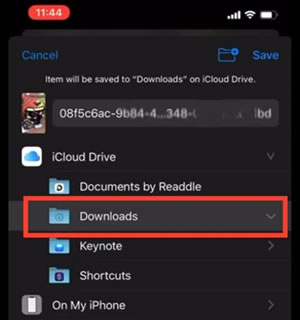
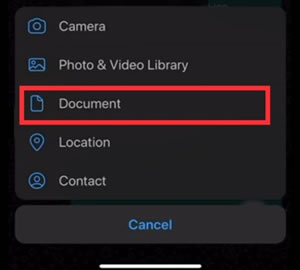
2.3 Sending Long WhatsApp Videos on Windows
Similar to Android, you can send larger videos on Windows by using a video compressor or via sending the video as a document. The only difference here is that sending a file as a document on Windows pegs the file size at 64MB.
Compress video less than 64MB
So, the first technique is to download a good video compressor. You can go to the Windows Microsoft Store or just search it up online. Upload your video to the compressing app and tweak the settings according to your requirement, and making sure that the file size is cut down to 16MB (if you want to send directly) or more than 16MB, but not more than 64MB (if you want to send it as a document). Once you have successfully compressed the video file, send it to the WhatsApp user that you want.
Sending as document
Another good technique as mentioned earlier is by sending the video as a document. You don't have to worry about compressing the video file if you care so much about the quality, and especially if the size is not more than 64MB.
- Step 1. Open the conversation screen of the contact/group you wish to send the video to.
- Step 2. Click the attachment icon and select "Document" instead of "Photos & Gallery".
- Step 3. On the next screen, click "Show all files".
- Step 4. Locate the video you wish to send and click "Open".
2.4 Sending Long WhatsApp Videos by Sharing Cloud Links
Of course, there are lots of cloud storage for saving video files and Google Drive is one of them, here is what you can do to share video from Google Drive to WhatsApp.
- Step 1. Download a cloud storage app, like Google Drive on your phone.
- Step 2. Upload the video to the app.
- Step 3. Copy the link to the file and send it to your contact on WhatsApp.
- Can send files larger than 100MB.
- Very easy to use.
- Requires downloading a third-party app.
- Some of the apps are subscription-based.
Bonus Tips: Backup and Export All WhatsApp Videos at Once
Long videos will take up a lot of phone storage. Backing up or exporting them to PC is worth a try. You can avoid data loss and get your phone storage expended by doing so. To export all your WhatsApp videos at once, all you need is an efficient WhatsApp data transfer app. This software supports both Android and iOS, also meaning you can transfer WhatsApp data across different platforms without OS restrictions.

Key Features:
- Back up Android/iPhone WhatsApp Video, Messages, Photos on computer.
- Transfer WhatsApp data between Android and iPhone seamlessly.
- Restore WhatsApp backup to iPhone and Android devices from Google Drive, iTunes or local.
- Export WhatsApp backup to HTML, PDF and CSV/XLS.
How to Back Up WhatsApp Data:
- Step 1. Download and install iMyFone iMyTrans (new version of iTransor for WhatsApp) on your PC. Launch the software and click the "Back Up WhatsApp on Devices" option from the welcome screen.
- Step 2. Connect your phone to computer via a USB cable and grant the necessary access and permission. Then, click "Back Up" to start the automatic process.
- Step 3. Once the process is complete, click on "check" to open the local backup location if needed, or you can click the "restore/export" button to read the detailed files on computer directly. We choose "restore/export" here.
- Step 4. Now, you can make a preview of the data you've just backed up earlier, click on "Videos" under "WhatsAppp Attachments" to check it online. If you prefer to save video on computer, simply select the videos and click the "Export" button.

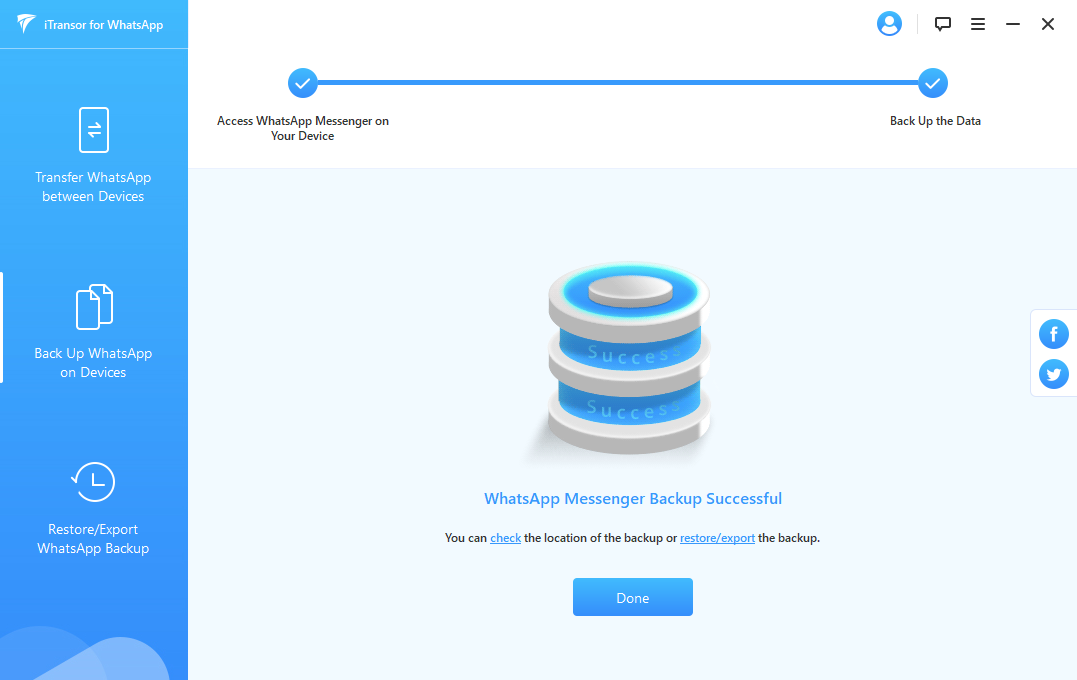

You can use this way to save all large videos you've sent or received on WhatsApp, sure, other types of data will keep as well.
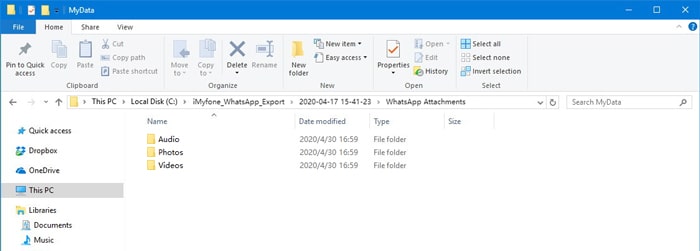
You May Want to Know:
How to Sync WhatsApp Chats from iPhone to Samsung
FAQs: More Tips About Sharing Videos Documents on WhatsApp
1 Can you share videos on WhatsApp?
Yes, absolutely. WhatsApp is a messaging app that allows users to chat with each other, sharing files, including photos, audio, documents, and of course, videos. With WhatsApp, you can send videos that are 16MB large or less. Taking it to the more technical aspect, you can send videos as large as 100MB.
You are allowed to send video links through Facebook, Instagram, YouTube, TikTok on WhatsApp directly.
2 How to send documents via WhatsApp?
To send a document on WhatsApp, open the conversation and click the attachment icon. Then, select "document" and choose the document you wish to send to your contact.
Another way is to send the document directly from the file manager of your phone if you use an Android phone.
Conclusion
Irrespective of the device you use (Android, Windows, and iPhone), it is quite easy to share large videos with your loved ones on WhatsApp. From using a video converter or compressor to sending the video as a document. You can use all of the above methods if the situation calls for it, but one method is usually enough to handle the task effectively. If you want to backup and export your WhatsApp data timely, try our WhatsApp Data Manager under below!
Transfer/Back up/Restore WhatsApp in one App
100,000+ people have downloaded it.
- Transfer WhatsApp between devices with different OSs, i.e., iOS to Android, Android to iOS.
- Supports 6000+ different smartphone models running on iOS and Android.
- Transfer safely without resetting devices or deleting original data.
- Supports phone-to-phone transfer, phone-to-computer transfer, and backup & restore.
- Fully compatible with the latest OS version.
Customer Reviews


























