Frequently during the enjoyable gameplay of Pokémon GO, users may encounter a frustrating occurrence known as the Pokémon GO black screen.
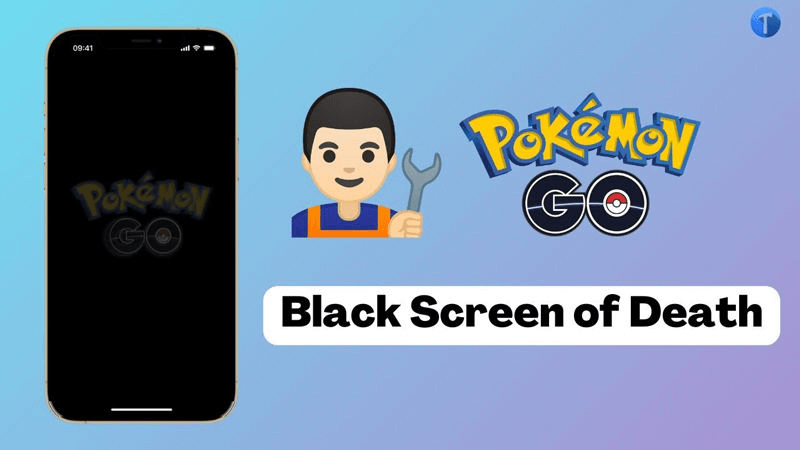
This issue results in a blank screen, rendering you unable to view anything: your character's movement, buttons, or even scores. However, there's no need to worry. This article provides a concise explanation of the causes and solutions for the Pokémon GO black screen in 2024.
In this article:
Why is Your Pokemon Go Screen Black?
The primary cause of encountering a Pokémon GO black screen of death in your window is often attributed to activating the battery-saver mode. This feature leads to game freezing and triggers black screens and invisibility, significantly impacting the overall user experience. Here are some common reasons why this issue occurs:
How to Fix Black Screen in Pokemon Go?
We understand the frustration and inconvenience caused by an iOS Pokémon GO black screen for its users. Below, we have listed the top five amazing methods to fix the issue of Pokémon GO not loading on iPhone, aiming to help you resolve the problem.
1 Clear the Cache
Why is Pokémon GO not loading? Android device users may encounter Pokémon GO crashes caused by a corrupted cache. Follow these steps to resolve the issue:
Step 1. Access your device's storage settings.
Step 2. Navigate to the "Applications" section.
Step 3. Locate and select Pokémon GO from the list of installed applications.
Step 4. Tap on the cache option.
Step 5. Choose "Clear cache" and confirm by selecting "OK."
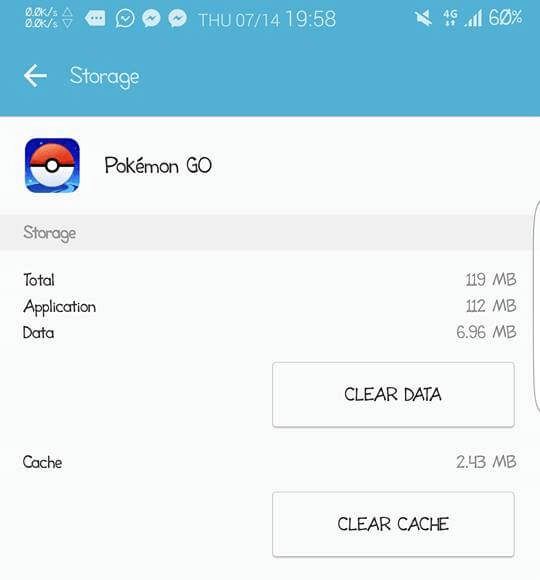
By clearing the cache, your Pokémon GO program should start functioning properly. Remember that accumulated cache can impact performance and slow down your game. Regularly cleaning the cache will benefit both your app and device.
2 Disable GPS
Another troubleshooting method you can attempt is toggling your phone's GPS on and off to resolve the issue of the Pokémon GO app not loading after the Niantic logo. The first thing you should do is fix "Failed to Detect Location" on Pokemon Go.
For iOS users:
Step 1. Open the Settings app and navigate to Privacy.
Step 2. Locate and select Location Services.
Step 3. Toggle the switch for Location Services to disable it and then enable it again.
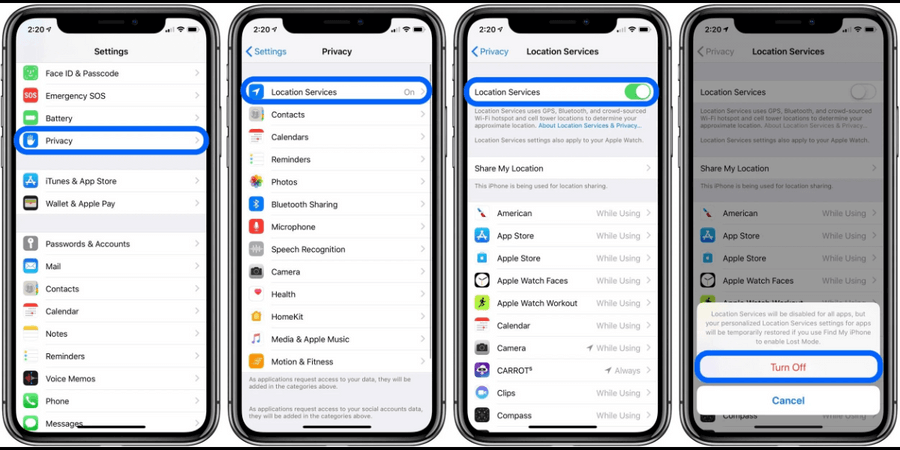
For Android users:
Step 1. Go to the Settings app on your device.
Step 2. Scroll down and find the Location option.
Step 3. Tap on it and disable the feature.
Step 4. After a moment, re-enable the Location setting.
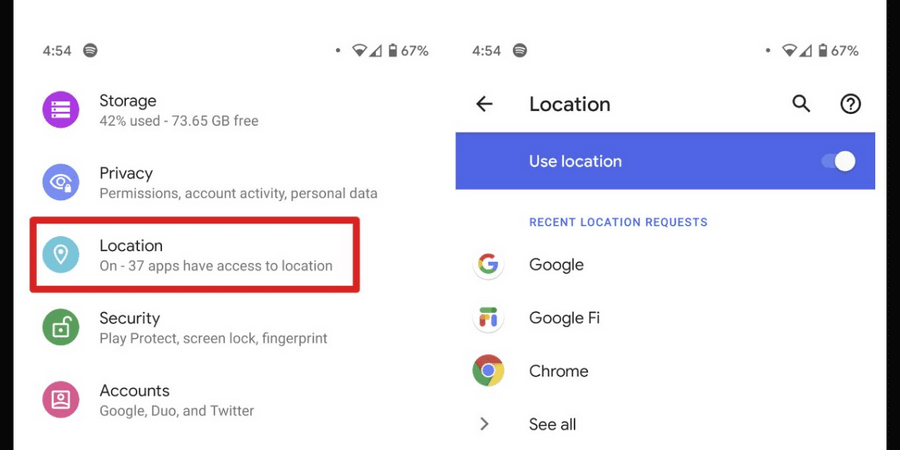
By following these steps, you can try resolving the problem of Pokémon GO not loading properly on your device.
3 Upgrade to the Latest Version
Users who encounter a white screen when catching Pokémon often have an outdated version of the software installed on their device.
To resolve this issue, follow these steps:
Step 1. Open the app store or Play Store on your device.
Step 2. Search for Pokémon Go.
Step 3. Select the option to update the app.
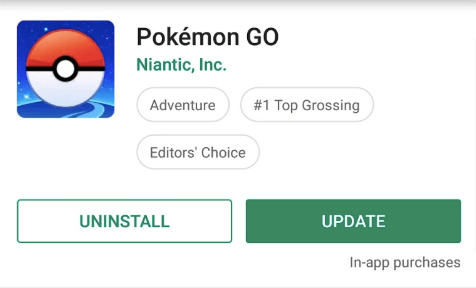
Once the update is complete, your game should run smoothly, and you will gain access to numerous new features and functionalities.
4 Perform a Force Quit
If you experience frequent game crashes and are not concerned about losing recent or current data, the following method can be beneficial.
Step 1. Exit the game.
Step 2. To force quit, swipe up on the home screen.
Step 3. Restart the game.
This approach is effective in resolving the iOS black screen issue in Pokémon Go. If the multitasking panel on your Android device does not include this option, you can try the following steps: Navigate to storage > apps > Pokémon Go > force stop.
5 Uninstall and Reinstall Pokémon Go
It is uncommon for individuals to completely resolve the Pokémon GO black screen issue using any of the suggested methods. Reloading the game is the only incorrect choice in such a situation.
To address the problem, follow these steps:
Step 1. Delete the app from your device.
Step 2. Reinstall the app from the app store or play store.
Step 3. Use your login credentials to access the game.
Step 4. Ideally, all of your Pokémon will be successfully transferred to your trainer account.
[Bouns Tips] How to Play Pokemon Go Without Moving?
Are you tired of spending countless hours walking around in hopes of finding rare Pokémon, especially the highly sought-after shadow Pokémon? We have an ideal solution for you: introducing Pokemon spoofer iMyFone AnyTo.
AnyTo is a remarkable GPS spoofing software that enables you to fake your location and teleport to any destination worldwide within seconds. With this incredible tool, you can catch the rarest Pokémons from the comfort of your own home.

Key Features:
- Change your GPS location to any destination of your choice, allowing you to locate rare Pokémon.
- Enjoy the freedom of simulating GPS movement using a joystick while playing games.
- Discover the convenience of achieving excellent ball throws with a single click and effortlessly capturing a wide variety of Pokémon by navigating to popular coordinates.
- Utilize the ability to fake your location to any desired area to catch regional Pokemons with clicks.
The following is a step-by-step tutorial:
Step 1: Connect iPhone to the PC/Mac
Launch iMyFone AnyTo on your Windows PC/Mac (you can click the Try It Free button above to download it free). Click the Get Start button.

Step 2: Select Teleport Mode
Choose the third icon on the upper-right corner - Teleport Mode. Then you can input an address or zoom and drag the map to choose a fake location.

Step 3: Location Changed on Map
Now just click the Move button to change your location on the map to this new location!

Conclusion
Say goodbye to the Pokémon GO black screen preventing you from fully enjoying the game. With great hints and the ultimate teleporter, your Pokémon GO gaming experience is sure to reach new heights.
So why wait? Dive into the world of Pokémon GO with the iMyFone AnyTo teleport feature today and catch all your favorite Pokémon before the next Battle League begins!




















