Since the arrival of cloud drives, the trend of storing data on physical drives has been decreasing unbelievably. Now, you can store unlimited data on brilliant cloud drives, helping you to take your data anywhere you'd want.
What if the cloud drive you stored the data runs of storage? Can you transfer files from one cloud drive to another to make sure that your important data doesn't get deleted on cloud drive?
You can transfer files between cloud free, and we'll tell you how.
Part 1. How to Transfer Files from One Cloud Storage to Another with One Click
The best and most effortless way to transfer files from one cloud storage to another is iMyFone AllDrive.
It is excellent cloud drive management software that empowers you to add multiple cloud drives in one place and manage them accordingly. Besides adding multiple cloud drives, iMyFone AllDrive allows you to sync one cloud drive with another in no time.
Moreover, 256-bit AES Encryption ensures that no unauthorized person can access your personal information without your consent.
Features:
- Allows you to upload and download files
- Manage multiple cloud drives in one go
- Comes up with the simple user interface
- Share files from one cloud drive to another
- 100% safe for your PC
- Offers the brilliant technical support
How to transfer files from one cloud storage to another via iMyFone AllDrive?
Step 1.Navigate to the official website of iMyFone AllDrive and log in with the credentials of AllDrive.
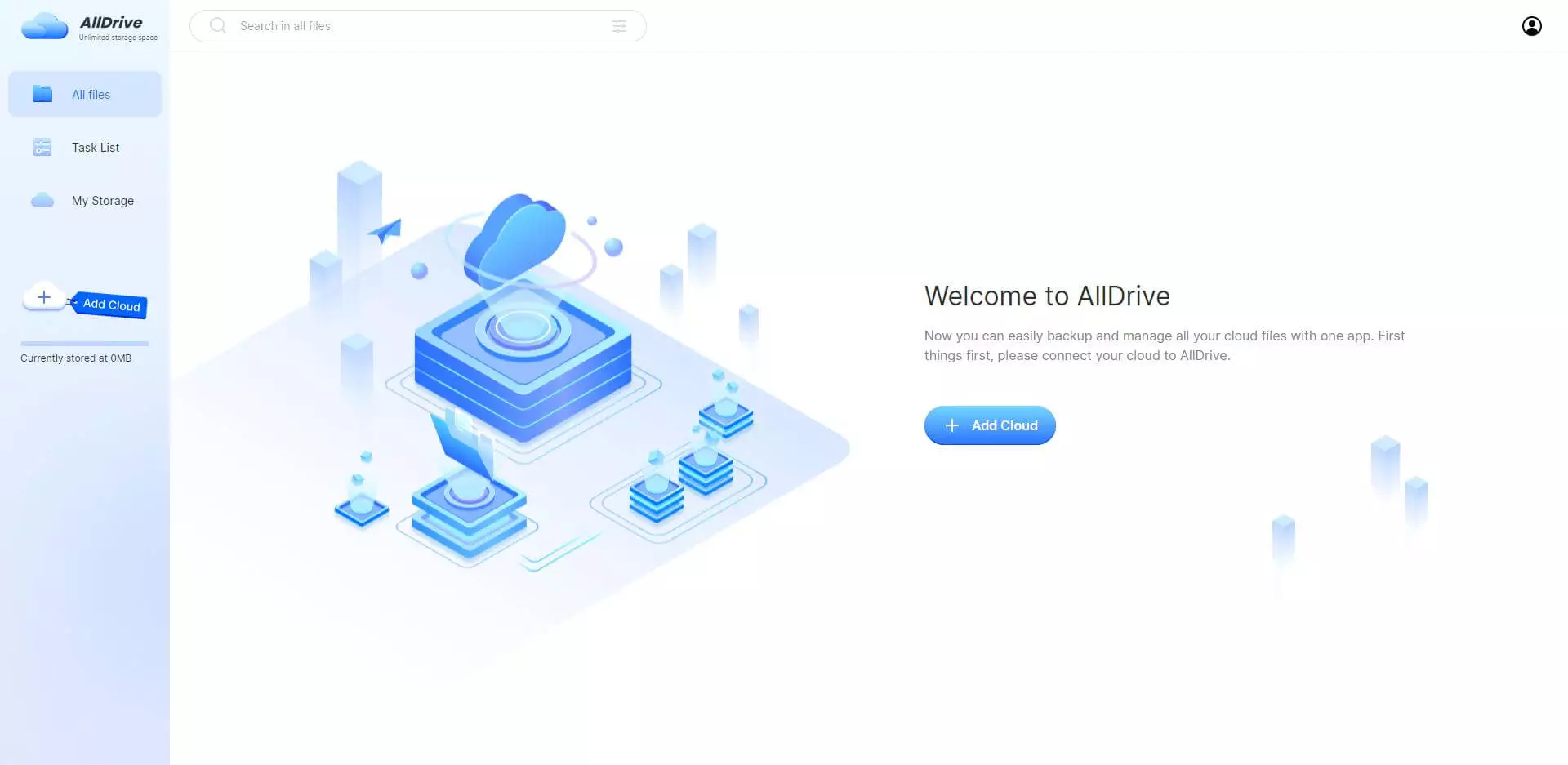
Step 2.After entering the main interface of iMyFone AllDrive, you'll need to tap on the ''Add Cloud'' icon.
You'll need to add the cloud drive from which you'd like to transfer the files. After adding the source cloud drive, start adding the destination cloud drive.
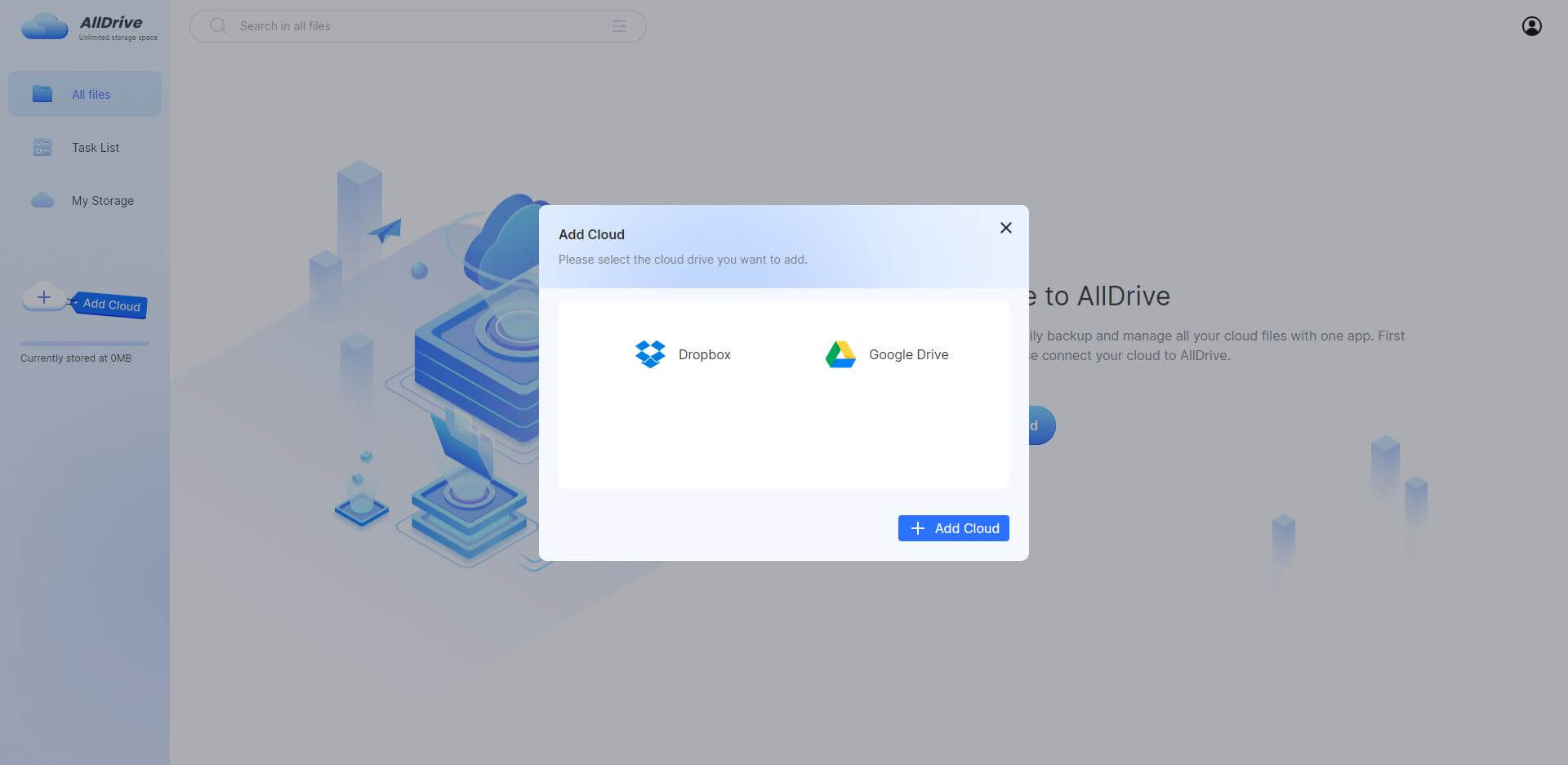
Step 3.You'll need to select the source cloud drive, the files you'd like to share, and then the destination cloud drive.
After selecting the files from one cloud drive, you'll need to share the files from one cloud drive to another. The process will take little time, provided you're using a fast internet connection.
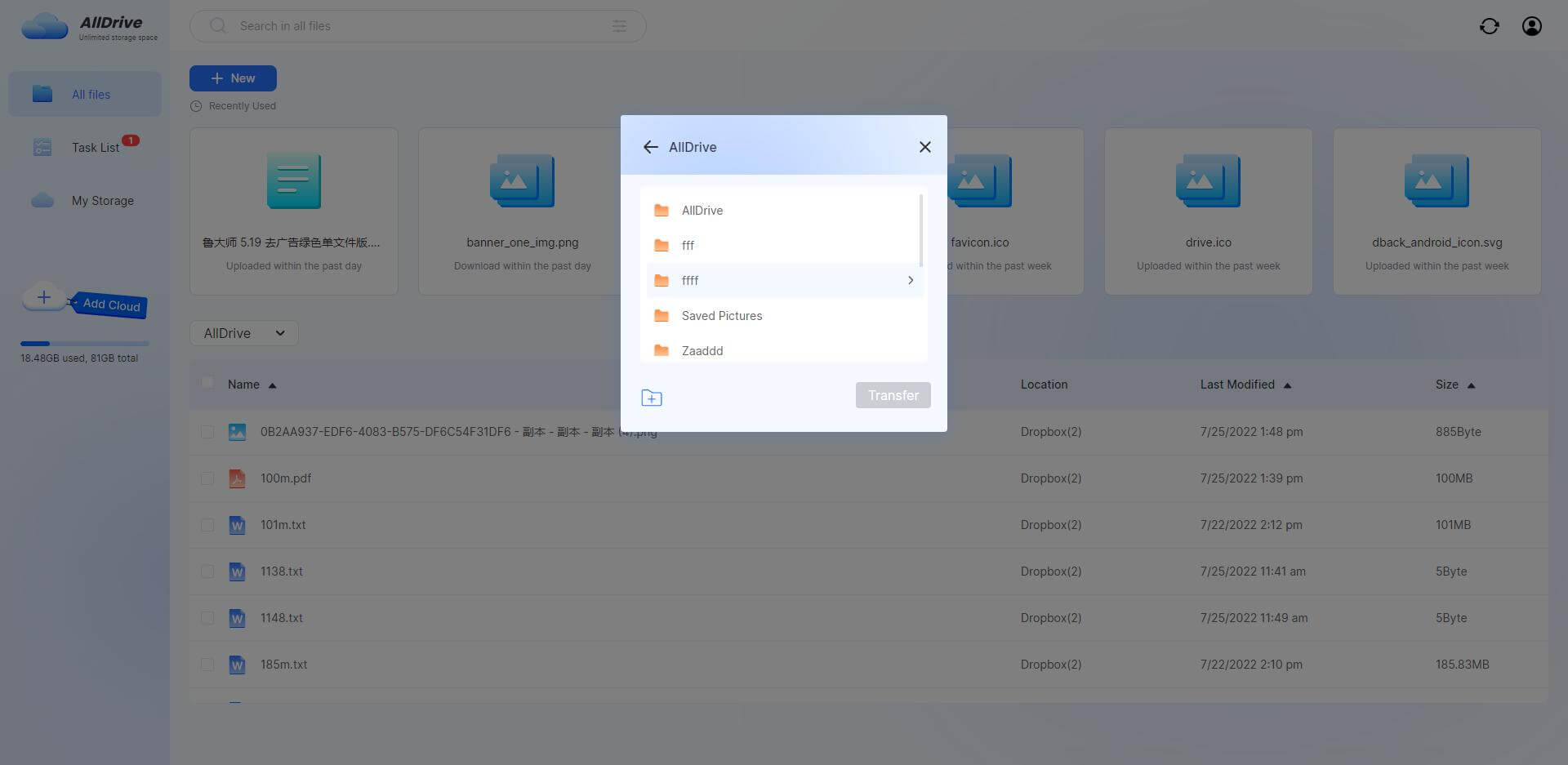
Part 2: How to Transfer Files between cloud Storage for Free
Another simple way to transfer files between cloud-free is to download the files from one cloud drive and upload those files to another.
We're taking Dropbox and Google Drive as examples to show how to transfer files from one cloud storage to another.
Step 1.Log in with the Google Drive account Google Drive credentials after visiting the official website
After launching Google Drive, click on the ''My drive'' icon.
Step 2.Select the files you'd like to download. Remember, you can download every type of data from Google Drive.
After selecting the files, you'd like to download, tap on the ''Download'' icon to begin downloading the selected files.
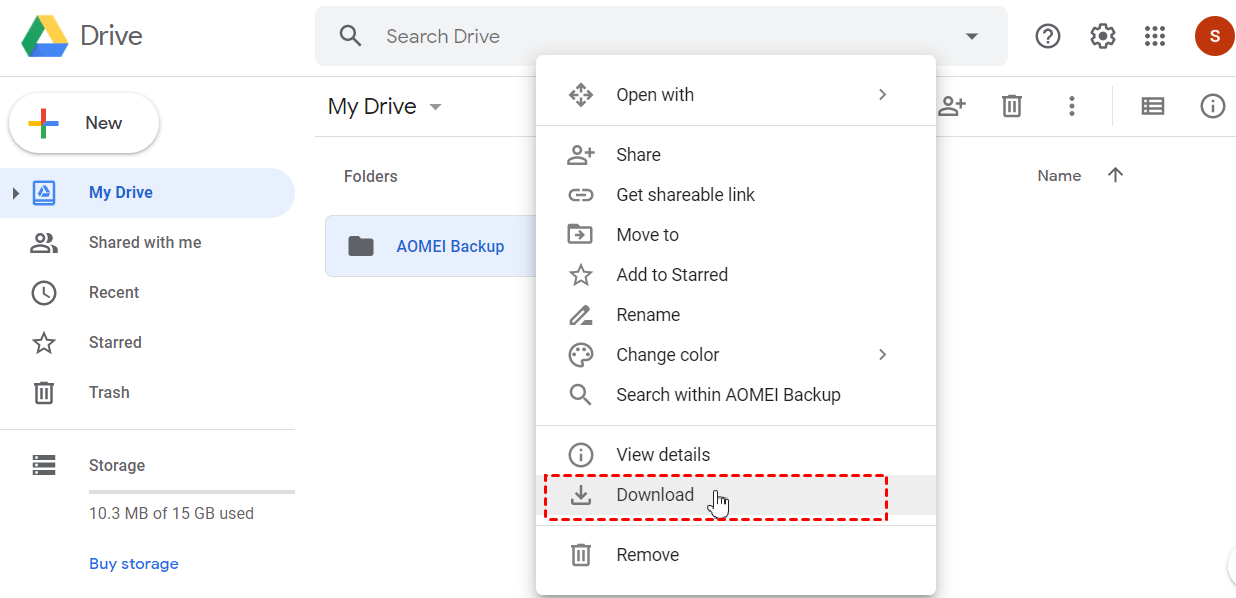
Step 3.Navigate to the Dropbox website and enter the login credentials. Tap on the ''Upload'' icon to import the files you downloaded earlier. Now, you can select all the downloaded files and upload them to Dropbox.
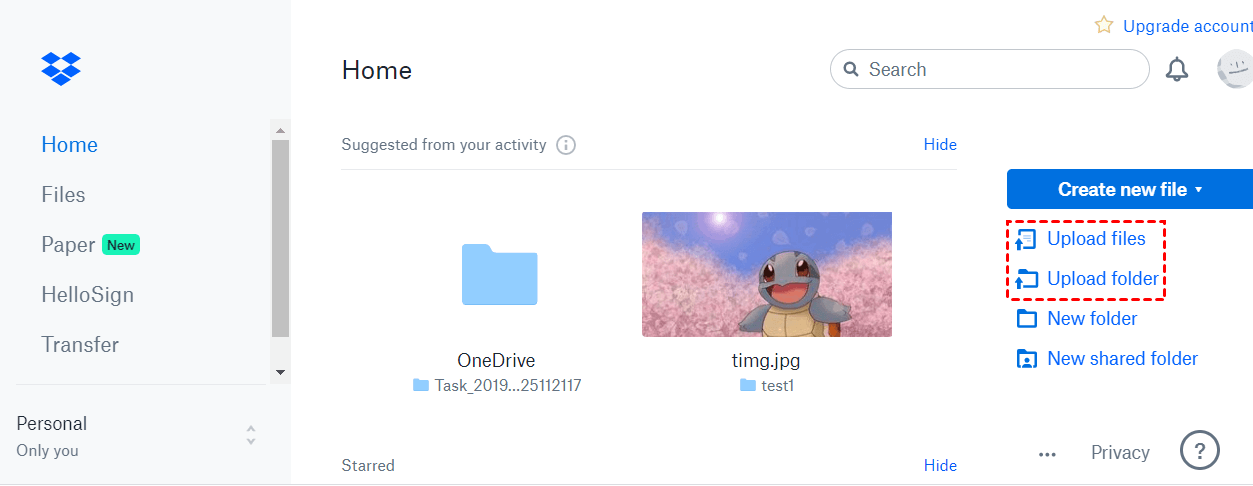
Part 3: FAQs
1How do I move files to the cloud storage?
Uploading the files to cloud storage drives is pretty simple. To move your files from a computer to a cloud drive, all you need to do is visit the official website of the cloud drive and log in with the cloud storage login credentials.
Next, you can upload whichever files you'd like to upload into the main interface of the cloud drive.
2How do I sync multiple cloud storage?
You can sync multiple cloud storage drives courtesy of the iMyFone AllDrive. To add multiple cloud storage in one place, you'll need to launch the iMyFone AllDrive and log in with its credentials. Next, you can add multiple cloud drives and sync all the cloud storage drives with each other.
3What do I do when my cloud storage is full?
When your cloud storage drive is full, and you can't store more files on it, you can share some files from that cloud drive with another. You can use the iMyFone AllDrive to transfer the files from one cloud drive to another.
Conclusion
Transferring the files from one cloud drive to another has become easy as you can take the insightful notes from this post to transfer files between cloud storage free.
Knowing how to transfer files from one cloud storage to another through a manual method is worth a try, but it can take a lot of time.
Thus, opting for iMyFone AllDrive is the most recommended way to share files between different cloud drives.





















 January 5, 2023
January 5, 2023