Google Drive is an excellent cloud storage platform for managing your data with the best security and privacy. It offers users free storage of 15GB, and you can also purchase according to your needs.
If you need to transfer your previous Google account to a new one, this article will help you migrate your important files within a few minutes.
Part 1. Can I Move Folders from One Google Drive to Another
Yes, you can quickly move the folder from one Google Drive account to another. Suppose you want to create a new account and close the previous one, then you need to transfer all the folders to your new account to continue using Google Drive. People usually stay with Google Drive because it has a user-friendly interface that can be easily manageable by a new user.
Another reason to transfer files is that you have less storage in your previous Google account, so you can transfer the files to another account.
Part 2. How to Transfer Folders From One Google Drive to Another
We will discuss all the possible and fastest techniques to transfer folders from one Google Drive to another. We will discuss each with straightforward steps for your ease. Let's start transferring the files to another account.
2.1. Move Folders from One Google Drive to Another by Google Takeout
Google Takeout is a free tool to export your backup files from one cloud to another. You can export a bunch of files and folders, but you cannot transfer the files that are shared with someone. It supports almost 11 types of data files, including your activities and bookmarks. Follow the steps to use this advanced tool.
Step 1.Open Google Takeout from your webpage and enter the login credentials.
Step 2.It will ask you to select the backup data, so first, unselect all of them and select only Google Drive.
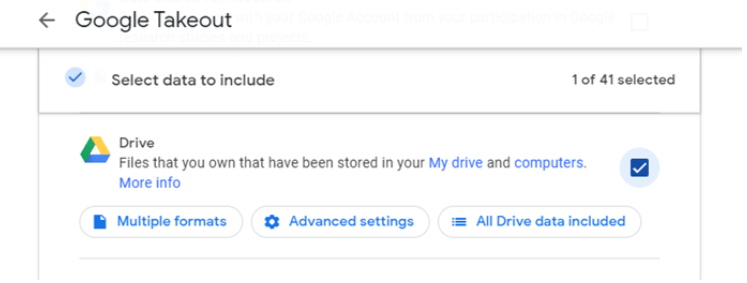
Step 3.Scroll down to the bottom of the page and hit Next to proceed. Please select the delivery method as Add To Drive.
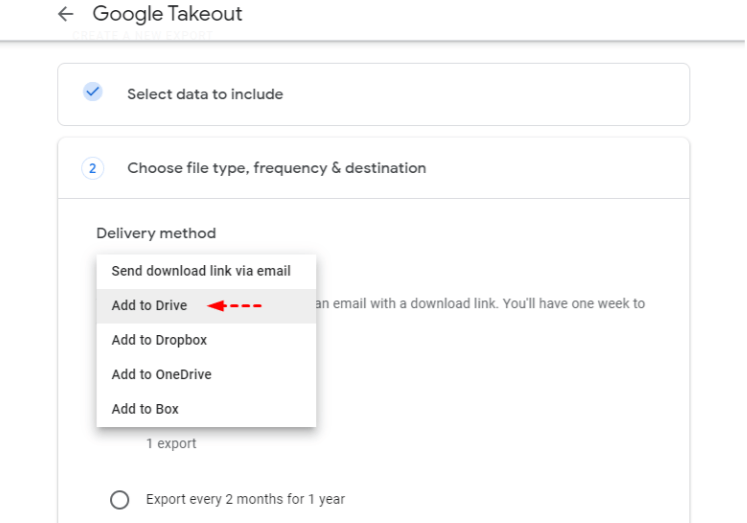
Step 4.Select the File Type and File Size. Click Create Export; it will ask you to enter the login credentials of your new Drive account. Enter the correct information to complete the Transfer. It will take a few hours because folders may be significant in size.
2.2. Copy Folders from One Google Drive to Another Account by Sharing
The sharing method is also an effective way to copy the folder from one Google account to another. Let's see how it works.
Step 1.Navigate to Google Drive from the webpage and log in to your Google Drive account.
Step 2.Select the folder that you want to transfer. Right-click on the folder and hit Share from the drop-down menu.
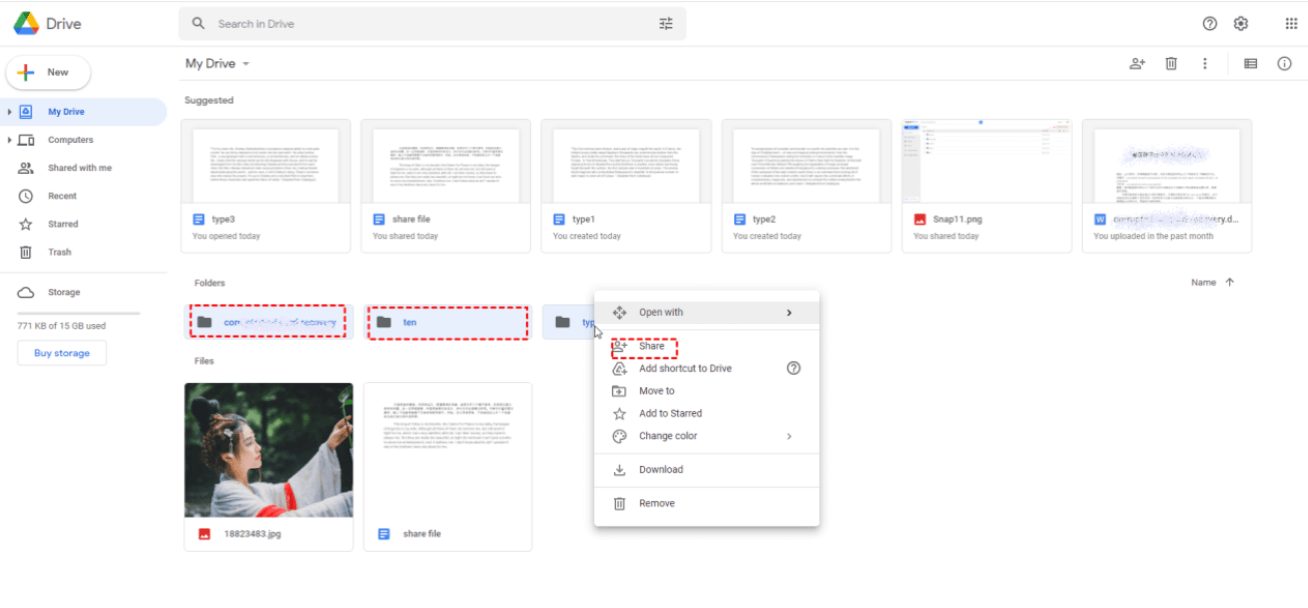
Step 3.Enter the email address of your new account and set the privacy to Editor. Click the Send button at the bottom right of the prompt.
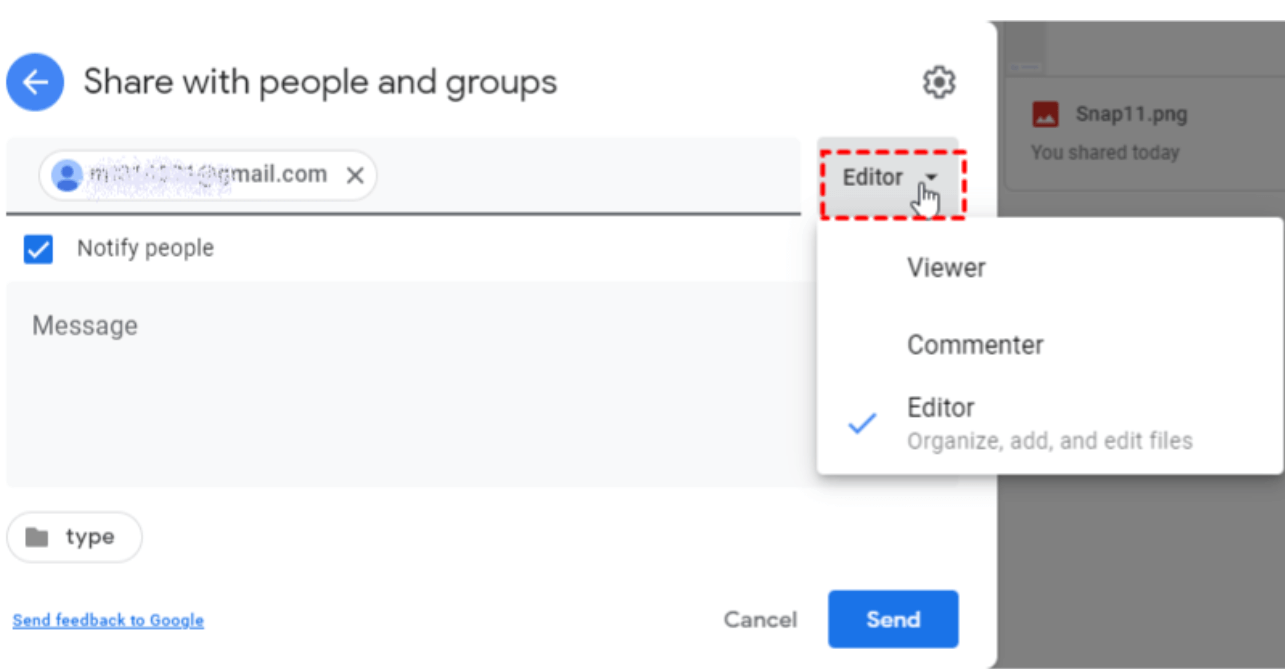
Step 4.Login to your new Google Drive account and click Share Me from the left-hand panel. You cannot view the folder directly until you move the folder to My Drive. Select the folder and enter Ctrl+Z from the keyboard to move the shared with me folder to My Drive.
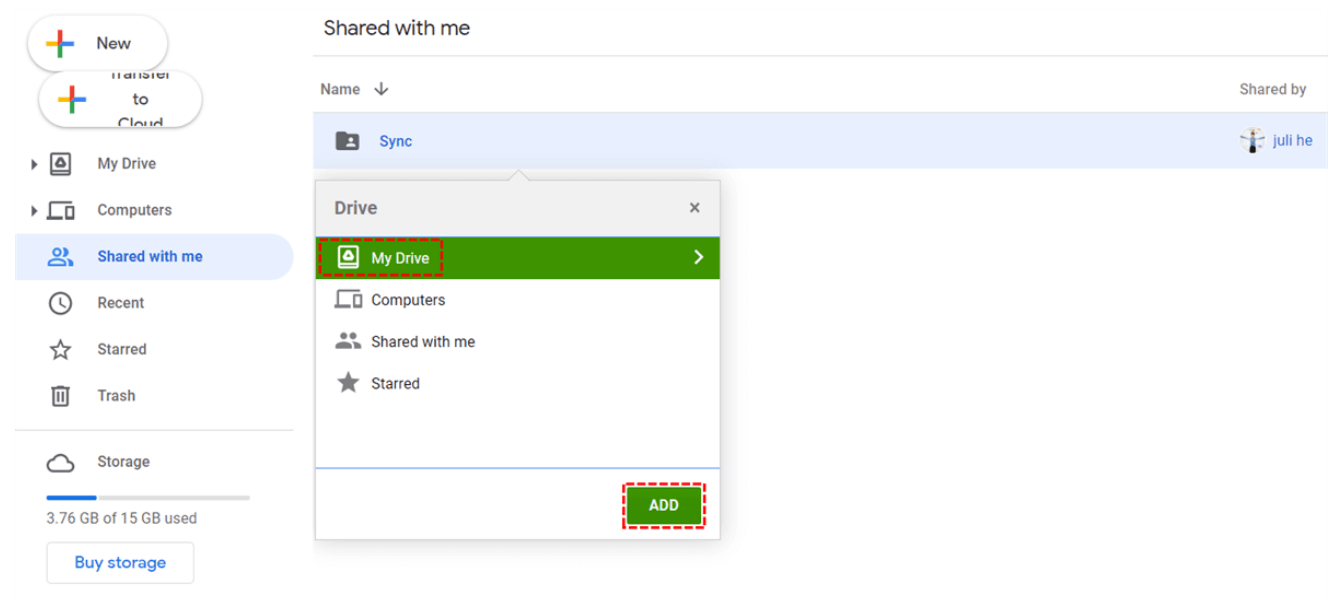
2.3. Convert Folders from One Google Drive to Another Account by "One Click"
In this part, we will transfer folders between Google Drive using MultCloud, a professional online tool for multiple clouds. It has a superfast management and transfer rate to convert one cloud to another effortlessly. It has a user-friendly interface which makes it more prominent among users. You will transfer files without downloading and uploading. Let's see how it works.
Step 1.Navigate to the MultCloud web page and signup or create a new account.
Step 2.Click Add Cloud from the left-hand side menu and choose the Google Drive icon for both the source and destination.
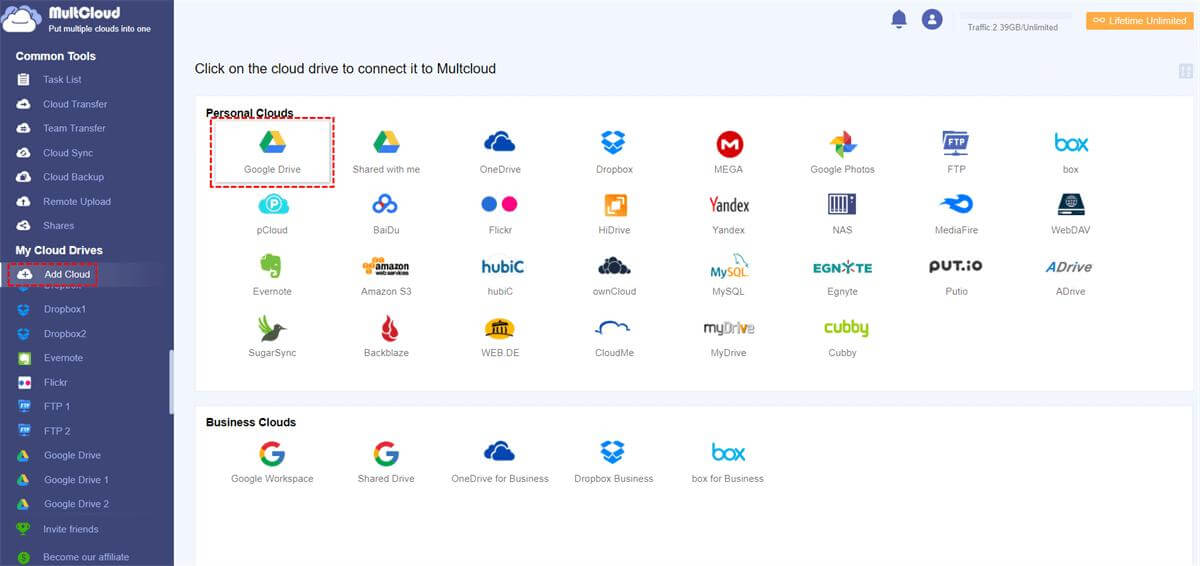
Step 3.Log in to the previous and new Google Drive accounts and go to Cloud Transfer from the left-hand panel. Click Transfer Now at the bottom right corner to complete the process.
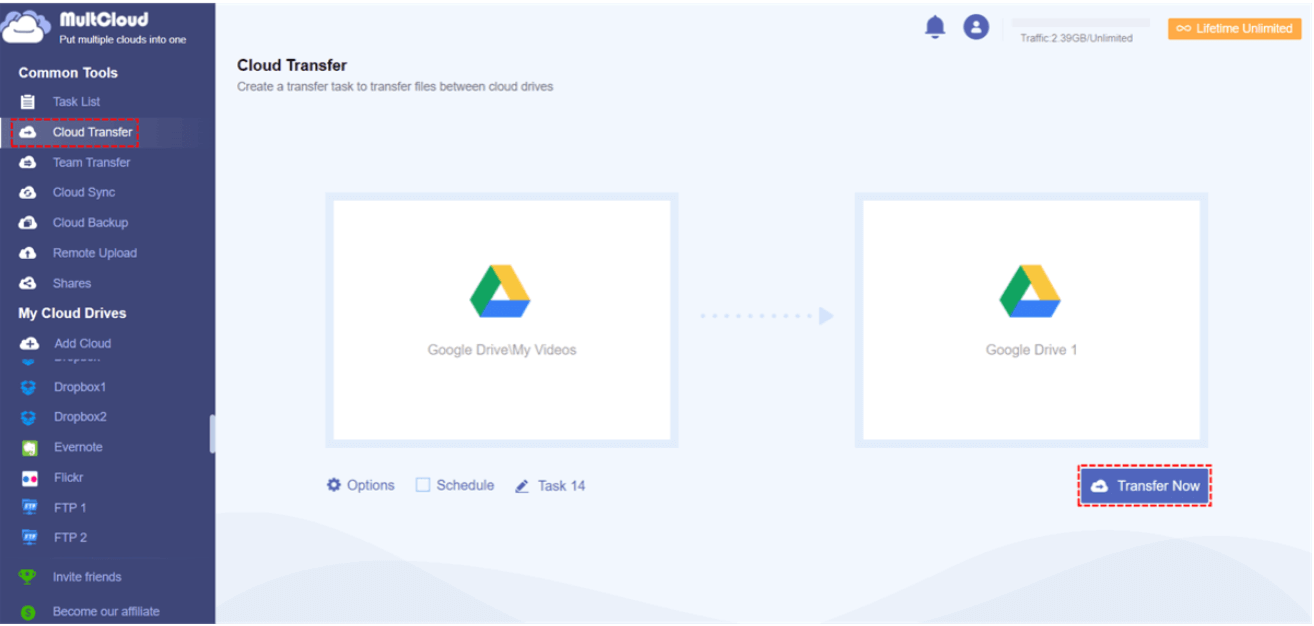
Part 3. FAQs
1 How do I download all folders from Google Drive?
- Follow the steps to download multiple folders from Google Drive.
- Login to your Google Drive account.
- Hold the Shift key from your keyboard and select multiple folders one by one.
- Right-click on any folder and hit Download.
2 How to transfer google drive files to a new owner?
You can quickly make someone else the owner of specific files or folders by following a few steps.
- Open your Google Drive and log in to your account.
- Look for the file that you want to share.
- Right-click on the file and hit Share.
- Enter the receiver's Email Address and Name.
- Select the down arrow button and switch the button to the owner.
Conclusion
We have explained the methods to transfer your files or folders from one Google Drive account to another. You can choose between the discussed ways you find the most accessible.





















 January 6, 2023
January 6, 2023