[5 Updated Ways] How to Fix HTML5 Video Not Found Problem?
Category: Repair Files

5 mins read
If you are a fan of streaming videos on platforms like YouTube, Vimeo and other video streaming websites, then you must have encountered the issue of HTML5 video file not found.
It can be so annoying, especially when the video is very important at that very moment. But in this article, you will learn why you face this issue, and how to resolve it with practical methods!
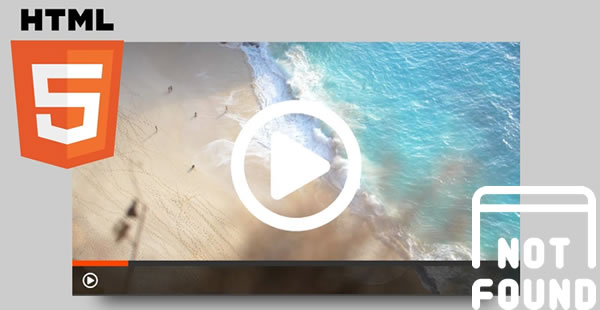
In this article:
- Part 1: What is HTML 5 Video File?
- Part 2: What Causes the 'HTML5 Video Not Found' Error?
- Part 3: How to Fix 'HTML 5 Video Not Found' with 5 Methods?
- 1. Update Your Browser
- 2. Get Rid of Old Caches and Cookies
- 3. Turn on Hardware Acceleration
- 4. Use Safe Mode to Start Browser
- 5. Download the Supported Codecs for HTML5 Videos
- Bonus: How to Repair Video Files Under All Levels of Corruption?

- Part 5: FAQs about 'HTML5 Video Not Found'
Download UltraRepair to repair corrupt/broken videos without losing quality in 3 steps.
Part 1: What is HTML 5 Video File?
HTML5 video is a more powerful video element than Adobe Flash Plugin that allows you to watch videos on your browser. It is a new standard approach for embedding a video on a web page because the earlier method of utilizing the Adobe Flash plugin to play video on the web is highly inconvenient and complicated.
And unlike Adobe Flash Plugin, almost all browsers support it, and it allows managing of video playback using control features such as auto-play, stop, pause, volume, and so on.
Part 2: What Causes the 'HTML5 Video Not Found' Error?
So, what does HTML5 video not found mean? The simple answer is: it means that your browser is not updated in time or the webpage doesn't have the correct codec for video playback. And there are many reasons behind the HTML5 video file not found issue:
1 Backend Problems with the Website
One of the leading causes of this annoying issue is the website's backend. Just so you know, one wrong character in a book of characters is enough to cause videos to not load properly on a website. So, a mistake on the part of the developer of the website is a major culprit.
2 The Browser Does Not Support HTML5
Truly, HTML5 is a widely supported video format, but if a browser is too old, issues are bound to arise. HTML5, compared to some browsers, is a recent codec that was developed to ease internet users. Even an old Chrome browser may fail to play videos online.
3 Browser Compatibility
If a video fails to play on a certain browser but plays on another browser, then it is a compatibility issue. Firefox and Opera Mini are more susceptible to this issue.
4 Cookies & Caches
Yes, cookies and caches that are supposed to ease video playing in their ways can be the cause of a video failing to play. Sometimes, malicious bugs in these cookies and caches can prevent a video from playing.
Part 3: How to Fix 'HTML 5 Video Not Found' with 5 Methods?
In this part, you can know the 5 tried methods to fix the HTML5 video file not found problem.
1 Update Your Browser
If you can recall, we mentioned that one of the causes of this error is when your browser is out of date. To remedy it, simply update your browser. For the purpose of this article, we will be focusing on the Chrome browser since it is the most used browser. Follow the steps below to make an update:
Step 1: Launch the Chrome browser on your device and click the three dots by the top right corner.
Step 2: Select Settings from the options that will appear, then hit About Chrome option to navigate to the next step.
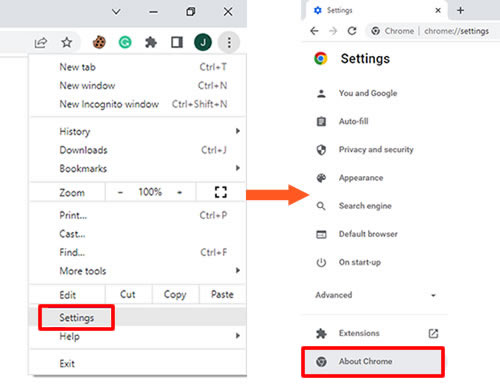
Step 3: Once you click it, a new screen will appear showing that Chrome is automatically updating. All you need to do is to wait.
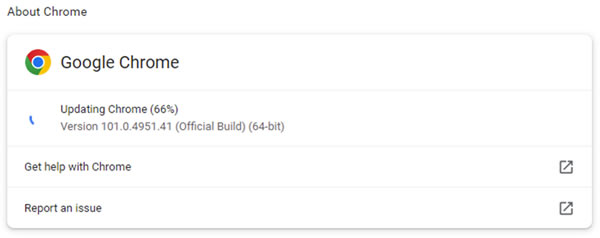
Step 4: Once the update is completed, click Relaunch still in the middle of the screen, and the browser will relaunch, retaining all your settings and even tabs.
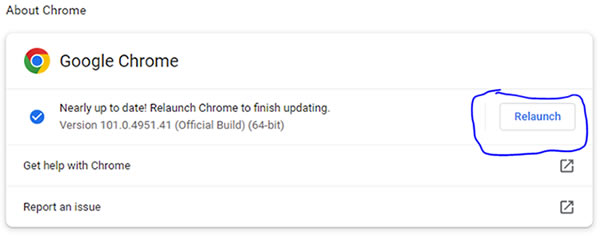
2 Get Rid of Old Caches and Cookies
Another HTML5 video file not found fix is by erasing caches and cookies on your browser. Caches and cookies are temporary storage that helps the browser run faster by storing a limited amount of data about the user.
They accumulate storage over time and might cause sluggish surfing or errors when trying to play video files. Here's how to clear caches and cookies on Chrome:
Step 1: Click the three dots on your Chrome browser, then select Settings from the options that will appear.
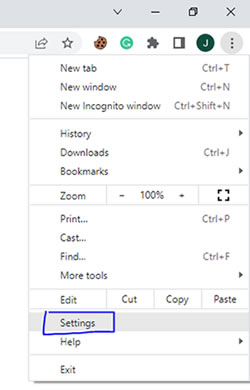
Step 2: In the pane, click Privacy and security on the left side of the screen.
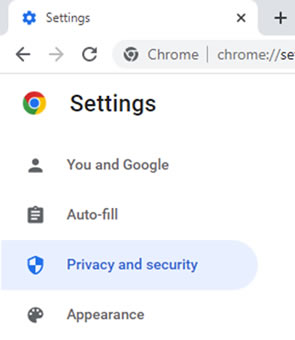
Step 3: In the next screen, click Clear browsing data, and a popup window will show on the screen.
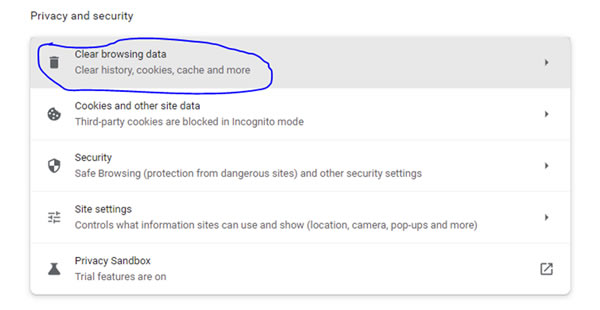
Step 4: Under the Basic pane, check the boxes beside Cookies and other sites data and Cached images and files. (In case you want to be specific with the files you wish to be deleted, you can use the Advanced pane to set a time frame).
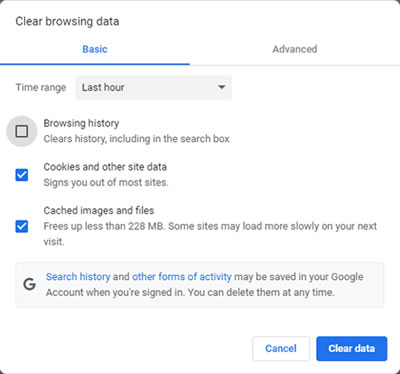
Step 5: Then, hit Clear data. Ensure that you uncheck the box beside Browsing history so you will not end up deleting your browsing history.
You May Want to Know: Why Can't I Clear My History on Safari ? Reasons Been Revealed!
3 Turn on Hardware Acceleration
Hardware acceleration in the browser helps graphics-intensive media, including videos to run faster. Therefore, turning this feature off may result in the slow loading of videos in the browser and maybe the HTML 5 video file not found issue. By default, this feature is turned on.
Follow steps on how to toggle off the hardware acceleration if it's on:
Step 1: Inside the Chrome browser, click the three vertical dots, and then select Settings tab.
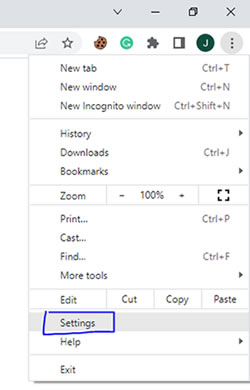
Step 2: In the settings pane, hit System on the left side of the screen.
Step 3: On the next screen, click the toggle in front of Use hardware acceleration when available.
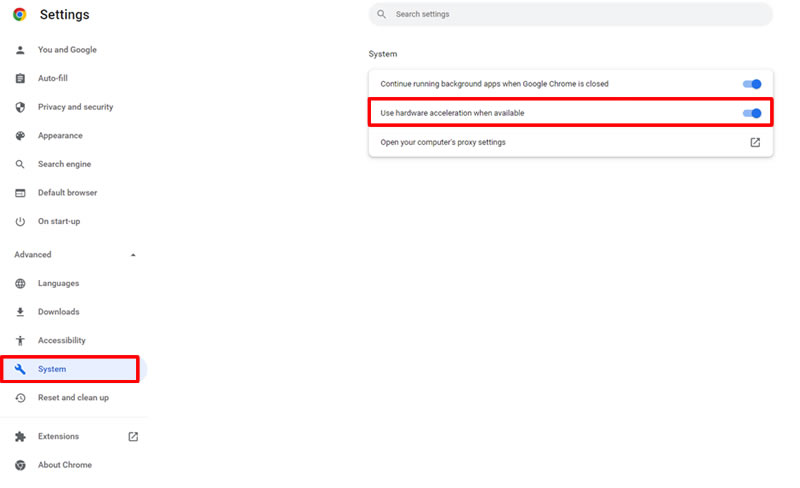
4 Use Safe Mode to Start Browser
It's noted that starting your browser in safe mode is not to fix the issue but rather to help you identify the problem. You can identify some basic issues when in safe mode to see if the video will play. If the video plays, it means the problem may come from some personal settings, extensions, or plugins.
To start the Chrome browser in safe mode, hold down the ctrl key and double click on the Chrome browser shortcut, and the app will start in safe mode.
5 Download the Supported Codecs for HTML5 Videos
This requires you to contact your web developer to install HTML 5 supporting codecs for all the 3 (WebM, MP4, and OGG) formats.
Bonus: How to Repair Video Files Under All Levels of Corruption?
Like other files we're using, any reasons may cause the video-related problems such as video file not playing, videos not opening, audio-video-out-of-sync, videos no sound, etc.
In this situation, iMyFone UltraRepair with the advanced repair mode can help to scan, collect and repair the sections of the damaged videos. And all videos can be repaired and recovered without losing quality!

Key Features:
- Repair videos caused by abrupt shutdown, system crash, format changing, etc.
- Repair videos of diverse formats, including MOV, MP4, MKV, 3GP, MPEG, AVI, M4V, etc.
- Repair damaged videos from mobile phones, cameras, flash drives, SD cards, etc
- Support to batch process corrupted videos to save time and effort.
- Fix damaged videos without quality and content loss.
Step 1: Download to launch the software, click the Repair tab.

Step 2: When the corrupted videos are uploaded, click Repair to begin (You can upload videos of different formats to repair at once).

Step 3: Preview or save the repaired videos to the destination folder.

You May Want to Know: How to Fix 'Moov Atom Not Found' on Videos?
Part 5: FAQs about 'HTML5 Video Not Found'
1 How do I watch HTML5 videos in Chrome?
To watch HTML 5 videos on Chrome, all you have to do is log on to the website and start playing the video. Normally, you are not supposed to concern yourself with the backend jargon. However, some issues can cause playing HTML 5 videos to become complicated
2 What to do if HTML 5 video not playing?
If HTML 5 videos are not playing, you can try installing the latest updates of the browser you are using, downloading the compatible codecs, or accessing the website on another browser entirely.
Conclusion
HTML 5 video format is the latest format for playing videos on websites. It is usually a headache when we run into the issue of HTML5 video not found while trying to play videos in this format.
Fortunately, 5 good methods for this issue are recommended. Try them all as some of them may help at last. If you have other issues in your videos and can't play. Don't forget download iMyFone UltraRepair to quickly fix your corrupt videos.

















