When trying to open Pokémon Go as usual today, suddenly there is no response and then the message "Unable to authenticate. Please try again" appears. I don't know if there is any good solution.
It is often heard that when opening Pokémon Go, occasionally there is a situation where authentication or login is not possible. In this article, I will describe the solution to the problem of not being able to log in after validating or changing the model.
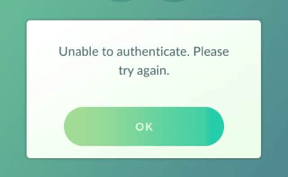
In this article:
Part 1. Reasons Why Pokémon Go Unable to Authenticate
Pokémon Go has been more and more popular in the world. With continued breaking records, it has increasing number of players consistently. More recently, though, many players have reported login issues to get close to the new Pokémon. This can be very frustrating for those who have tried repeatedly without success. Here are some reasons why this might happen:
1 Wrong Registered User Name or Password
It is very likely that the username or password you have registered with Trainer Club is incorrect. Also, the registered account was originally registered with a Google account or Facebook, not the Pokémon Trainer Club, but I misunderstood and tried many times with another method.
2 Use Wi-Fi and Tethering Together
One of the reasons why Pokémon Go cannot be authenticated is that it often happens that you are using the Pokémon Trainer Club account but also using Wi-Fi and designing in the Internet environment.
Also, if you log in to Pokémon Go at home using Wi-Fi or tethering, you may see that you cannot authenticate when you go out.
3 Pokémon Go's Own Glitch
The Pokémon Go app is sometimes maintained, so sometimes I don't open the app. At this time, let's first look at the announcement on the official website. Usually, there should be an announcement on the official website. If so, leave it alone for the time being, wait until the time notified to the official website to open it again, and it will be safe to open it.
4 Restricted Area
Also, if you travel abroad or go on a business trip, unfortunately if you go to a country that does not deliver Pokémon Go, not only will there be no Pokémon around, but you will not be able to open Pokémon Go. To solve the problem, Go to the trick to change the location.
Part 2. What Should You do if You Can't Authenticate with Pokémon Go
In order to solve the above problem, I will introduce the following solutions.
2.1 Delete Pokémon Go Related Data
The method for deleting data related to Pokémon Go is different for iOS users and Android users.
For iOS Users:
Step 1. Press and hold the Pokémon Go icon on the screen, and if there is a x sign in the upper left of the icon, tap it.
Step 2. Tap Delete in Delete Pokémon Go?, You can delete the data related to Pokémon Go.
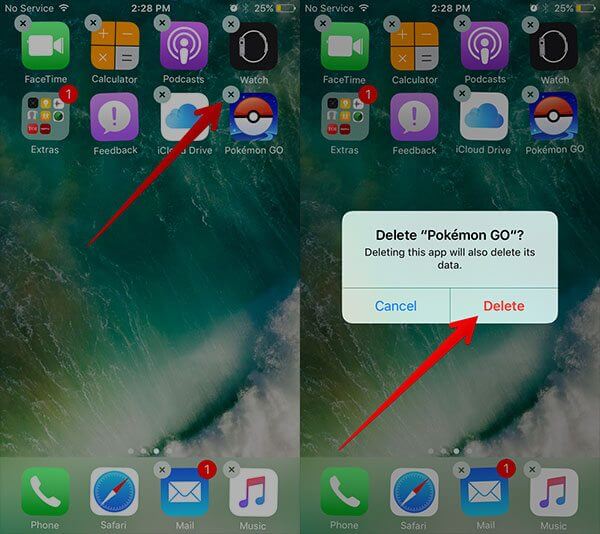
For Android Users:
Step 1. Open Setting > Apps > Pokémon Go.
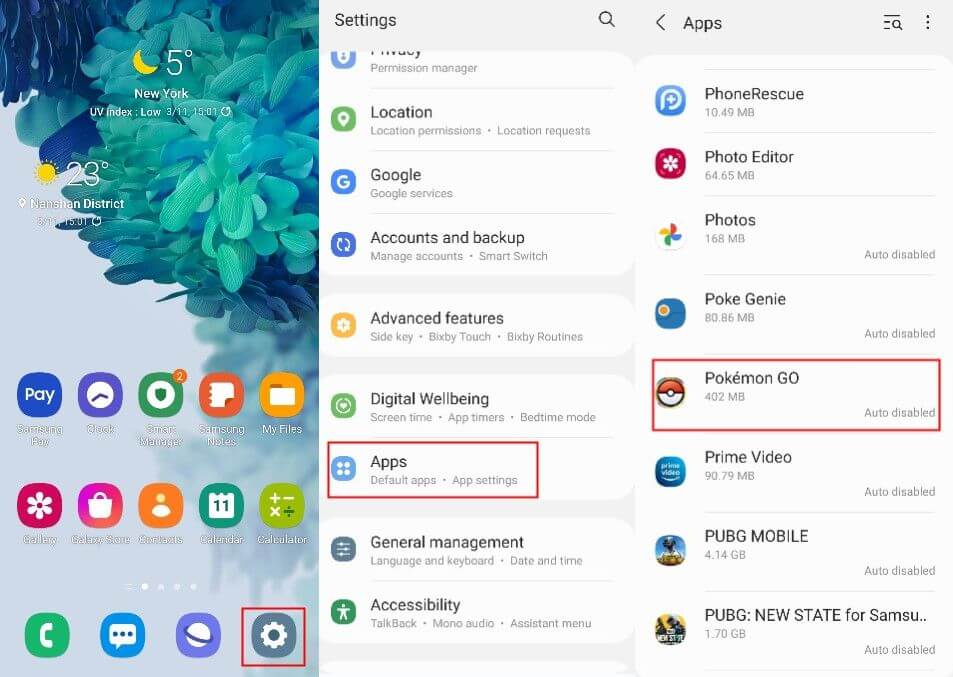
Step 2. When you open the Pokemon Go details screen, select Storage > Clear Data > OK.
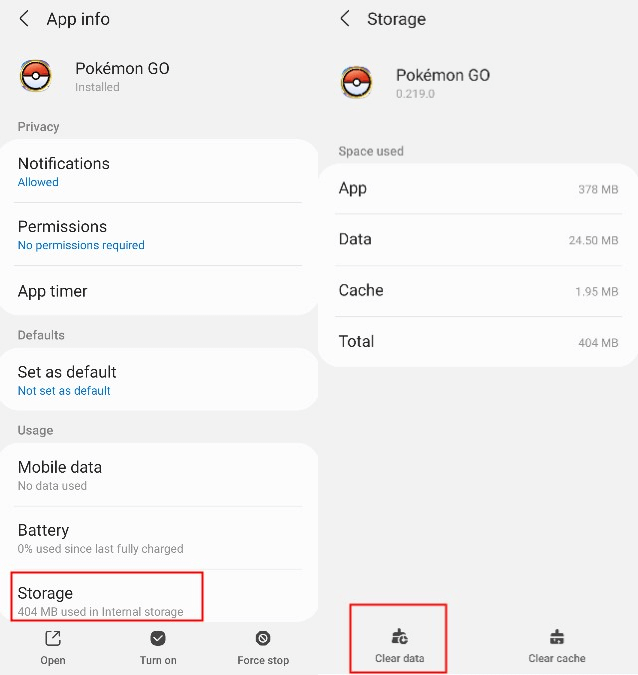
2.2 Remove Google Account
If you are logged in with your Android device and Google account, you may be able to solve it by deleting your Google account once and adding it again.
Step 1. Open Settings Accounts and backup > Manage accounts > Choose the account and remove.
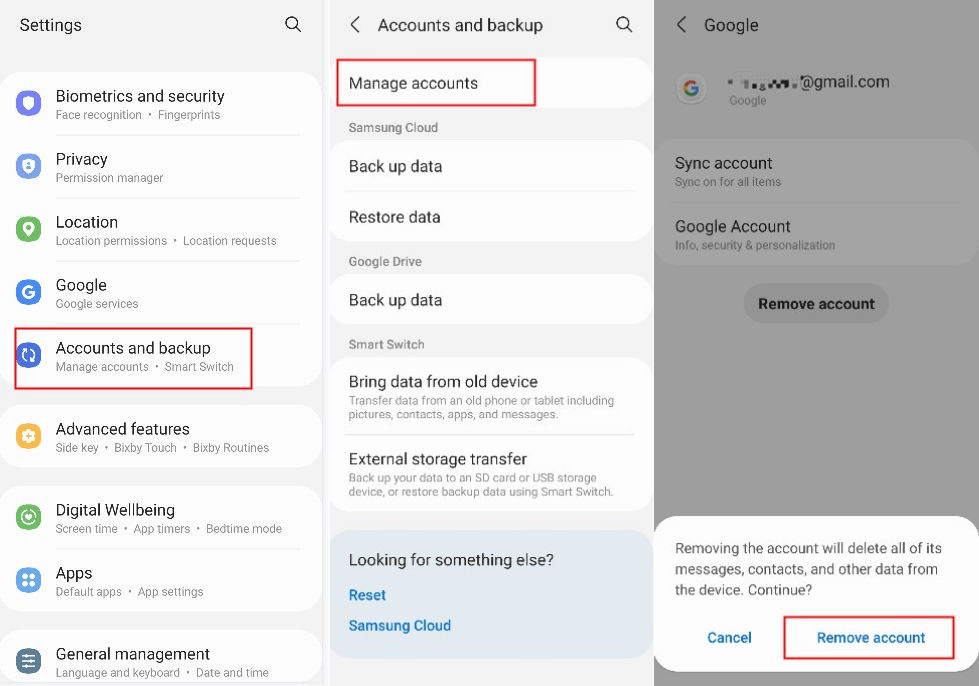
Step 2. Then tap Add Account and select Google. Enter the Google account.
2.3 Restart Devices and Apps
Sometimes you will not be able to authenticate or log in due to a device or app malfunction, so try restarting your device and app once!
Restart your iPhone X, 11, 12, or 13
Step 1. Press and hold either volume button and the side button until the power off slider appears.
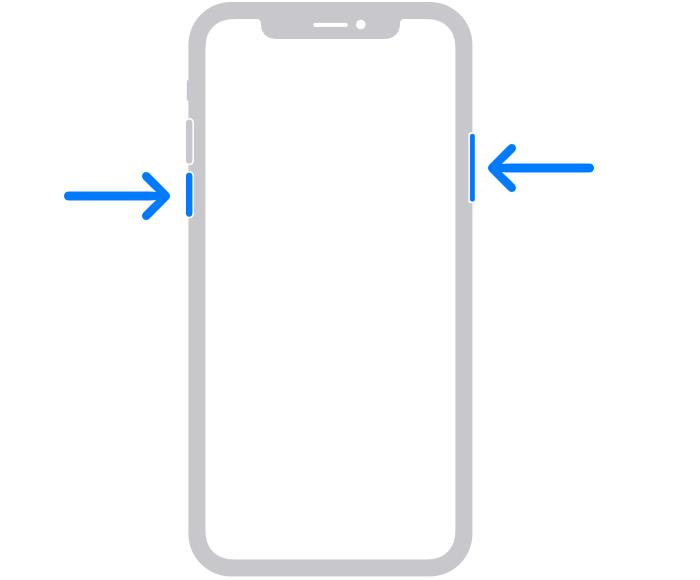
Step 2. Drag the slider, then wait 30 seconds for your device to turn off. If your device is frozen or unresponsive, force restart your device.
Step 3. To turn your device back on, press and hold the side button (on the right side of your iPhone) until you see the Apple logo.
Restart your iPhone SE (2nd generation), 8, 7, or 6
Step 1. Press and hold the side button until the power off slider appears.
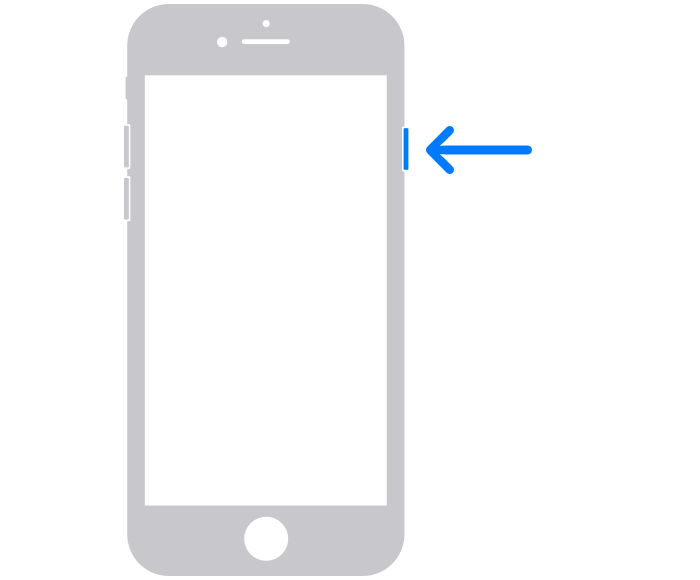
Step 2. Drag the slider, then wait 30 seconds for your device to turn off. If your device is frozen or unresponsive, force restart your device.
Step 3. To turn your device back on, press and hold the side button until you see the Apple logo.
2.4 Use iMyFone AnyTo to Change GPS Location
If you can't play a popular location-based game because of overseas travel or overseas claims, you can easily solve it by using the location change tool iMyFone AnyTo. This tool allows you to change your location in the game to anywhere in the world, without jailbreaking your phone. Moreover, you can also simulate movement at a customized speed in the game. Try it now!

Change GPS Location on iOS/Android
- With just one click, you can instantly change the location on iPad / iPhone to any place in the world.
- Simulate movement at customized speeds, like when you are moving (walking, driving, etc.) in the real world.
- Support all location-dependent apps such as AR games, also support GPS joystick mode for Pokemon Go spoofing.
- Compatible with almost all iOS and popular Android devices.
Watch Video Tutorial to Change GPS Location to Anywhere from Pokémon Go
(Note: If you have installed iMyFone AnyTo on the computer, drag the video bar to 0:56 to skip the downloading and installation part.)
Step 1: Connect iPhone to the PC/Mac
Launch iMyFone AnyTo on your Windows PC/Mac (you can click the Try It Free button above to download it free). Click the Get Start button.

Step 2: Select Teleport Mode
Choose the third icon on the upper-right corner - Teleport Mode. Then you can input an address or zoom and drag the map to choose a fake location.

Step 3: Location Changed on Map
Now just click the Move button to change your location on the map to this new location!

Once you click Move, your GPS location will be changed quickly. Now you can find your GPS location on Pokemon Go is changed to this new place as well! That is how you can change GPS location when it failed to detect location easily.
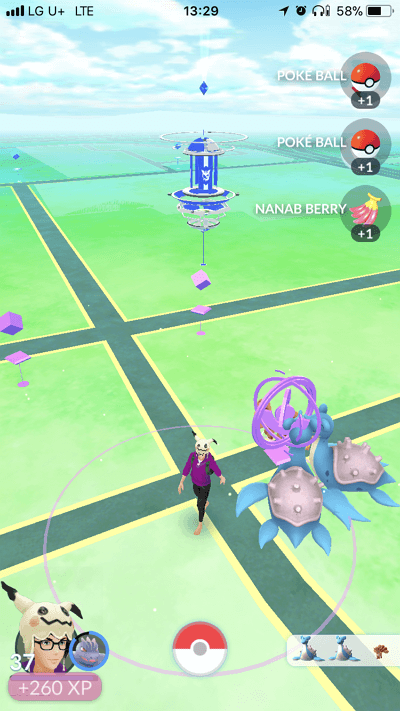
Conclusion
With the above method, you should be able to solve the problems of "Can't authenticate" and "Can't log in" of Pokemon Go. Let's try it. By the way, wherever you are, using the location change tool will make it more convenient when you play location-based games such as Pokemon Go. Moreover, it is now possible to go to places that are not normally visited by GPS, and you can easily get Pokemon limited to the area. I strongly recommend it.
Change GPS Location on iOS/Android
168,282 people have downloaded it.
- Fake iOS/Android GPS location to anywhere in the world instantly.
- 100% Work with location-based apps such as AR games, social platforms, etc.
- Joystick to simulate GPS movement freely when playing games.
- Import / Export GPX file to save your favorite routes.
- Compatible with All iOS & Android versions.






















