Discord is a platform that allows users of the same interests to make a community and play together. This community is mainly designed for gamers who play together and share gaming ideas.

So, if you are a gamer or developer and Discord is not opening on your PC, then this guide will tell you all the details regarding the causes of Discord not opening and how to fix them.
In this article:
Part 1. Why Discord Won't Open on my PC
There are several reasons why Discord is showing an error and is not opening on your PC. Some of them are described below.
1 Damaged Files
The corrupted files are one of the primary reasons for the dysfunction of Discord on your browser because the infected files cause your system to malfunction.
2 Game is Running
If a game is running on your system in the background, then Discord will not open. You should first stop the other applications and then run Discord on your PC.
3 Discord is Blocked
It is a possible reason that either the game you are playing has blocked the permissions of opening the game with Discord. Along with this, any other software can also use these resources. So it is blocked from opening any game.
4 Windows Issues
If there are any bugs or viruses in your Windows, then this can be a primary reason for Discord to not open on your PC.
Part 2. How to Fix Discord Not Opening on PC
1 General Fixing Methods
- System Update: If Discord is not opening on your system, then update your system with the latest version.
- Drivers Update: Drivers also don't allow Discord to open on your system. So fix any errors and update your drivers to the latest versions to allow Discord to work on your PC.
- Antivirus Scan: If your system is suffering from any virus, then Discord won't open on your PC. So first run an antivirus scan on your system by using a professional anti-virus software. This can easily allow Discord to work smoothly on your system.
- Automatic Date and Time Setting: If the date and time of the system are not accurate, then the discord won't open. So set it automatically according to your location.
2 Elaborative Methods To Fix Discord Won't Open Error
Following are some of the elaborative methods that should be followed if the discord is not opening on PC and is going through serious issues.
1 End Discord in Task Manager
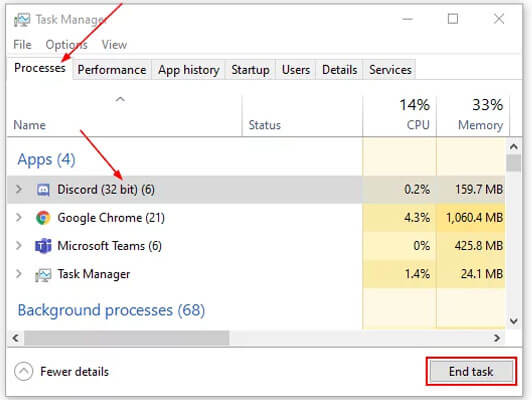
- 1. Open the task manager on your browser.
- 2. To open it quickly, you can press Control + Shift + Esc.
- 3. Then click on the process tab. There will be a Discord application.
- 4. Click on the End task button to end the discord process from the task manager tab.
- 5. Restart Discord to check it's working.
2 Clear App Data
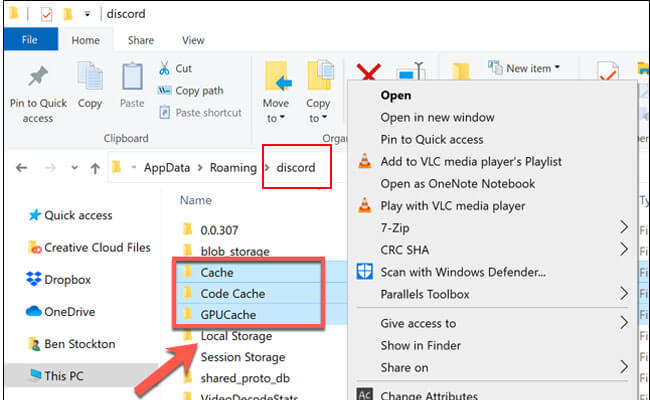
- 1. Press the Windows+R button. Then type %app data% and enter.
- 2. Find the discord folder. Then click on the delete option. It will delete the app's data
- 3. Again Press Windows + R and type %localappdata%. Find Discord and click on delete. It will delete the local app data.
- 4. Now relaunch the discord application to check if it is working.
3 Disable Proxies
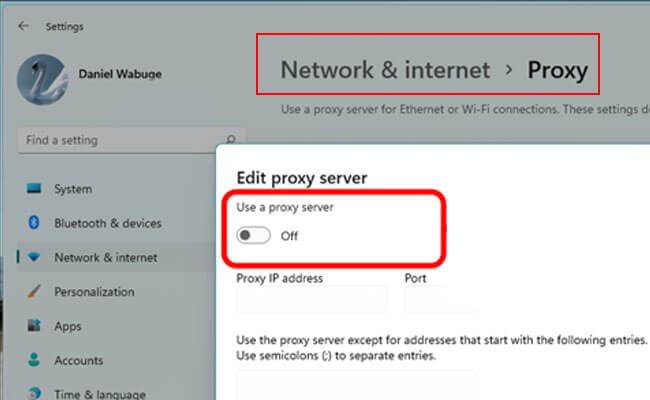
- 1. Press Windows+R. Go to the control panel. Open the control panel on Windows 10.
- 2. Click an option indicating Network and Internet.
- 3. Press the Connection tab and then click on the LAN settings button.
- 4. Go to the automatically detected settings. Check it.
- 5. Uncheck the LAN proxy server. This will disable all the proxies.
4 Reset DNS
- 1. Press the Windows+R button. Search CMD and press Enter.
- 2. Type IPconfig and hit enter. This will reset the DNS.
Part 3. How to Share Phone Screen on Discord
iMyFone MirrorTo allows you to stream your phone on Discord on PC in real time. So you can easily share your gaming process, art work creating, tutorials, and more from your phone. Let's see how to make it.

- Live Streaming: Share phone screen on Discord on PC without any lag. You can also stream mobile games on Twitch.
- HD screen: It supports 1080p, 4K resolution, and 60 fps high-quality screen.
- Audio Sync: You can also stream the audio when streaming phone screen.
- Screen Record: Record your mirrored screen with audio.
Steps to play mobile games on PC without Android emulators:
Step 1. Download and install iMyFone MirrorTo on your computer. Use a USB cable to connect your phone and PC.
Step 2. Go to Settings > About phone > Software information > tap "Build number" 7 times.
Step 3. Go to Developer options > enable USB debugging. Now you can play games on PC without emulators.

Step 4. Click "Stream" icon on the toolbar of MirrorTo.
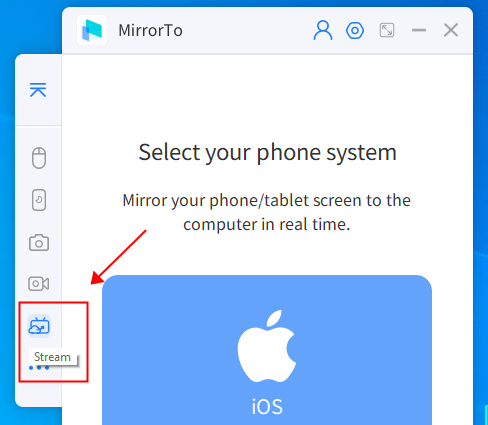
Step 5. Follow the instruction to enter the streaming key and url. Then you can see your phone screen on Discord.
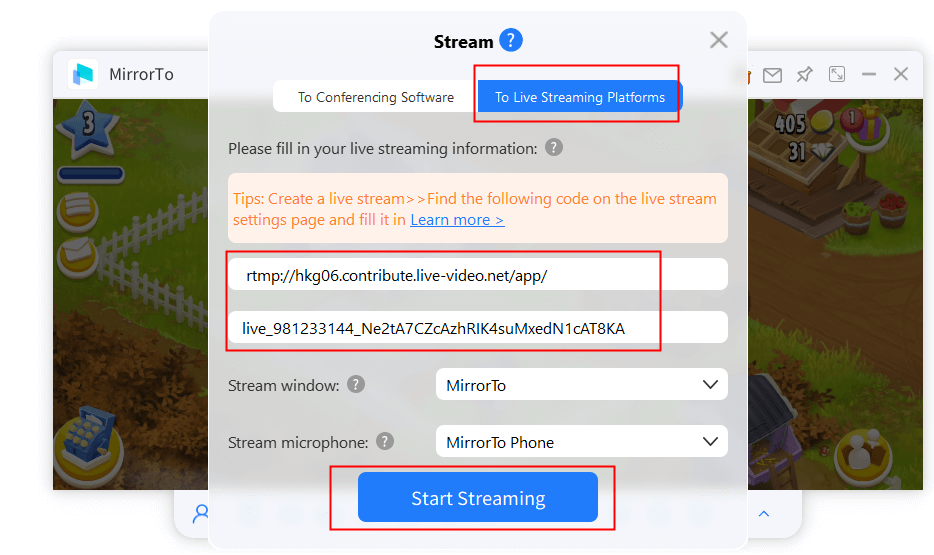
Part 4. FAQs about Discord Not Opening
1 What are the steps to take if Discord is not opening on PC after an update?
If Discord is not opening after the system update, then try reinstalling it or restarting your computer, which can be a cause of this issue.
2 What should I do if my discord is not opening but it is appearing in the taskbar?
It indicates that Discord is running in the background. So you should right-click on the discord icon and click on restore. This will make Discord visible to you. But if it doesn't work, then try restarting your PC or Discord.
3 Can anti-virus software be a cause of discord not opening on PC?
Yes, antivirus software can be a cause of poor discord operation. If that is the reason, then disable the anti-virus software temporarily. If the discord opens now, then change the settings of the software to allow Discord to run on it.
4 Why does Discord crash continuously on a startup?
Discord crashes on startup can be caused due to corrupted files, viruses, or outdated software. So, update Discord and resolve this issue.
Conclusion
If Discord not opening on PC, then try some general and elaborative fixes for it. You can do this by checking proxy settings, reinstalling Discord, PTB file repairing, repairing the corrupted files, and deleting the app data. This will be helpful to open Discord on your computer. In this way, the gamers can easily communicate and play with each other on their PCs as well.
Live Stream Phone Screen on Discord for Gaming or Art Sharing.
























