Mobizen Screen Recorder is a convenient application that enables you to control your smartphone from your computer with just a few clicks. This app supports only supports Android devices, whereas you have to create an account and enjoy it.
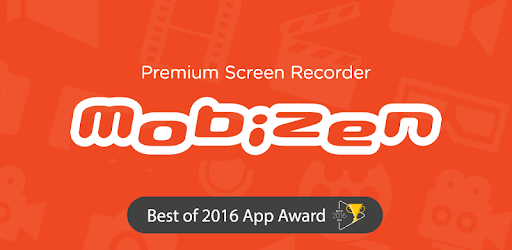
This article has illustrated all the vital information about Mobizen Screen Recorder. Just read on to it and you will learn more about Mobizen Screen Recorder.
In this article:
Part 1. Main Features of Mobizen Screen Recorder
Mobizen Screen Recorder has attracted a lot of users who prefer to use their smartphones to browse through some social apps on the computer. Here are the key features of Mobizen Screen Recorder. So, let’s figure out why they love this app!
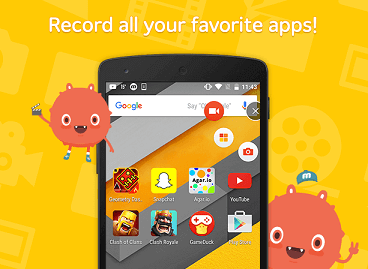
- Effective Controls with Floating Icons for Quick Access
- Innovative Facecam Feature
- Personalize the Display of AirCircle
- Built-in Video Editing Function
- No Watermark Trouble
While running Mobizen Screen Recorder, you can see that the whole interface is a floating window similar to a phone. Also, you can find yourself enjoying the accessible in-app experiences with a floating icon. Besides, most recorder apps require root permission while Mobizen Screen Recorder doesn’t.
If you are an Android game lover, you can use Facecam to capture your reactions while recording your game-playing process, this function can record both your facial expressions and voices. Except for the game, you can also capture your interactions when recording the video.
For the floating icon that you use to control the app, you can also alter the presented picture of it, and insert your favorite one. This function highly matches the personalized needs of users. The “ Hide Mode” hides the icon altogether.
After finishing your screen record, you can have your videos edited via Mobizen Screen Recorder. It enjoys built-in editing functions, which allow you to trim, cut, and add some stickers to your videos upon your preference.
In order to make your video cleaner, Mobizen Screen Recorder supports getting rid of the watermark on their recorded videos. In addition, you can add your own watermark to the videos thus making them more personalized. By doing this, you can upload your personalized videos on YouTube and other social websites.
Part 2. How to Use Mobizen Screen Recorder on Android Phones?
Before installing Mobizen Screen Recorder on Android phones, you have to confirm that your device has a storage memory of 32MB, which accordingly matches the storage option of this app. Besides, your Android version must be up to 4.4 or above.
Since all the things have settled down, let’s move forward to its tutorial using steps!
Step 1. Search Mobizen Screen Recorder on Play Store and have it installed.
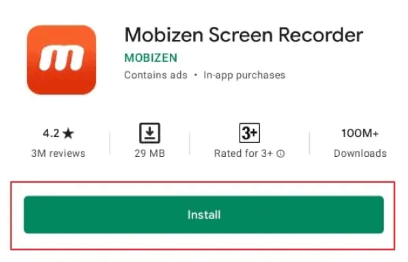
Step 2. Launch Mobizen Screen Recorder and adjust the settings.
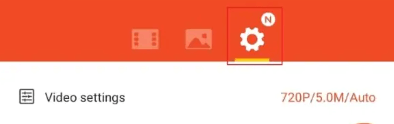
Step 3. Pick a location for the recording video.
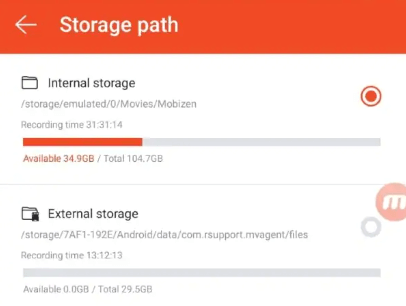
Step 4. Start recording and use the webcam to pause or screenshot.
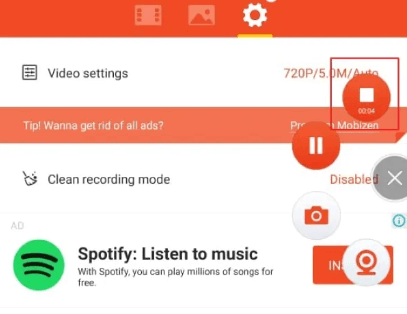
Step 5. Save the edited output.
Part 3. How to Use Mobizen Screen Recorder on PC?
Mobizen PC enables you to control your smartphone easily from your computer. By doing so, you can mirror your mobile phone to a larger screen, thus enjoying a more comfortable experience of playing mobile games, live streaming, and browsing through information.
Now, let’s look further at using steps on the PC!
Step 1. Search Mobizen PC on the website and have it installed.
Step 2. Ensure that your Android Phone has turned on “USB Debugging”.
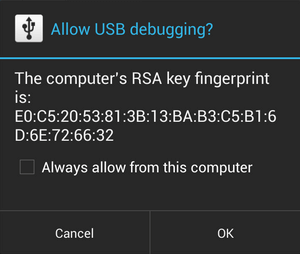
Step 3. Connect your smartphone to the computer.
Step 4. Start enjoying your mirroring journey!
Bonus: Easier Alternative – iMyFone MirrorTo
Mobizen Screen Recorder has boasted for its powerful and personalized function. However, it’s confusing application sometimes makes the amateur forget the detailed steps, and this app is unable for iPhone. Based on that, there is another alternative with similar functions but a more comfortable experience - iMyFone MirrorTo.
iMyFone MirrorTo is a one-stop solution to mirror your Android and iOS devices on the computer. In addition, it is a newbie-friendly app that enables you to run applications easily. You can run different applications, like streaming phone to TikTok and using an external keyboard to play mobile games on PC with a larger screen. Besides, when your iOS & Android screens are not working, you can mirror your broken screen to the computer.
1 How to Use iMyFone MirrorTo?
Follow-up steps:
Step 1. Download iMyFone MirrorTo app and have it installed on your computer meanwhile.
Step 2. Connect the two devices with the same WIFI.
Step 3. Go to “Control Center” and click “Screen Mirroring”.
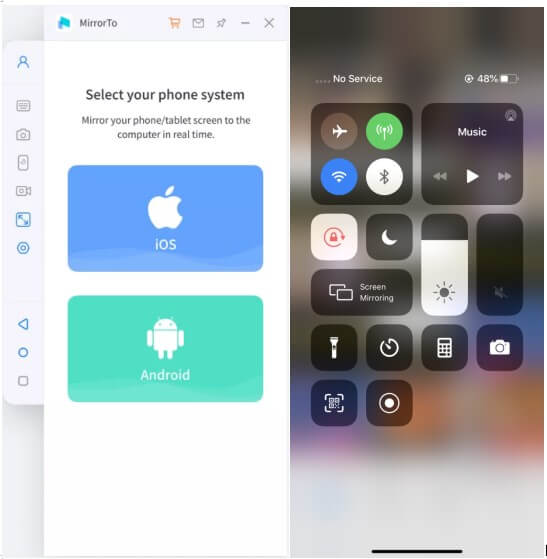
Step 4. Go to "Settings", and then enter"Bluetooth" and begin to pair. Now you can start mirroring!

2 Comparison between iMyFone MirrorTo & Mobizen Screen Recorder
As the article mentioned above, iMyFone MirrorTo is an alternative with similar functions but brings more convenient experiences. Here are the comparisons between iMyFone MirrorTo and Mobizen Screen Recorder.
|
iMyFone MirrorTo
|
Mobizen
|
|
|---|---|---|
|
Compatibility requirement
|
Low
|
High
|
|
Zoom in and out function
|
 |
 |
|
Easy to operate
|
 |
 |
|
Allow external keyboard
|
 |
 |
|
Free to use
|
 |
 |
|
Recommend level
|
|
|
Conclusion
Broadly speaking, Mobizen Screen Recorder is perfectly considered as a video editing tool to rectify your screen record. It fully attracts you to make your personalized items. On the other side, iMyFone MirrorTo can be regarded as the best Mobizen alternative and a beginner-level model to experience playing mobile games and screen record on a larger screen. So, let’s start our journey to run iMyFone MirrorTo.























