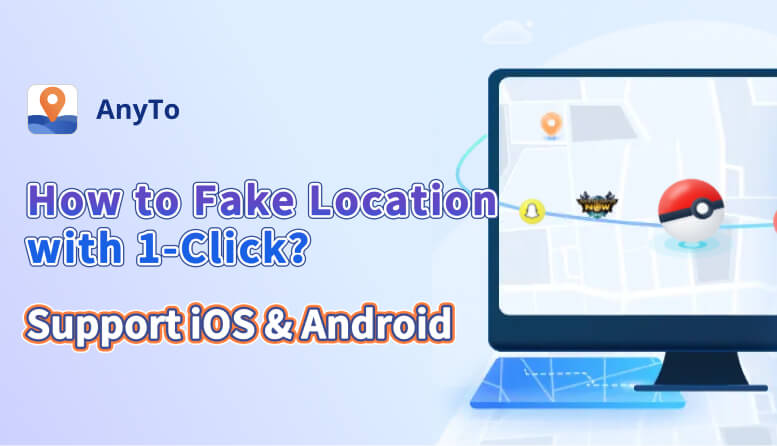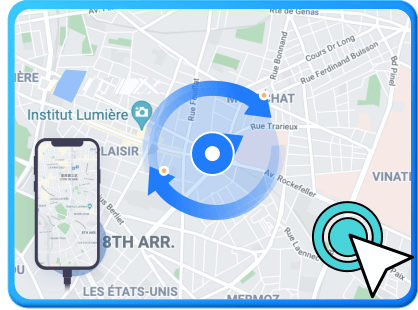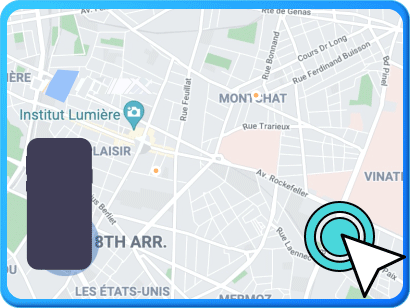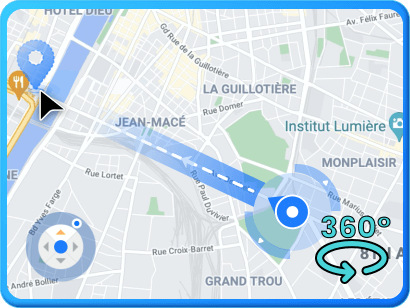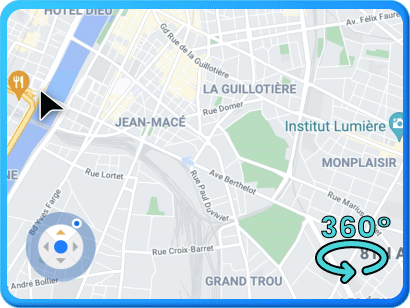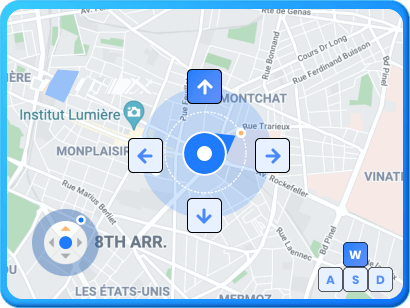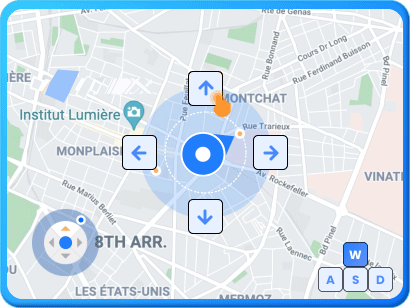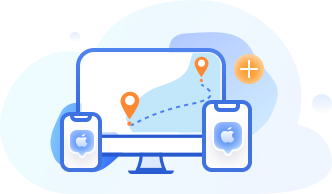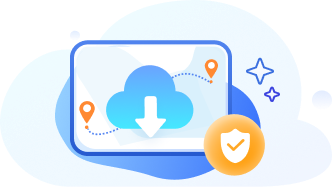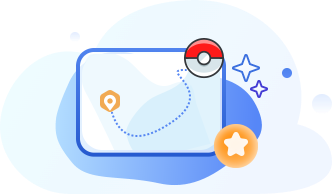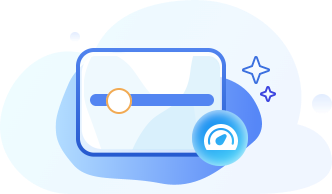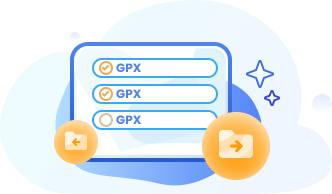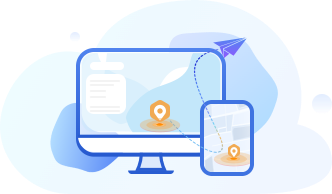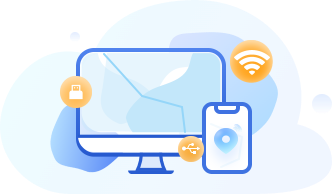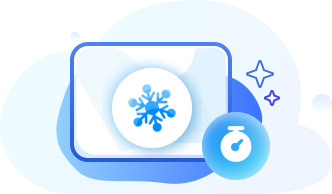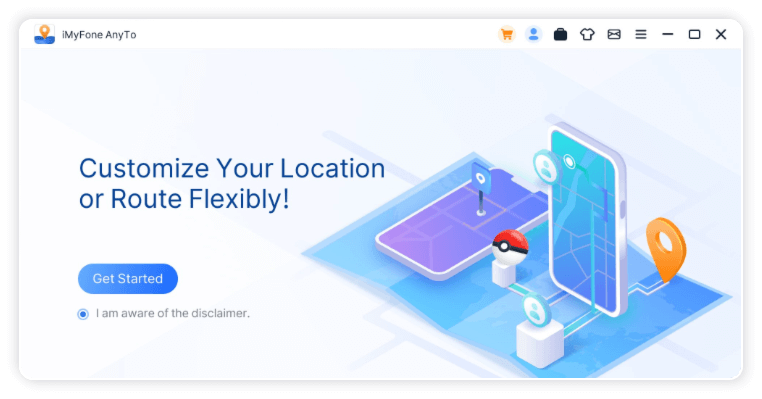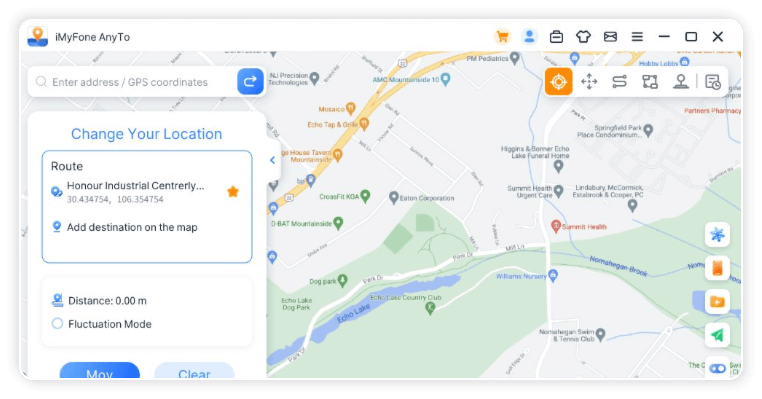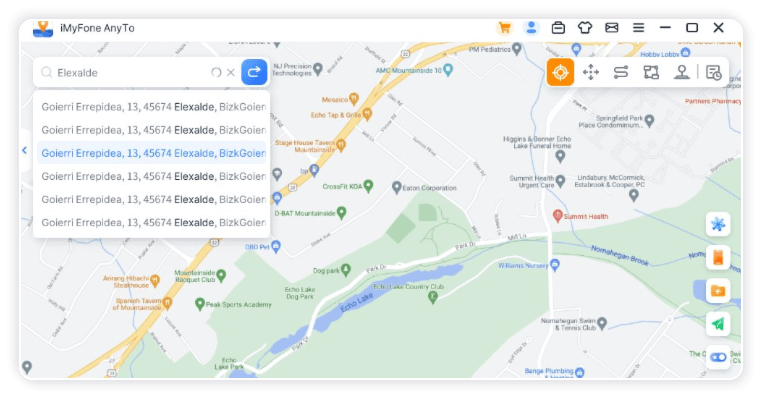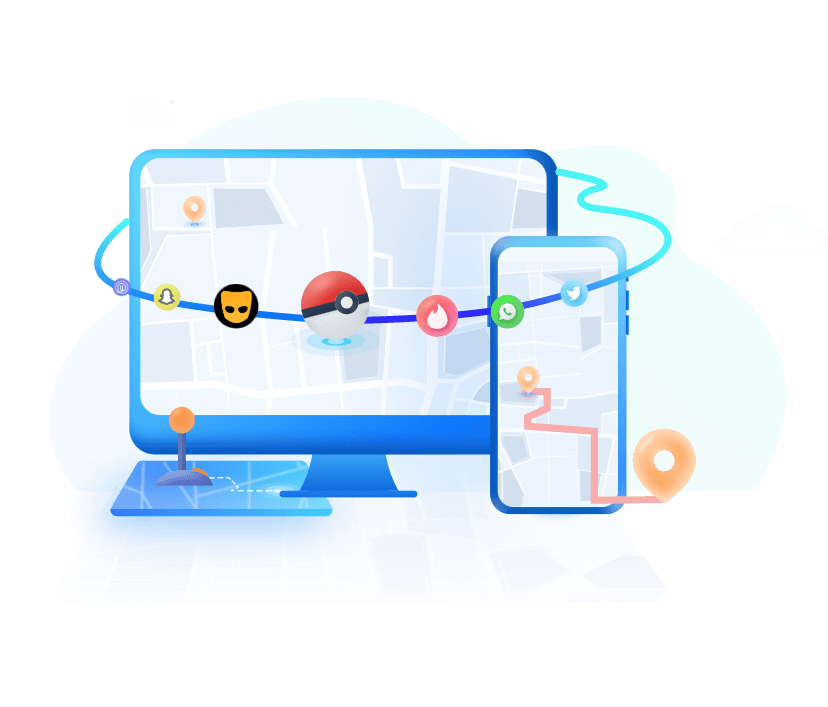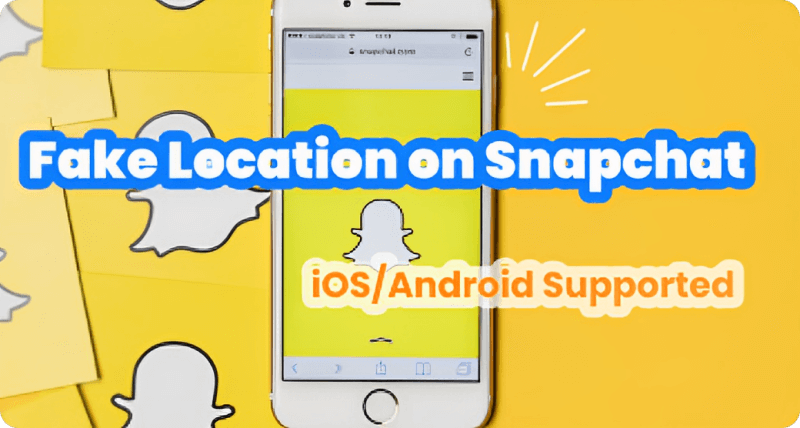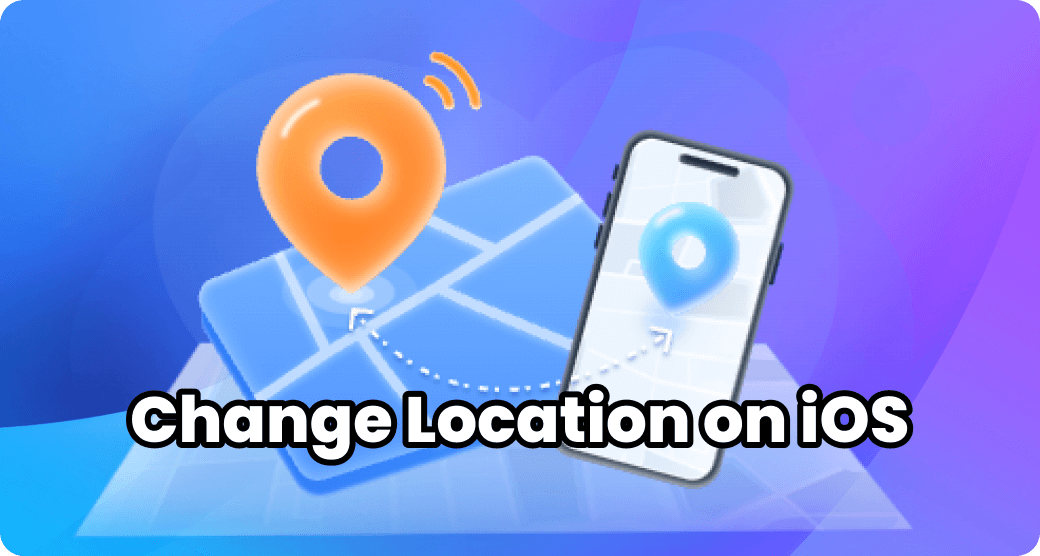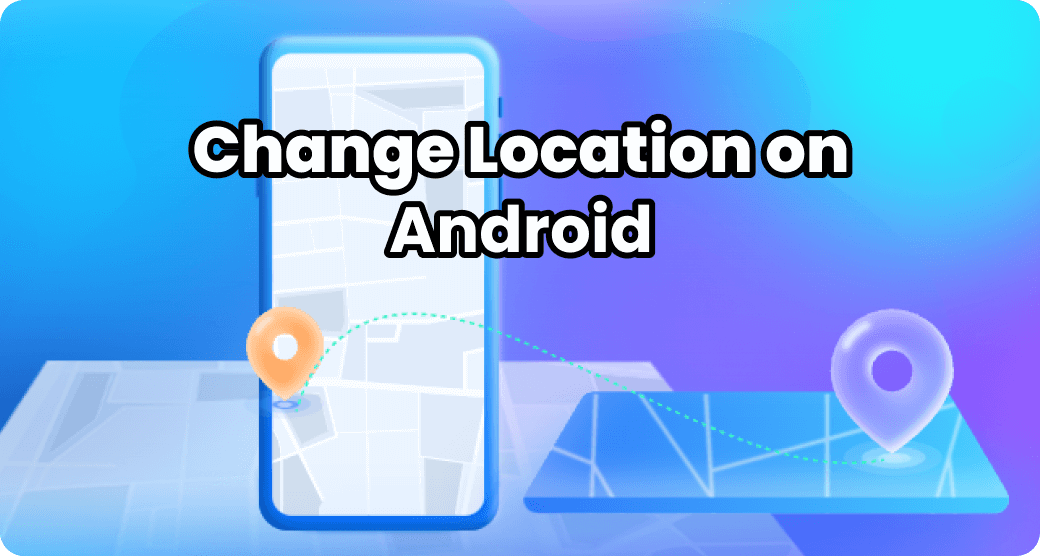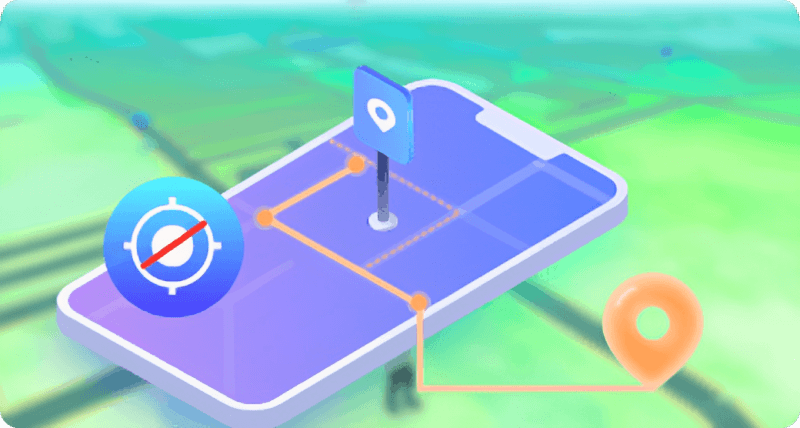AR Games Tips
Trusted by over 85 million users
- 100+ Contries Used
- 1,000+ Industry Insiders Approved
- 5,000,000+ Satisfied Customs
- 800,000+ License sold
Fake GPS Location on iOS/Android Directly in 1 Click
iMyFone AnyTo location changer can spoof your GPS location on mobile devices in 1 click, fake your location on map to spoof AR games, prevent from being tracked, and reach geo-specific services.
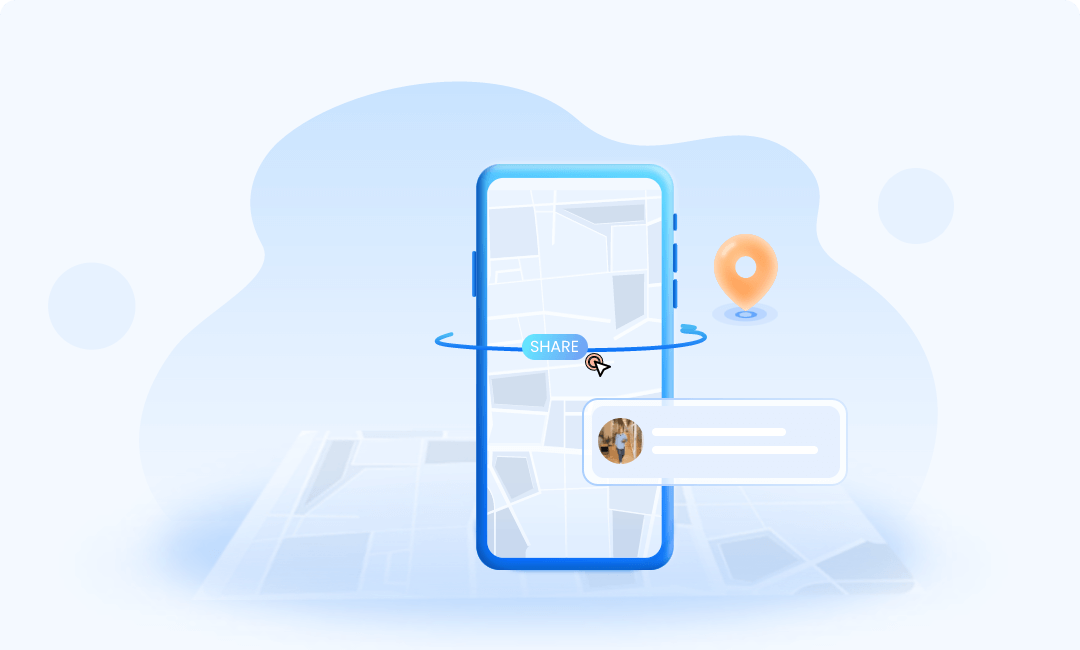
Share Virtual Location on SNS
Try to trick your friends on social apps like Snapchat with fake GPS locations. iMyFone AnyTo helps you teleport GPS anywhere.
Share Virtual Location on SNS
WATCH THE VIDEO

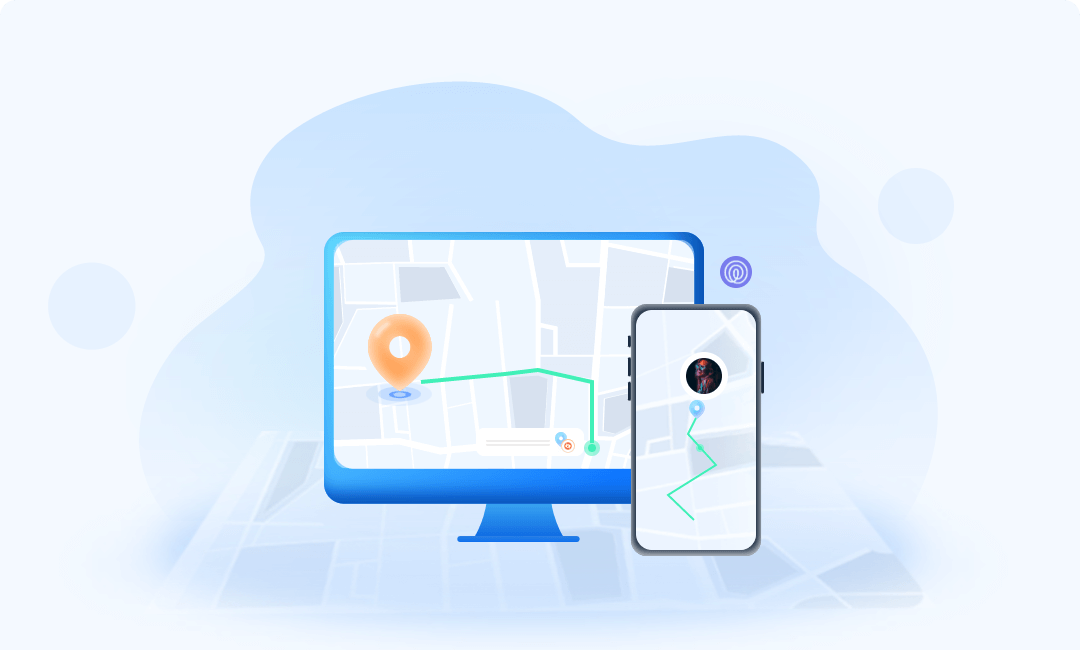
Hide Location on iOS / Android Devices
Be tracked by someone on your device? This location changer for iOS & Android can fake your location to protect your privacy.
Hide Location on iOS / Android Devices
WATCH THE VIDEO

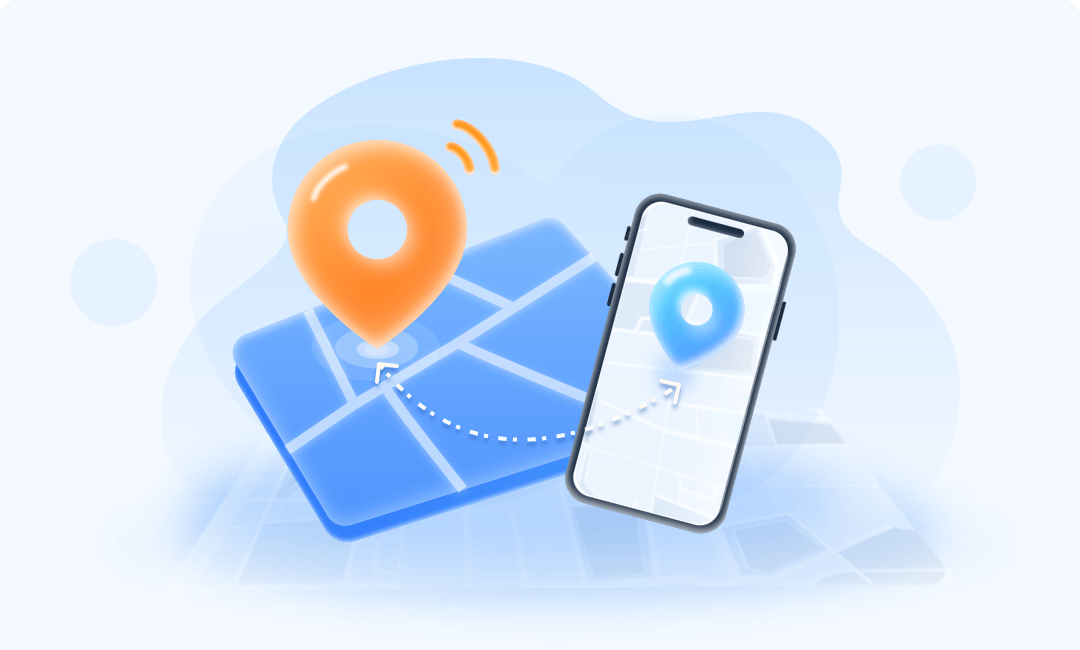
Fake Location on Dating Apps
Want to change/fake your GPS to match more friends on dating apps like Tinder? iMyFone AnyTo is the one you need to trick these apps!
Mock Location on Dating Apps
WATCH THE VIDEO

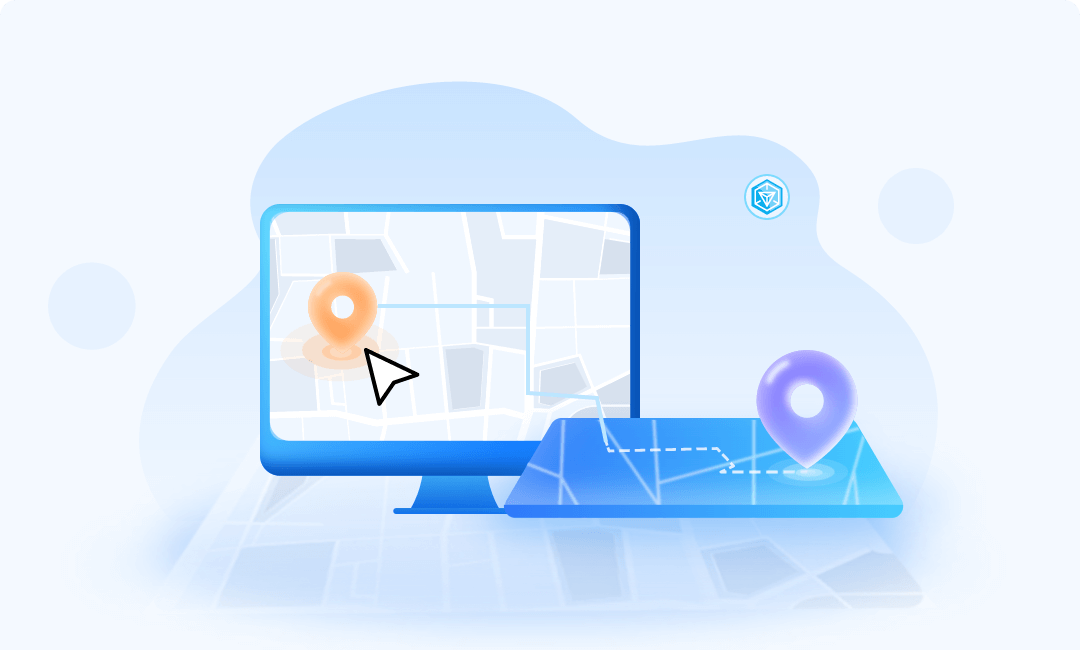
Access Geo-specific Services
Support spoofing AR games. Fighting monsters and catching elves freely. iMyFone AnyTo helps you to access these services and get rid of the restriction of location!
Access Geo-specific Services
WATCH THE VIDEO

Simulate GPS Movement with Customized Route
It's useful when your AR game requires you to go outside. With this amazing location changer, you can see that you are moving in the game in sync with iMyFone AnyTo! iMyFone AnyTo enables you to create a route to move along and easily customize your movement speed.
-
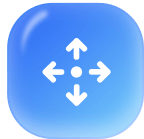
Jump Teleport Mode
You can customize the jumping teleport route.The game users can instantly jump to each point to catch rare and legendary Pokémon.
-
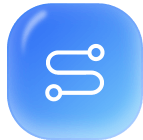
Two-spot Mode
Set the start and end points on the map, iMyFone AnyTo Location Changer will help you moving at a specified speed.
-
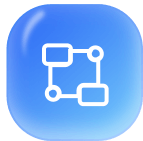
Multi-spot Mode
Plan a route by selecting multiple spots, the GPS will move along with different simulated speed, like walking, cycling, or driving etc.
Mock GPS Location with Joystick
Enjoy perfect gaming experience with iMyFone AnyTo joystick! You can play AR games more smoothly, no need to worry about traditional emulator's game crashes.
What Makes It the Best Location Changer
iMyFone AnyTo changes your location on iOS/Android in a flexible and natural way. You can set the moving speed for your route, and pause anytime. You can also search for a coordinate as your destination, which is extra useful for AR games.
-
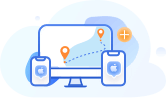
Multi-Device Control
Multi-Device Control
Support 10 devices on PC version & 1 device on iOS version, no device limit for Android version.
-
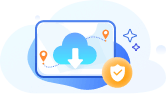
Cloud Storage of Spots/Routes
Cloud Storage of Spots/Routes
No device restrictions, synchronize all routes and spots with 1-click, and you don’t have to worry about losing historical routes or favorite routes.
-
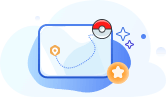
Historical Records / Collect Spots & Routes
Historical Records / Collect Spots & Routes
Save the historical spots and make it more convenient to re-select it. Bookmark your favorite places & routes.
-
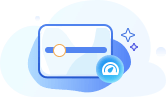
Adjustable Moving Speed
Adjustable Moving Speed
Adjust the speed of simulated movement from 3.6km/h to 120km/h.
-
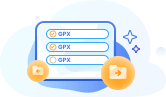
Import/Export GPX
Import/Export GPX
Freely import and export the routes you want.
-
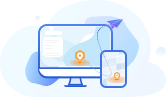
Realistic / Fluctuation Mode
Realistic / Fluctuation Mode
Choose real mode/fluctuation mode, close to the real movement.
-
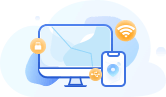
USB / Wifi Connection
USB / Wifi Connection
Both iOS and Android devices support USB and WiFi connections.
-
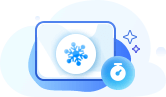
Cooling Timer Function
Cooling Timer Function
Remind you not to do relevant operations before the countdown ends.
What Makes It the Best Location Changer
Enjoy perfect gaming experience with iMyFone AnyTo joystick! You can play AR games more smoothly, no need to worry about traditional emulator's game crashes.
-
 Pokémon Go
Pokémon Go
-
 Monster Hunter Now
Monster Hunter Now
-
 Ingress Prime
Ingress Prime
-
 Jurassic World Alive
Jurassic World Alive
-
 Minecraft Earth
Minecraft Earth
-
 etc.
etc.
Game
-
 Life360
Life360
-
 Snapchat
Snapchat
-
 WhatsApp
WhatsApp
-
 Facebook
Facebook
-
 Instagram
Instagram
-
 etc.
etc.
Social
-
 Tinder
Tinder
-
 Bumble
Bumble
-
 Grindr
Grindr
-
 Hinge
Hinge
-
 OkCupid
OkCupid
-
 etc.
etc.
Dating
-
 Find My
Find My
-
 Google Map
Google Map
-
 Apple Map
Apple Map
-
 Zenly
Zenly
-
 Twitter
Twitter
-
 etc.
etc.
Other
Why Choose iMyFone AnyTo Location Changer?
Features
- Compatibility
- Device Support
- Teleport GPS Location
- Two/Multi-Spot Mode
- Jump Teleport
- Joystick
- Cloud Storage for Routes/Spots
- Avoid Risk
iMyFone AnyTo
- iOS & Android
- 10
Other Location Changer
- Single
- 5
Change iOS/Android GPS Location in 3 Steps
iMyFone AnyTo enables you to teleport GPS location and simulate the movement along a customized route in 3 simple steps.
Tech Specs
-
CPU
Win: 1GHz (32 bit or 64 bit) or above
Mac: 1GHz Intel or above -
RAM
Win: 256 MB or more of RAM
Mac: 512 MB or more -
Hard Disk Space
500 MB or more free space
-
iOS / Android
iOS: iOS 5 and up. (iOS 17/iOS 18 beta included)
Android: Android 6.0 and up. (Android 14 included) -
Computer OS
Windows: Win 11/10/8/7
Mac: mcOS 10.9 - mcOS 14

Hot Topics for Changing Location
-
-
Change Location on SNS
-
Change Location on iOS
-
Change Location on Android
-
Reviews of Location Changer

-

30-Day Money Back Guarantee
-

100% Secure
-

Transactions Protected
-

Serving Millions of Users