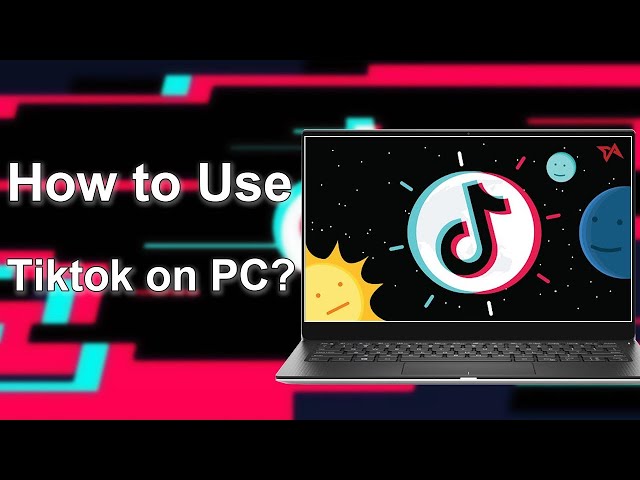- Can I use Instagram on my Desktop PC without any limitation?
- How to post Instagram Stories from on Desktop?
Certainly, there are several ways to access Instagram on your desktop. While Instagram is designed primarily for mobile use, you can still use it on your desktop through a web browser, screen-control software, or an emulator. Each method offers different features, and some may have limitations compared to the mobile app. Let's explore three ways to use Instagram on your PC, and you can choose the one that suits you best. What's more, you will learn how to post Instagram stories from your desktop computer.

In this article:
Part 1. 3 Easy Methods to Use Instagram on Desktop PC
1 iMyFone MirrorTo
When you wish to go through the awesome pictures and videos available on Instagram on your PC for a better audio-visual experience, using a third-party app such iMyFone MirrorTo, which can mirror your phone screen to PC and then you can take full control your phone screen to run Android apps with the mouse and keyboard. So you can easily like and comment on the post, and post Instagram stories from desktop. Also, you can share your phone screen with MirrorTo on Instagram if you want to do live streaming on PC.

- Big Screen & Audio Enjoyment: Experience Instagram on your PC's larger display at 1080p, 4K resolution, and 60fps.
- Simple Navigation: Easily scroll through Instagram using your PC's keyboard and mouse just like operating on your phone.
- Enhanced Content Creation: Create and edit Instagram posts with desktop tools.
- Capture and Share: Take screenshots and record videos directly from your PC.
How to Use Instagram on PC with MirrorTo
Step 1. Download and install the software from the official website. Launch the program on your PC.
Step 2. Using a USB cable, connect your phone to the PC. Select the Transfer Files option for continuing with the task.
Step 3. Now go to Settings to enable USB debugging when your phone is connected for screen mirroring.

Step 4. Permit the debugging by clicking OK whenever asked by the computer.
Step 5. Give Permission to MirrorTo. Click Turn on. The app for the software will download automatically on your phone.
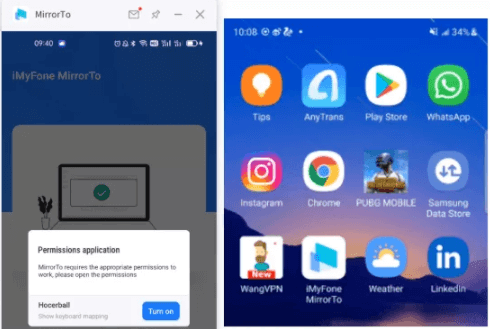
Step 6. Once screen mirroring is successful to Instagram, enjoy the app with all your heart.
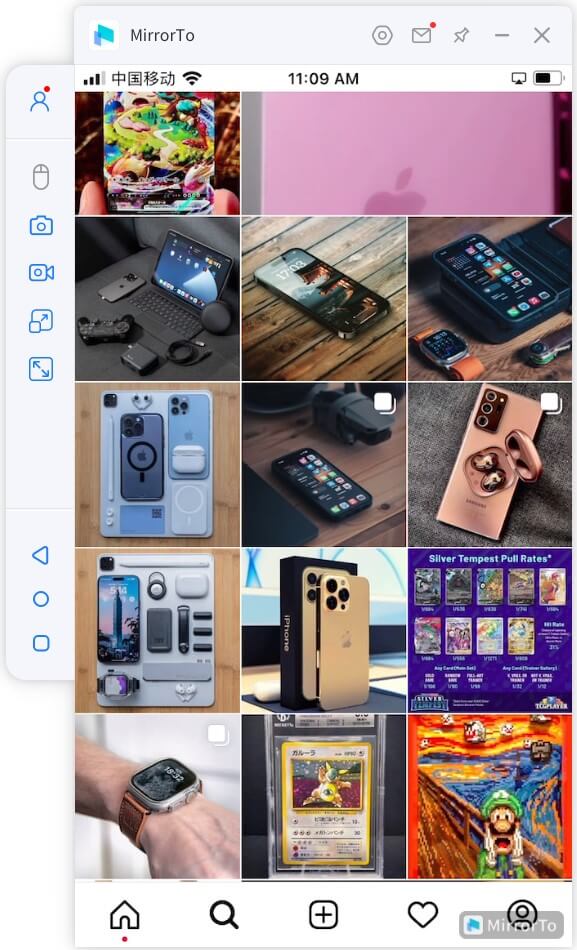
Video tutorial on using social media apps like TikTok on PC with MirrorTo
2 Via Official Website
The official way to access your Instagram desktop is to access it through their official website. This way will limit some features in mobile apps such as you can't change pictures in multi-picture post.
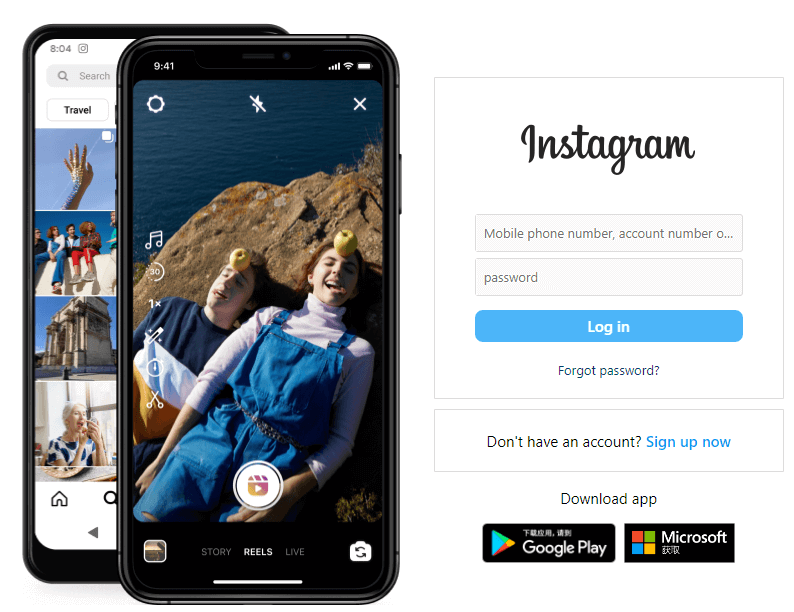
Steps to use Instagram on your computer via Instagram official website:
- 1. Open your favorite browser and write Instagram in the search bar.
- 2. You will go to Instagram official website among the top results. Click on it.
- 3. You will be asked to enter your email and password to log in.
- 4. Once you are logged in, you can use the Instagram on the PC.
Here's a concise chart outlining the key differences between Instagram's mobile and desktop apps. You may can't use some features on PC.
| Features | Mobile App | Desktop App |
|---|---|---|
| Interface | Optimized for smaller screens, touch interactions | Designed for larger screens, cursor interactions |
| Stories | Fully supports creation and viewing | Limited support, mainly for viewing Stories |
| Direct Messaging | Allows various media sharing options | Limited to text messages |
| Post Creation/Edit | Multiple uploads, filters, captions, and hashtags | Limited multiple uploads, no filters |
| Notifications | Comprehensive notifications for likes, comments | Limited notifications |
Mobile excels in touch-based interactions and robust features, while the desktop version focuses on viewing and interaction with certain limitations.
3 Use Emulator
Gamers usually use Emulators to make their gameplay easier, so why not utilize their incredible technology to use Instagram on PC. Now I introduce BlueStacks to you.
It’s a third-party app that lets Android users run their applications on their PC as well. BlueStacks is the best android emulator on the list to use mobile Instagram on PC. It is highly compatible and a simple tool that can get your job done efficiently.
This allows you to post your photos and videos on the News Feed and stories as well. It is a lightweight and fast application to connect with your loved ones without any restrictions.
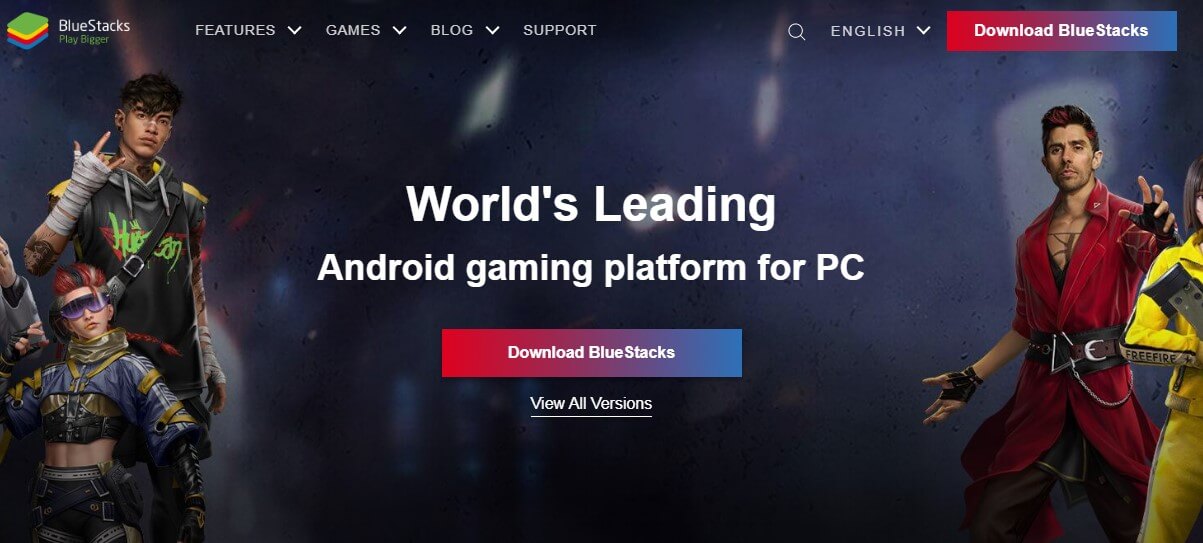
Part 2. Which Method is the Best? - Compare and Choose
There are some limitation when you using Instagram on your browser or on the emulator. iMyFone MirrorTo allows you to enjoy Instagram on PC just like you enjoy it on your phone. So the first method is most recommended.
People are experiencing a frustrating mix of issues with both the Windows app and browser versions of your platform. Let's see why choose iMyFone MirrorTo but not browser and emulators.
- Can't change pictures in multi-picture posts.
- App performance feels extremely poor.
- Can't view shared stories through messages without updating.
- Unable to update the app via the Windows App Store.
- After reinstalling, unable to log in, possibly due to lack of support for two-factor authentication (2FA).
- Inability to post pictures.
- No messaging or notification features.
- Browser add-ons causing strange behavior, like scaling resolution down to phone size.
- Security Risks: Emulators can pose security risks if downloaded from unreliable sources.
- Data Leak: The data may can't sync between your phone and the PC version, and your data may be leaked.
- Emulators can slow down your PC due to high CPU and RAM usage.
- Compatibility Issues: Emulators may not work well with all PC configurations or operating systems.
Part 3. How to Post A Story on Instagram from PC
If you use iMyFone MirrorTo, you just post an Instagram story like you do on your mobile phone.
If you use Instagram website, you can follow these steps on how to post Instagram stories on desktop:
- 1. Login the Instagram website. Right-click on the background of the website. Click "Inspect". Or you can just enter "F12".
- 2. Now click the mobile device icon at the top of the inspector menu.
- 3. Then select the device type you want to use at the "Dimensions: Responsive".
- 4. Click "Your Story" to upload your video or pictures from your computer.
- 5. You can also edit the story using your mouse and keyboard.
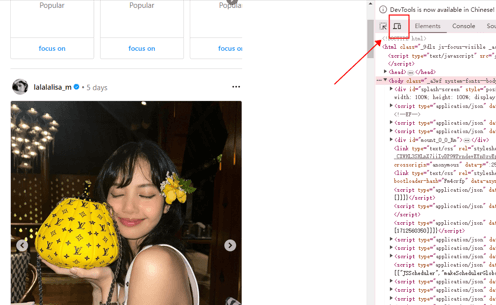
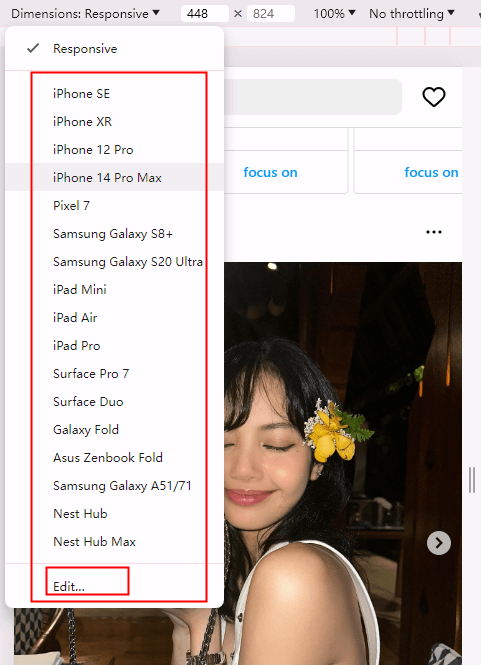
Using Instagram's mobile website on your PC to post stories comes with limitations. You can't directly use emojis or add songs, and reposting tagged stories or posts isn't possible. However, you can still share basic stories from your PC through the mobile website, albeit without some app features.
Part 4. FAQs about Using Instagram on PC
1 Can I get Instagram on my PC?
Getting Instagram on PC is possible. You can get the Instagram desktop version from their official website or download it through the Microsoft play store or utilize the excellent android emulators on the web to access the restricted features of the app.
2 Is Instagram free to download?
Yes, Instagram for Instagram for windows 7, 8, and 10, android and iOS devices are all available free of cost to let the users enjoy the unlimited experience of this excellent photo-sharing app.
3 Is Instagram on PC good, even better than mobile?
Where there are ways to enjoy the Instagram PC version with all the app features, most users prefer the mobile version over the PC one. But businesses and brands consider the Instagram computer version as it makes their tasks easier.
4 How can I download Instagram on my laptop?
You can download Instagram for windows desktop from Microsoft Store. Visit their website or store to get the app directly on your laptop. Once the data of about 80 megabytes has been downloaded and installed, you will be granted unlimited access to the app.
5 How do I post on Instagram on PC 2022?
6 Is Instagram banned in India and some other areas?
Instagram is not banned in India or any other region from the developer. But some governments like the Indian government issued a notice in Feb 2021 to ban the app.
Conclusion
Mobile Instagram on PC offers another level of ease and convenience when handling hectic tasks daily on this popular platform. Though Instagram PC allows access to the app, the restriction on certain features spoils the experience.
So, you can decide to use the screen mirroring app like iMyFone MirrorTo or the famous android emulators to access the app without any hurdles.
Mirror & Control iOS/Android Screens on Windows PC/Mac Easily and Fluently.