"Can Vysor for iOS mirror my iPhone screen on a PC/Mac?"
Vysor, a remarkable application, has made it possible to effortlessly mirror your iPhone's screen onto your PC. With Vysor, you can enjoy a larger screen, convenient device management, and easy content sharing.
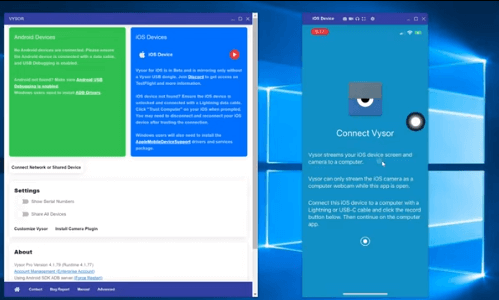
This article explores the features, benefits, etup process of Vysor, highlighting the seamless integration of iOS and Windows and 4 great alternatives to Vysor. Experience the power of your iPhone on your computer as we delve into the world of Vysor and its exciting possibilities.
In this article:
Part 1. Why Mirror iPhone on PC
Before we proceed to "how can I mirror an iPhone to a computer?" It is important to find out why mirror an iPhone?
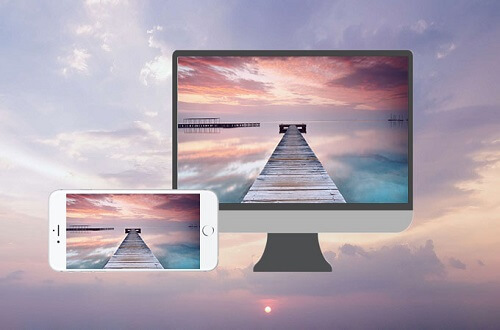
The iPhone is a feature-rich device. Everyone uses it for business and work-related activities and personal things like photos, videos, and documents. So, when you have to present your report to a meeting or stream a video for your friends, what will you do? Of Course, the screen size of the iPhone is incapable of such uses. So, here mirroring comes into action. You can connect your iPhone to a bigger screen for a clear presentation.
Similarly, laptops and your iPhone are probably the most used gadgets together, but isn't it frustrating to switch between two devices so frequently? Here again, an app that allows you to control your phone from your laptop is a gem because it saves a lot of time and effort.
Part 2. What is Vysor Used for
Vysor is a Chrome extension available for computers and also as an application. It allows you to view, control and operate your phone from your computer. You can fully operate your phone using the Vysor, e.g., play games, run your applications, and access your data.
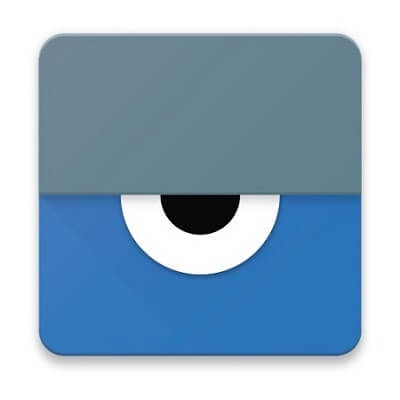
Vysor application has two modes, i.e., free and paid versions. The free version has modest screen resolution, includes ads, and has limited features. While, in the paid version, screen resolution is higher, and you have access to advanced features, e.g., drag and drop, Wi-Fi connection, etc.
Does Vysor work with an iPhone? Fortunately, it works for both Android and iPhone.
Part 3. Best 4 Alternatives for Vysor - Screen Mirroring Apps for iPhone
1. iMyFone MirrorTo
iMyFone MirrorTo - an alternative to Vysor app has already left the tails wagging in the market. It comes preloaded with all the features that you want in a premium screen mirroring app.

Casting your iPhone screen lets you mirror your iPhone device to the PC, so you can enjoy your content exactly as you see it on your mobile device—only bigger.

Key Features of MirrorTo
- Mouse Control: Freely control your phone with a large screen from a computer to manage Apps like Snapchat on PC.
- Keyboard Mapping: Enjoy playing mobile games without delay on PC with your keyboards & mouse, such as playing PUBG Mobile on PC.
- HD Mirroring Screen: It offers 1080p & 2K resolution mirroring screen.
- You can live stream mobile games on YouTube, Twitch, TikTok, etc.
How to mirror iPhone to PC using MirrorTo:
Step 1. Run MirrorTo on PC, then select your phone system "iOS".
Step 2. Make your phone and PC are in the same wifi network,if your computer pops up "Windows Security Alert", select "Allow Access".
Step 3. Enter Control Center, click Screen Mirror and select MirrorTo[xxx]. And now you can mirror your phone.
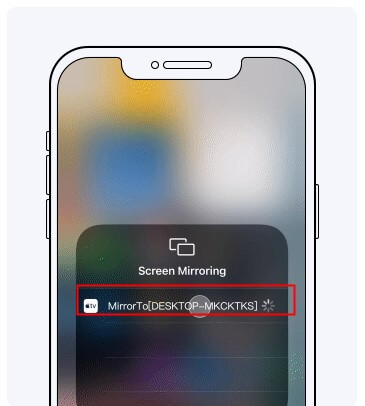
Step 4. Pair Bluetooth between your phone and computer. Go to "Settings", then enter "Bluetooth" and pair the bluetooth of computer that you want to cast.
Make sure your computer is equipped with a Bluetooth 5.0 receiver, or you can purchase a Mini USB Bluetooth Dongle 5.0 Adaptor for PC.
For iPhone Screen Control, Bluetooth pairing is required. If your computer lacks built-in Bluetooth, you'll need a Bluetooth Adapter 5.0 or higher.

Video tutorial on how to mirror & control iPhone on PC with MirrorTo:
2. AirServer
AirServer is another screen mirroring app for iPhone that can mirror phone screens to multiple devices. However, it cannot send your audio to the other device. A summary of features is here.
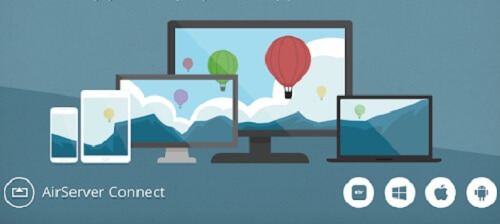
1. Mirroring the screen to multiple devices.
2. QR code scanner for connecting the devices.
3. High-class picture quality.
3. Mirroring 360
Mirroring 360 is a screen mirroring app that is available for both Android and iPhone. So, let's have a look at different aspects.
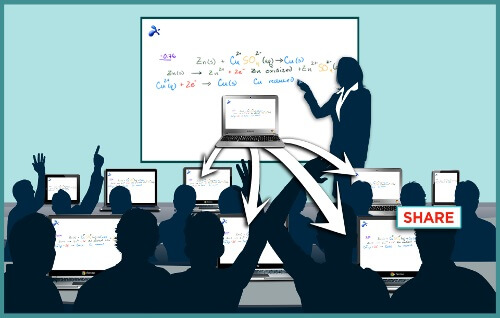
1. Mirroring 360 connects to the Amazon Fire TV stick and Fire TV stick.
2. It can connect Apple TV with iPhone.
3. It also supports Android devices with version 5.0 and above.
4. It supports iPhone iOS 9 and above versions.
4. Reflector 4
Reflector 4 is available for Android. You can hide the connected devices on the screencasting app, and no need to disconnect from it.

1. Record the screen.
2. Multiple devices can be connected.
How to Use AirPlay on Windows 10 - Using AirPlay Explained
Part 4. Pros & Cons of Vysor to Mirror iPhone Screen
Using Vysor has many benefits and supports simple uses and more advanced uses like debugging, development, presentations, and more. The staked version is always better than the free version, but the free version is also worth a try.
Let us see the advantages and drawbacks of using Vysor on an iPhone.
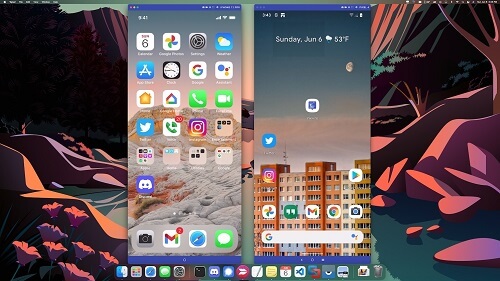
- Vysor is an effortless application in terms of usage and installation.
- You can operate your iPhone with a mouse and keyboard very efficiently.
- It allows you to transfer test data to other users.
- It allows you to connect a mobile device without a USB cable.
- Low screen resolution in the free version of the software
- The free version does not allow video recording.
- Ads are frustrating in the free version.
Part 5. How can I Mirror iPhone to Desktop with Vysor
Below is a way described how anyone can mirror iPhone to computer for both Windows and Mac separately.
1. Cast iPhone Screen to Windows PC
What is Vysor Used for? The Vysor software gives you the ability to operate your iPhone or iPad from a PC. You can completely operate your iPhone from your computer, including applications, drag and drop, data access as well as screen mirroring.
- Download Vysor on your computer.
- Download Vysor on your phone from the respective store.
- Does Vysor work with an iPhone? Does Vysor work with an Android? Yes, it works for both. So, you can link your smartphone to your computer easily.
- When you connect for the first time, the mobile OS will ask for USB debugging permission. Accept it by tapping OK. On Android phones under developer options, USB cable debugging needs to be enabled.
- After a few seconds, you can see your mobile screen on your Mac through the Vysor window.
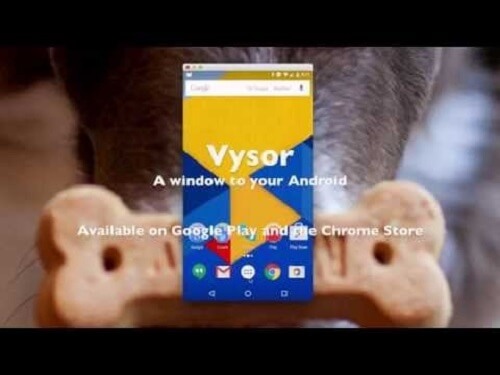
2. iPhone Screen Mirroring to Mac
What is Vysor Used for? When you connect your iPhone to Mac using Vysor, you can see your device in a Finder window. Once connected, you can control your iOS device entirely by your computer's keyboard and mouse or trackpad.
So, the procedure to connect your iPhone to Mac using Vysor is reasonably straightforward. Here it goes.
- Connect your iOS device (iPhone or iPad) to your Mac system using a lightning cable or connect both using Bluetooth. This is a one-time process, and then the device will appear on your computer.
- Also, activate AssistiveTouch in the settings of the iPhone so that you can even control your iPhone from Mac with the mouse.
- When you see a notification of "Vysor has detected a device", it means your task is accomplished, and you can now use your device from the Mac.
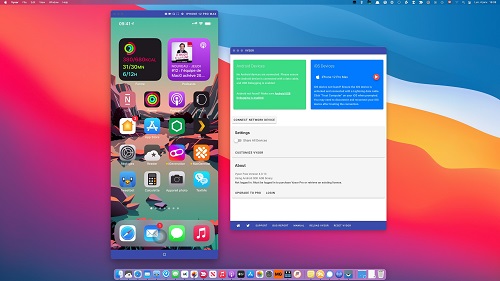
Part 6. FAQs about Vysor for iPhone
1 Does Vysor work with Mac? Is Vysor available for Mac?
Yes, Vysor is compatible with Mac operating systems. You can mirror your iPhone screen with it on Mac.
2 Does Vysor work for iOS?
Vysor primarily supports Android devices, allowing users to mirror and control their Android phone screens on their computers. Now Vysor also support mirroring iPhone screen onto the computer.
3 What devices are compatible with Vysor?
Vysor is compatible with:
Android Devices:
- OS: Android 4.4 and above
- Feature: USB Debugging enabled
Computers:
- Windows: Windows 7 or higher
- MacOS: macOS 10.10 or higher
- Linux: Various distributions
- Chrome OS: Supported via Chrome extension
Additional:
- Browser: Chrome (for the extension)
- Connection: USB cable for initial setup
Vysor needs the app installed on both the Android device and the computer.
4 How to mirror Android screen on Windows?
To mirror your Android screen on Windows using Vysor:
5 Can I mirror an iPhone to a Windows PC with Vysor?
No, Vysor is primarily designed for mirroring and controlling Android devices, and it does not support mirroring iPhones or iPads to Windows PCs. Vysor works specifically with Android devices and requires USB debugging to be enabled on the Android device.
To mirror an iPhone or iPad to a Windows PC, you can consider using other software options such as iMyFone MirrorTo, LonelyScreen, etc.
Conclusion
So, let us summarize what we have learned so far. What is Vysor Used for? It is used for connecting the Android or iPhone to a computer so that you can control your phone from your PC.
It is a great work and fun companion. You can use it for work, especially when remote working is the new normal and most of the office networking is done through phone apps. With Vysor for iPhone, you will never miss the significant screen advantage while navigating through your phone.


























