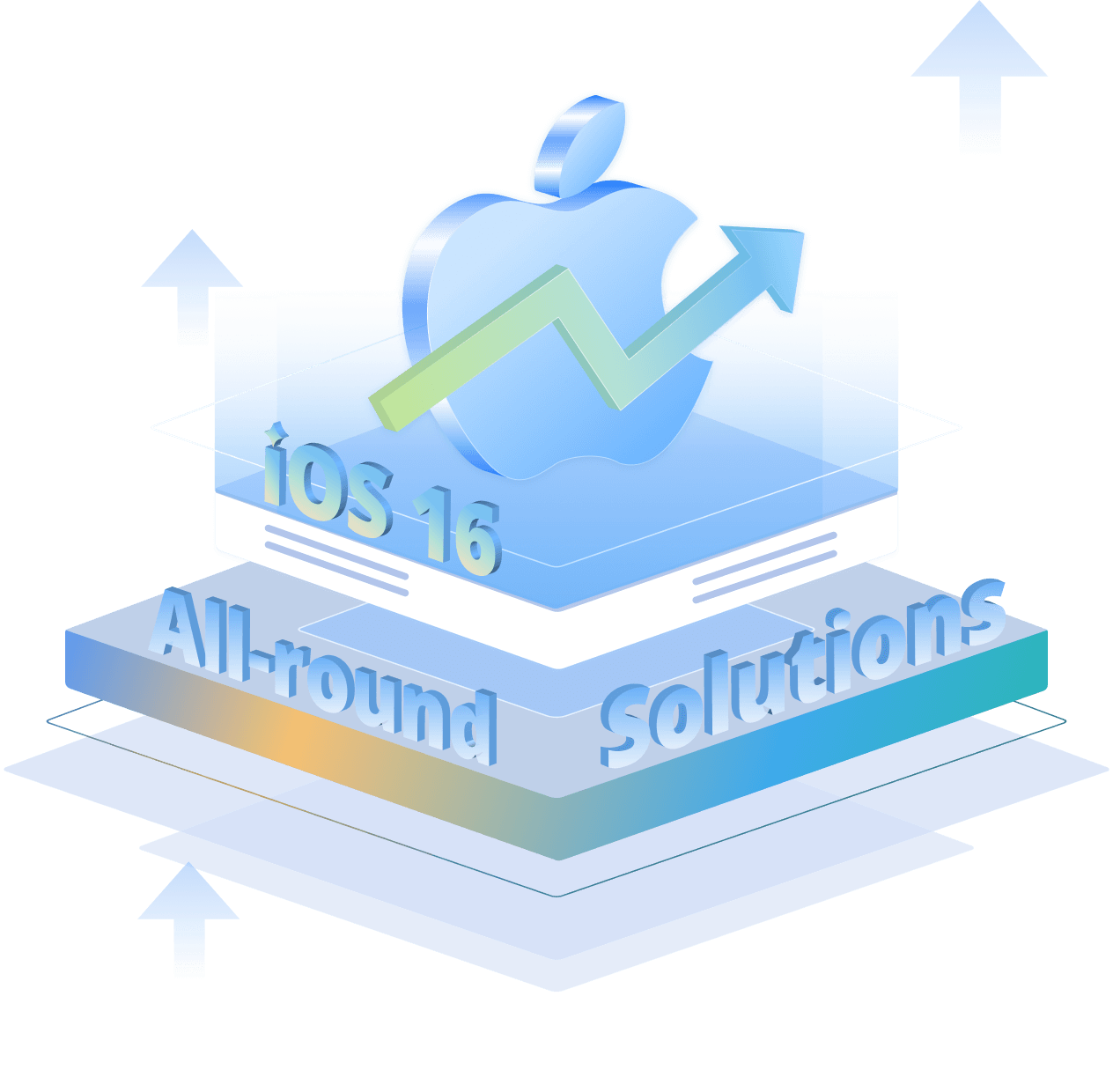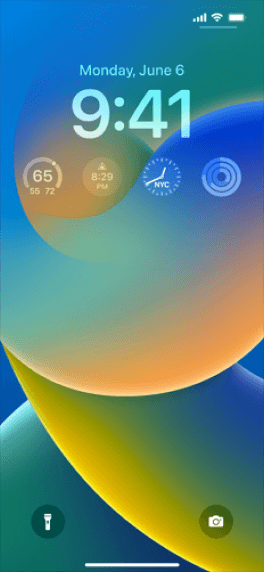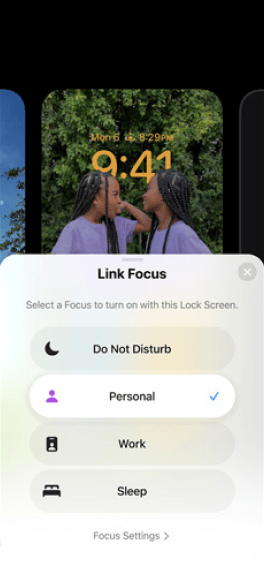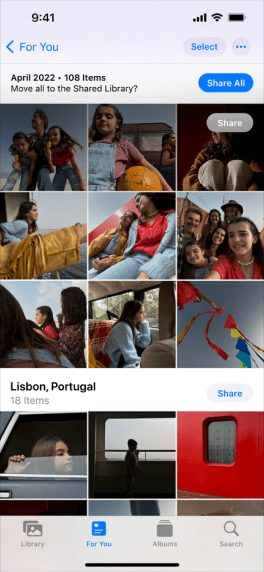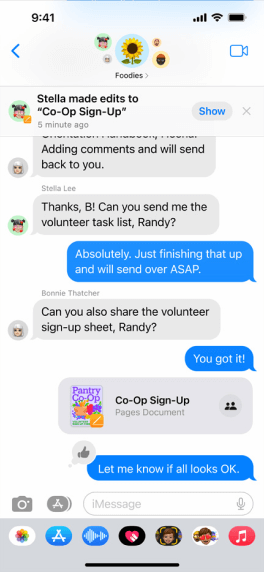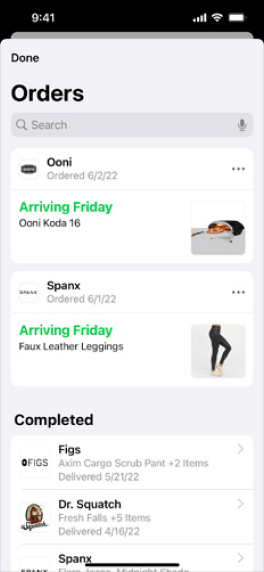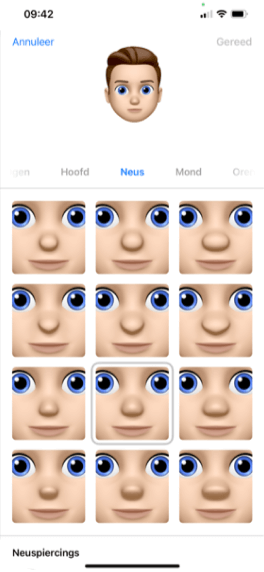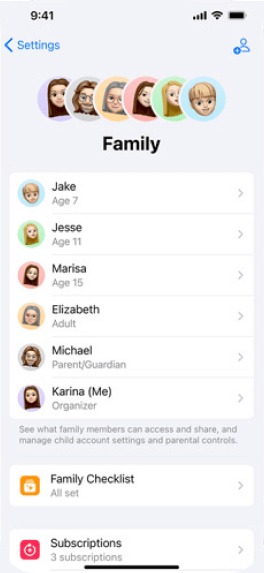Before iOS 16 Update - Preparations
Part 1: iOS 16 New Features - What's new in iOS 16?
iOS 16 enhances iPhone with all-new personalisation features, deeper intelligence and seamless ways to communicate and share.
Part 2: iOS 16 and Beta Release - When was the latest iOS 16 update released?
The first Developer beta of iOS 16 was released immediately, and the first Public beta on July 11.
Over the coming weeks we'll get a series of Developer and Public betas that get closer and closer to the final public release of iOS 16.
- June 6, 2022: iOS 16 is unveiled
- June 6, 2022: iOS 16 Developer beta 1 is released to registered developers
- June 22, 2022: iOS 16 Developer beta 2 is released
- July 6, 2022: iOS 16 Developer beta 3 is released
- July 11, 2022: iOS 16 Public beta is released, with an update of Developer beta 3
- September 12, 2022: iOS 16 is finally released by Apple!
Part 3: iOS 16 Compability - Which phones will run iOS 16?
This newest operating system will be supported on the following iPhone and iPad models. No iPod touch also supports iOS 16 update.
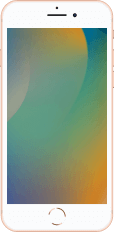
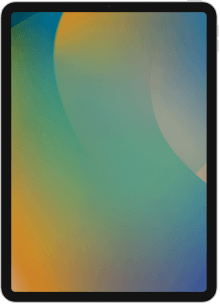
Part 4: More Prepararions for iOS 16
1. Do I need to backup before updating iOS 16? - 3 MethodsiOS 16 is going to be released and you could be that iOS user who wants to go trendy.
As you prepare to upgrade your iDevice specifically iPhone to the iOS 16, you need to ensure that you have done a backup of files for your iPhone since you may lose this data files when upgrading your system to iOS 16.
Here we will discuss different ways in which you can back up your files. Learn More >>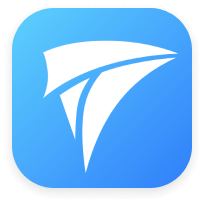
iMyFone iTransor
- 1. Connect iPhone/iPad to PC.
- 2. Choose the data types.
- 3. 1-click to backup iPhone/iPad in minutes.
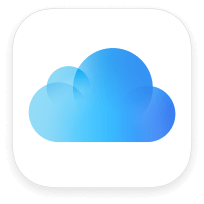
- 1.Connect your iPhone/iPad to a Wi-Fi network.
- 2.Go to Settings > [your name] > iCloud.
- 3.Tap Back Up Now.
Limitations of Backing up Using iCloud:
- It can do a backup of files that you purchased and deleted them from App store.
- This method requires Wireless connection and it may not be efficient for people who have no wireless connection.
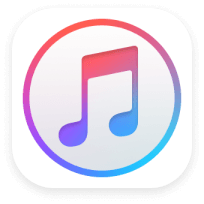
- 1.Open iTunes on computer.
- 2.Connect your iPhone/iPad to your computer.
- 3.Click File > Devices > Backup, click Back Up Now from Summary page.
Limitations of Backing up Using iTunes:
- With this method you will not be able to backup music, apps, movies and podcasts that have been sync to iTunes but not available on your iPhone.
Storage shortage is a common issue for many iPhone owners, particularly for those who have older iPhones with limited storage.
Storage shortage can lead to decreased performance. That's why freeing up space is essential to make sure that iPhone keeps performing as expected.

Delete Music to Free up Storage on iPhone

Clear Safari Cache to Free up Space on iPhone

Shoot Photos/Videos in High Efficiency to Clear up Space on iPhone

Clear iPhone Memory by Setting Messages to Automatically Delete
Apple's iOS 16 update is a small milestone upgrade, but it could take quite a bit of time to install on your iPhone. We can't tell you exactly how long the process will take because it will vary. That said, we can help you approximate how much time you should set aside should you choose to install the new software on your iPhone.
Part 5: Ready to Update iOS 16! - How do I update my iOS version?
When iOS 16 is officially released, you can either wait for your phone to remind you with a pop-up alert that it's available, or you can force a manual update.
-
1、Navigate to Settings > General > Software Update.
You might have to tap Upgrade to iOS 16 at the bottom of the screen and then Download and Install, or you'll be directed to Download and Install automatically.
Either way, if your iPhone has a passcode, you'll be prompted to enter it.
Agree to Apple's terms, and then wait.
-
2、You'll see Update Requested on the screen, which means Apple has added you to its download queue. Once iOS 16 begins downloading, you'll see a time-estimate bar up top;
how long you'll wait depends on how many people are trying to upgrade.
Your phone will then have to reboot, which could also take a few minutes.
-
3、If there's not enough room on your device for the new iOS, you'll get a message asking to temporarily remove apps.
Hit Continue, and the apps will be restored when the installation is finished.
If you have trust issues, hit Cancel and remove apps manually before updating.
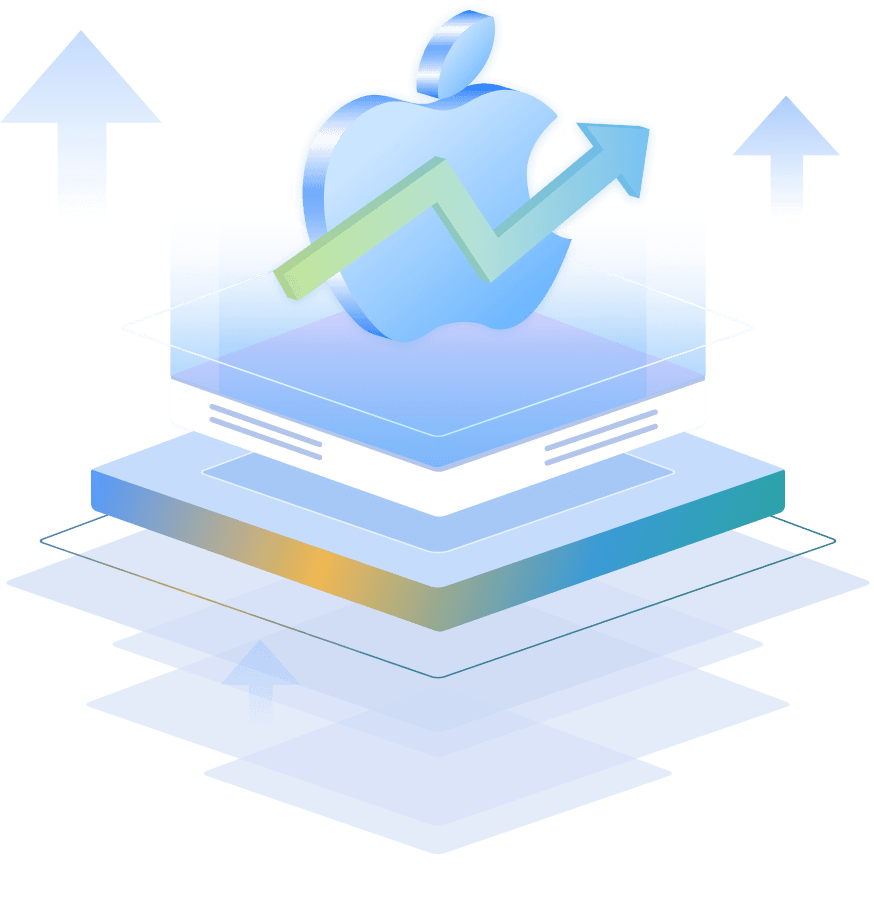
After iOS 16 Update - Troubleshooting
Part 1: Downgrade iOS 16 to 15
The latest iOS update has been released, but users are already complaining about some of its glitches. To overcome these problems, you might consider doing an iOS 16 downgrade.
Downgrade iOS 16 with iMyFone Fixppo
- 1Launch Fixppo on your computer and select Repair.
- 2Select the standard mode to downgrade your iPhone, iPad, or iPod touch.
- 3Select iPhone model, and specify iOS 15 as the firmware you want to download.
- 4Once the firmware is downloaded, click Fix Now.
- 5After a few minutes, your iPhone will restart and you will have the previous iOS version on your iPhone/iPad.
- Make sure to select the "Standard Mode". So your data will remain intact after you downgrade to iOS 15.
- iMyFone Fixppo can also help you fix various issues you face with iOS 16 update or downgrade.
- Click on https://ipsw.me/product/iPhone to check whether the compatible firmware is available.
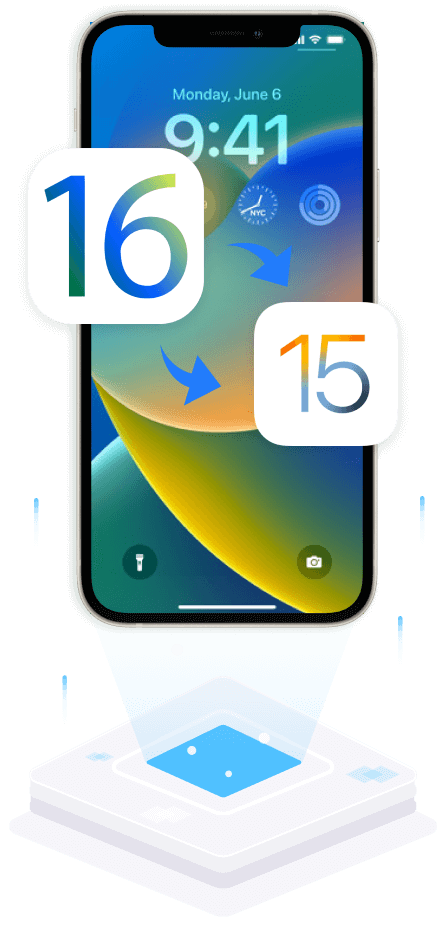

- 1 Backup your iPhone with iMyFone iTransor.
- 2 Go to ipsw.me, select your iPhone model and download the proper IPSW file.
- 3 Turn off Find My iPhone. Connect your iOS device to computer and run your iTunes.Put device into DFU mode.
- 4 Search your device icon on iTunes and click it > Choose Summary tab;
- 5 (For Mac) press "Option" and click "Restore iPhone (or iPad/iPod)";
- 6 (For Windows) press "Shift" and click "Restore iPhone (or iPad/iPod)".
- 7 Find previous iOS ipsw file you have downloaded, select it and click "Open".
- iOS 16 downgrade with iTunes may result in complete data loss. It's very important to backup your data first.
- You cannot restore your device with the backup that you created with iCloud/iTunes before downgrading. So remember to backup your iPhone with a 3rd party backup tool.
Part 2: iOS 16 Update Failed
Part 3: iOS 16 System Problems
Part 4: iOS 16 App Problems
Part 5: iOS 16 Downgrade Issues
1. iOS 16 downgrade stuck in recovery mode/DFU mode/Apple logo
Force restart iPhone: The best way to fix this problem is by force restarting your iPhone. In order to force restart your iPhone, you need to press the correct key combinations (Power + Home/Volume Down buttons). It will break the ongoing power cycle and would restart your device.
Clear historical data: If there is a lot of cache and website data on Safari, then it can tamper with its processing. To resolve this, go to Safari settings on iOS 16 and tap on “Clear History and Website Data”. Confirm your choice to clear all the cache data from your iPhone.
Connect to iTunes: You can also launch an updated version of iTunes on your system and connect your iPhone to it. If your iPhone is already in the DFU or recovery mode, then iTunes will detect it, and ask you to restore it. Follow the on-screen instructions to restore your iPhone entirely.
Use a repair tool: If you don’t want to cause any evident harm to your iPhone, then use an expert third-party tool. iMyFone Fixppo can fix all the prominent iOS 16 issues. It will repair your iPhone to a stable iOS 16 version without losing any data at all.
2. Data loss after iOS 16 downgrade
Restore a previous backup: The first approach is to restore a previous backup on your iOS. If you have already taken a backup using iTunes, then launch it and connect your device to the system. Go to its Summary tab and click on “Restore Backup”. From here, you can select a previous iTunes backup to restore. In the same way, you can also restore a backup from iCloud as well.
Use a data recovery tool: If you haven’t taken a backup of your iOS data before, then we recommend using a data recovery tool like iMyFone D-Back (iPhone Data Recovery). It can recover the lost and deleted data on your iPhone under different situations. You can get a preview of the recovered data and restore it back to your iOS device in a selective manner.
3. iCloud/iTunes backup can't be restored to iPhone after iOS 16 downgrade
Manage phone storage: The problem can happen when there is a lack of free space on your iPhone. Go to Settings > Storage and tap on “Manage Storage”. From here, you can check if you have enough free space for the backup to be restored or not. Then you can turn to a data cleaning tool like iMyFone Umate Pro.
Update iTunes: If you are using an outdated version of iTunes that is no longer compatible with your iOS version, then this problem can occur. To resolve this, go to your iTunes menu and check for the available updates.
Delete corrupted backup files: Another reason behind this issue is the clash between different backup files. Just go to the Device Preferences on iTunes and view the existing backups. Get rid of the previous corrupted backup files and retry the restoring process.
Part 6: Transfer WhatsApp Data After Buying A New iPhone
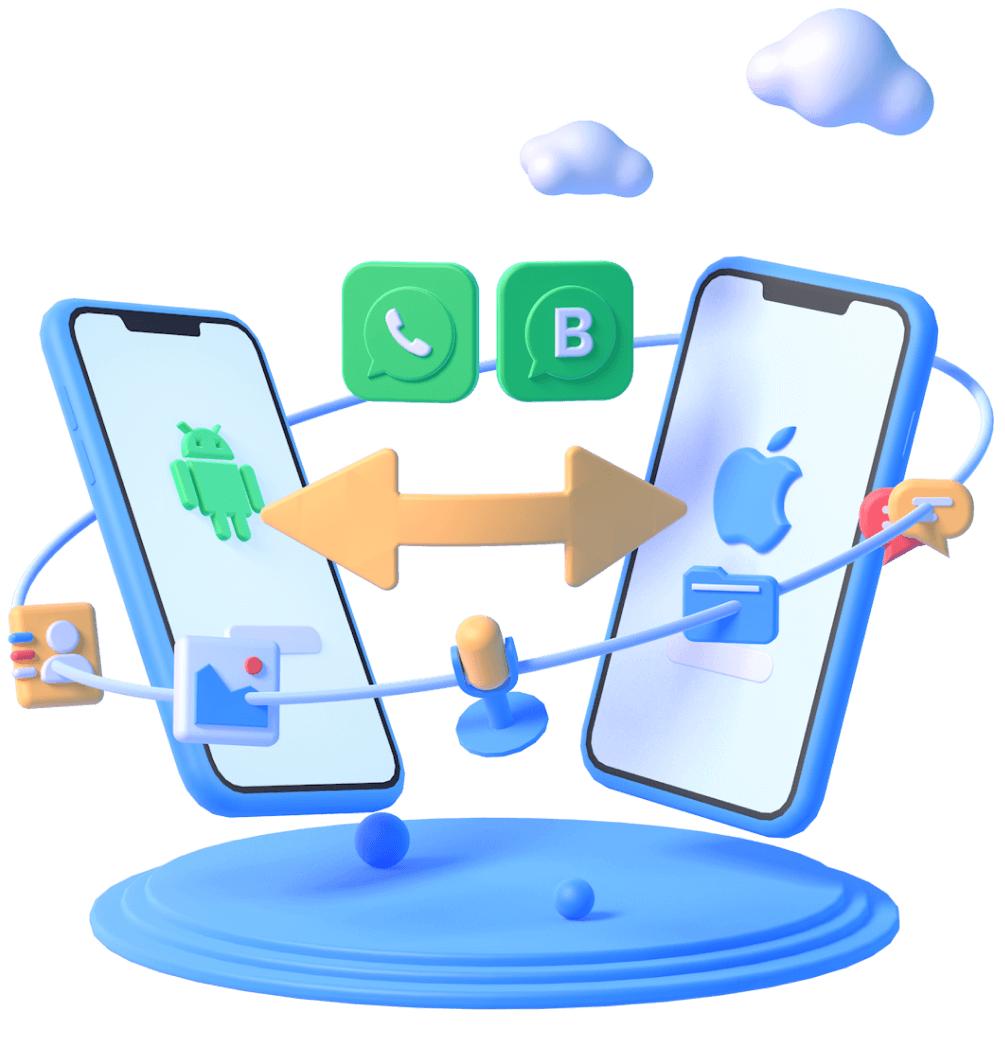
- • Transfer WhatsApp from Android to iPhone
- • Transfer WhatsApp from iPhone to Android
- • Transfer WhatsApp from iPhone to iPhone
- • Transfer WhatsApp from iPhone to Mac
- • Transfer WhatsApp Backup from iPhone to PC
- • Transfer WhatsApp Backup from Google Drive to iCloud
- • Transfer WhatsApp Backup from iCloud to Google Drive
- • [Solved] How to Transfer WhatsApp to New Phone Smoothly